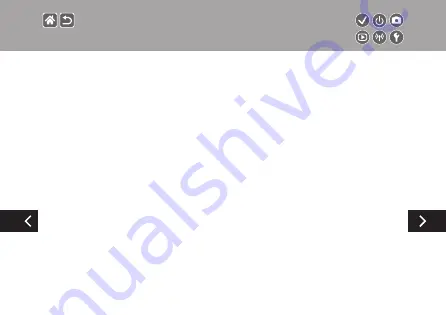
z
Do not use the product where flammable gases may be present.
This may cause electric shock, explosion or fire.
z
For products featuring a viewfinder, do not look through the viewfinder at
strong light sources such as the sun on a bright day or lasers and other strong
artificial light sources.
This may harm your vision.
z
Observe the following instructions when using commercially available batteries
or provided battery packs.
-
Use batteries/battery packs only with their specified product.
-
Do not heat batteries/battery packs or expose them to fire.
- Do not charge batteries/battery packs using non-authorized battery chargers.
- Do not expose the terminals to dirt or let them come into contact with metallic pins or other
metal objects.
- Do not use leaking batteries/battery packs.
- When disposing of batteries/battery packs, insulate the terminals with tape or other means.
This may cause electric shock, explosion or fire.
If a battery/battery pack leaks and the material contacts your skin or clothing, flush the exposed area
thoroughly with running water. In case of eye contact, flush thoroughly with copious amounts of clean
running water and seek immediate medical assistance.
Safety Instructions
Summary of Contents for EOS M100
Page 21: ...Attaching the Strap 1 2 3 4 ...
Page 23: ...Charging the Battery Pack 4 Remove the battery pack 1 2 ...
Page 35: ...Using EF or EF S Lens Image Stabilization ...
Page 36: ...Holding the Camera ...
Page 46: ...z z buttons button 4 Adjust the volume Trying the Camera Out Viewing Movies ...
Page 54: ...On Off Shooting Mode Playback Mode z zOn Press the button z zOff Press the ON OFF button ...
Page 58: ...Adjusting the Screen Angle z zThe screen can be opened to about 180 ...
Page 65: ...4 Choose the setting option 5 Confirm your choice and exit Using the Menu Screen ...
Page 67: ...Entering line breaks z zTouch Returning to the previous screen Entering Characters ...
Page 69: ...Quick Control Screen MENU Playback Camera Basics Touch Operations ...
Page 71: ...Adjusting amounts on bars z zTouch or drag the bar Touch Operations Quick Control Screen ...
Page 82: ...5 Adjust how the shot is composed as needed 6 Stop recording Scene Intelligent Auto Movies ...
Page 94: ...4 Shoot Food Adjust color tones to make food look fresh and vibrant Enhancing Colors of Food ...
Page 100: ...4 Shoot Monochrome Grainy B W Take monochrome pictures with a gritty rough feeling ...
Page 116: ...HDR Effect 4 Shoot Natural Art Standard Art Vivid Art Bold Art Embossed ...
Page 191: ...3 Set up the camera z z OK button Rearranging Items on the Quick Control Screen ...
Page 198: ...Loading Creative Assist Settings 4 Load the settings 1 2 z z choose an option button ...
Page 268: ...5 Rotate the image z z button Rotating Images Change the orientation of images and save them ...
Page 298: ...6 End the connection z z button OK button Sending Images to an NFC Compatible Smartphone ...
Page 329: ...z z buttons to adjust brightness button Screen Brightness Adjust screen brightness ...
Page 355: ...3 Execute z z OK button Restoring Defaults for Individual Camera Functions ...
Page 370: ...CEL SX1YA210 CANON INC 2017 ...















































