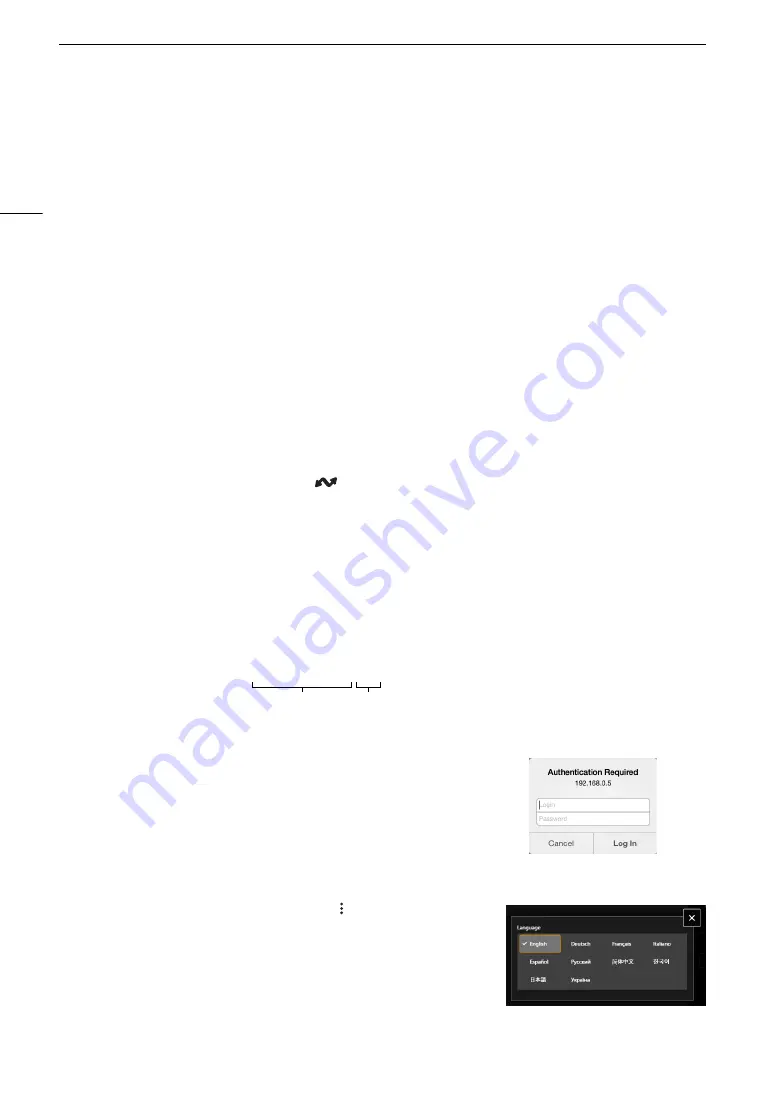
Brow
s
er Remote: Controlling the Camera from a Networ
k
Device
156
Brow
s
er Remote: Controlling the Camera from a Network Device
In CAMERA mode, you can operate the camera remotely using Browser Remote, an application that can be
accesses on a connected network device. Using Browser Remote you can check the camera’s live image and
control various recording settings*. You can also set and change metadata (only for XF-AVC clips) and check
other important indications, such as remaining recording time on the card, remaining battery charge/power
source details, time code, etc.
* White balance, ISO speed/gain, shutter speed, ND filter, aperture, focus and zoom.
Starting Brow
s
er Remote
After connecting the camera to the network In CAMERA mode, you can start the Browser Remote application
on the Web browser* of any network device** connected to the same network.
* A Web browser that supports JavaScript and is enabled to accept cookies is required.
** For details about compatible devices, operating systems, Web browsers, etc., please visit your local Canon website.
Preparations on the Camera
1 Connect the camera to the desired network and activate the network functions (
A
• Select a connection setting with the [Browser Remote] function setting.
2 Check the Browser Remote’s URL in the [
Network Settings] status screen (
A
181).
• When using IPv6 settings, check the camera’s IP address instead (
A
• Write down the URL or IP address if necessary.
On the Network Device
1 Connect the network device to the camera or to the same access point as the camera.
2 Start the Web browser on the network device.
3 Enter Browser Remote’s URL.
• Enter the URL / IP address you checked previously into the Web browser’s address bar as follows.
• To use an HTTPS connection, enter "https:" instead of "http:".
• When using IPv6 settings, enter the camera's IPv6 IP address instead.
4 Enter the user name and password.
• Be sure to log in with the user name and password of one of the
users that were set on the camera (
A
144). If necessary, consult
the administrator who configured the camera’s settings.
• The Browser Remote screen will appear. The screen displayed may
be different depending on the user information used to log in.
5 To change the application’s language, select [
] > [Language
H
] >
Desired language.
• Most buttons and controls emulate physical controls on the camera
and are labeled in English only, regardless of the language selected.
6 Use the Browser Remote controls to operate the camera.
• Descriptions of the controls are given in the following pages.
http://xxx.xxx.xxx.xxx:nnn
Camera’s IP address
Port No. (can be omitted when using the default port no.)
Example of the login screen. The screen may
differ depending on the Web browser and
version used.
Summary of Contents for EOS C70
Page 1: ...Digital Cinema Camera Instruction Manual PUB DIE 0551 000 ...
Page 4: ...4 ...
Page 8: ...8 ...
Page 118: ...Saving and Loading Menu Settings 118 ...
















































