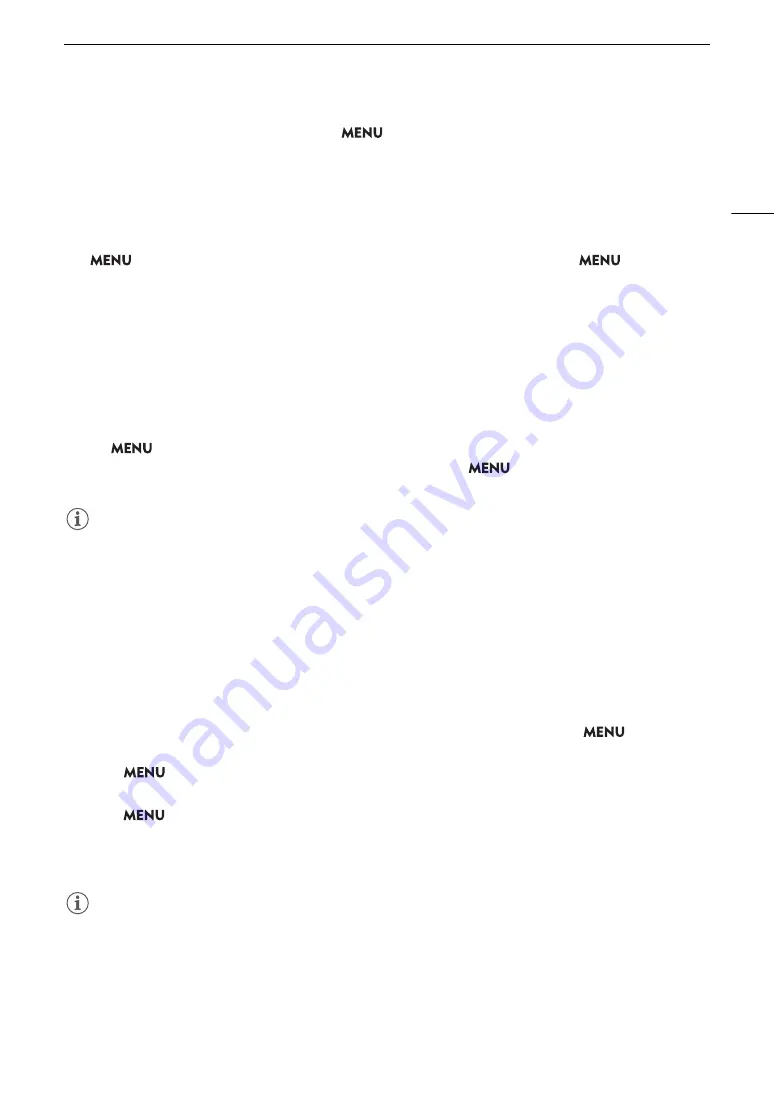
129
Connecting to an External Monitor or Recorder
• If the camera’s time code is being output and
> [
Æ
Recording/Media Setup] > [Rec Command] is set
to [On], you can use the camera’s REC button to control also the recording operation of an external recorder
connected to the HDMI OUT terminal.
• During continuous recording, the recording command will not be output.
• The time code will not be output from the HDMI OUT terminal in the following cases.
- In MEDIA mode.
- When the video output signal is 720x480 / 59.94P or 720x576 / 50.00P.
• If
>
[
B
System Setup] > [HDMI Scan Mode] is set to [PsF (Forced 1080i)] or if
> [
B
System
Setup] > [HDMI Max Res.] is set to [1280x720], even when the frame rate is set to 23.98P or 24.00P, the
frames value of the time code output from the HDMI OUT terminal will be converted so it runs from 0 to 29.
Superimpo
s
ing On
s
creen Di
s
play
s
on Video Output
s
You can output the camera's onscreen displays along with the video output from the HDMI OUT terminal to
check the onscreen displays on an external monitor. You can also adjust the opacity level of superimposed
onscreen displays. This setting will not affect your recordings.
S
elect
> [
¢
Monitoring
S
etup] > [O
S
D Output: HDMI] > [On].
•
T
appears on the right of the screen (In CAMERA mode, only if
> [
¢
Monitoring Setup] >
[Custom Display 2] > [OSD Output] is set to [On]).
NOTES
• When the HDMI OUT terminal’s output resolution is 720x480 or 720x576, the camera’s onscreen displays will
not be output.
• If you set an assignable button to [OSD Output: HDMI], you can press the button to turn the camera’s
onscreen displays on and off.
Changing the Opacity Level of On
s
creen Di
s
play
s
You can make onscreen displays more visible or less conspicuous by changing their opacity level. You can select
to which screens to apply the opacity levels.
1 To change the vi
s
ibility of on
s
creen di
s
play
s
on individual video output
s
,
s
elect
>
[
¢
Monitoring
S
etup] > De
s
ired [O
S
D Opacity:]
s
etting > [On].
2
S
elect
> [
¢
Monitoring
S
etup] > [O
S
D Opacity Level] > De
s
ired option.
• The smaller the percentage the more transparent the onscreen displays.
3
S
elect
> [
¢
Monitoring
S
etup] > [O
S
D Opacity: Appl.
S
creen
s
] > [All] or [Only Rec/Playbac
k
S
creen
s
].
• You can apply the selected opacity level to all onscreen displays (including menus, etc.) or only to onscreen
displays on the shooting and playback screens.
NOTES
• If you set an assignable button to one of the [OSD Opacity:] settings, you can press the button to change the
opacity level of onscreen displays on the corresponding video outputs.
Summary of Contents for EOS C70
Page 1: ...Digital Cinema Camera Instruction Manual PUB DIE 0551 000 ...
Page 4: ...4 ...
Page 8: ...8 ...
Page 118: ...Saving and Loading Menu Settings 118 ...






























