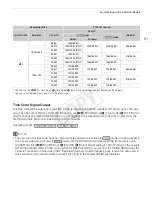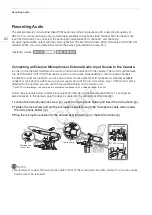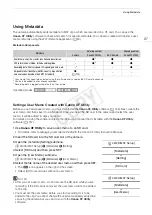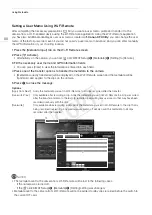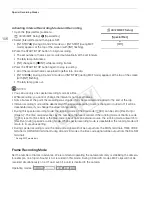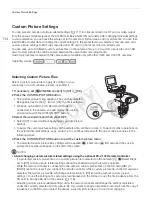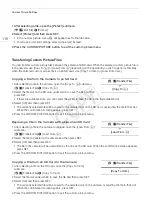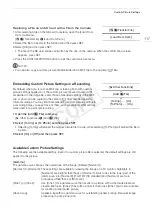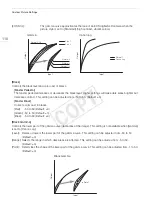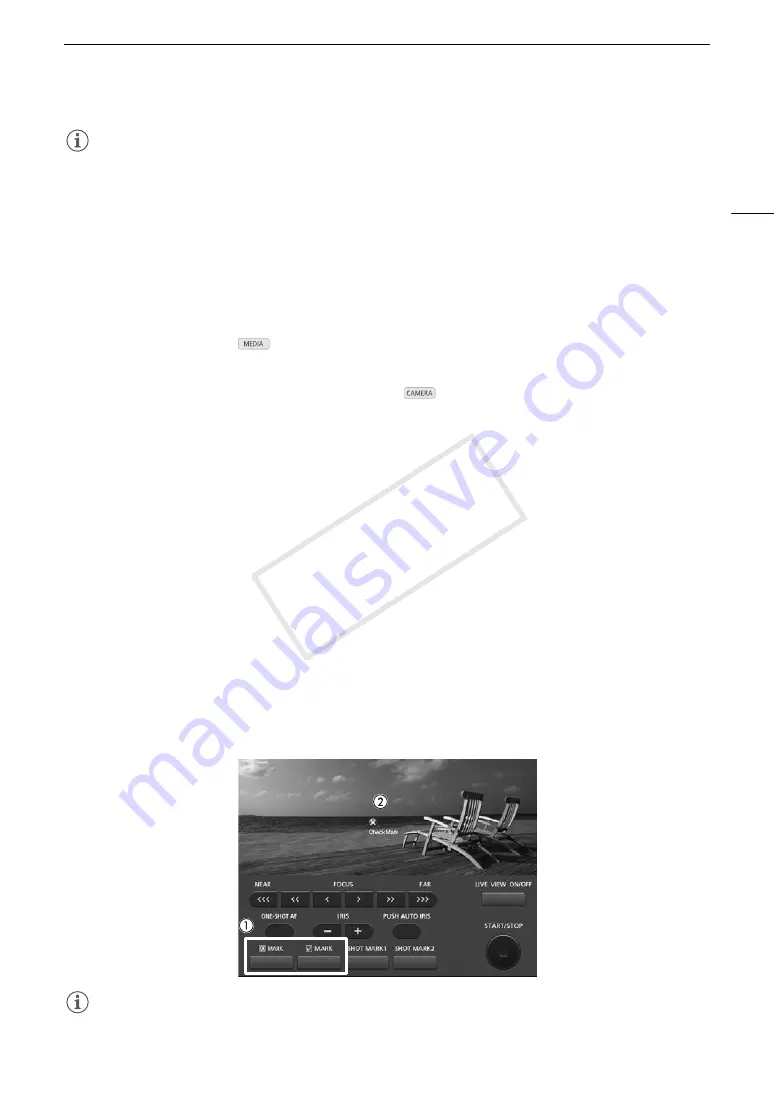
103
Adding Marks while Recording MXF Clips
NOTES
• There may be up to a 0.5 second delay from when you press the button to when the camera adds the shot
mark. When using the Wi-Fi Remote application, the delay may be longer depending on the conditions of the
wireless signal.
• When you are using interval recording or frame recording mode, you cannot add shot marks to a clip.
• When a clip contains either shot mark,
!
will appear next to the clip’s thumbnail in the playback index screen.
Adding an
$
Mark or
%
Mark to the Last Clip Recorded
After recording an important clip, you can add an OK mark (
$
) or check mark (
%
) to the clip to flag it and set it
apart. When the camera is in
mode, you can display an index screen that contains only clips with an
$
mark or only clips with a
%
mark (
A
128). Furthermore, you can use the
$
mark to protect important clips, as
clips with an
$
mark cannot be deleted.
To add an
$
mark or
%
mark to the last clip recorded in
mode, you must first set in advance an
assignable button to [Add
$
Mark] or [Add
%
Mark].
1 Set an assignable button to [Add
$
Mark] or [Add
%
Mark] (
A
111).
• To add both types of clip marks (to different clips), set one assignable button to [Add
$
Mark] and another
assignable button to [Add
%
Mark].
2 After recording a clip, press the assignable button.
• A message indicating the clip mark will appear and the selected clip mark will be added to the clip.
Remote Operation Using Wi-Fi Remote
After completing the necessary preparations (
A
50) you can set an
$
mark or a
%
mark remotely from a
Wi-Fi-enabled device using the Wi-Fi Remote application.
1 After recording a clip, press [
$
MARK] on the Wi-Fi Remote screen to set a an
$
mark or
[
%
MARK] to set a
%
mark.
• [OK Mark] or [Check Mark] will be displayed on the Wi-Fi Remote screen and the mark will be applied to the
clip.
2 Press
^
to close the message.
NOTES
• A clip cannot have both an
$
mark and a
%
mark at the same time.
COP
Y
Summary of Contents for EOS C500
Page 1: ...Instruction Manual Digital Cinema Camera PUB DIE 0441 001 COPY ...
Page 10: ...10 Optional Accessories 198 Specifications 201 Index 207 COPY ...
Page 126: ...Saving and Loading Camera Settings 126 COPY ...
Page 140: ...MXF Clip Operations 140 COPY ...
Page 166: ...Photo Operations 166 COPY ...
Page 206: ...Specifications 206 COPY ...