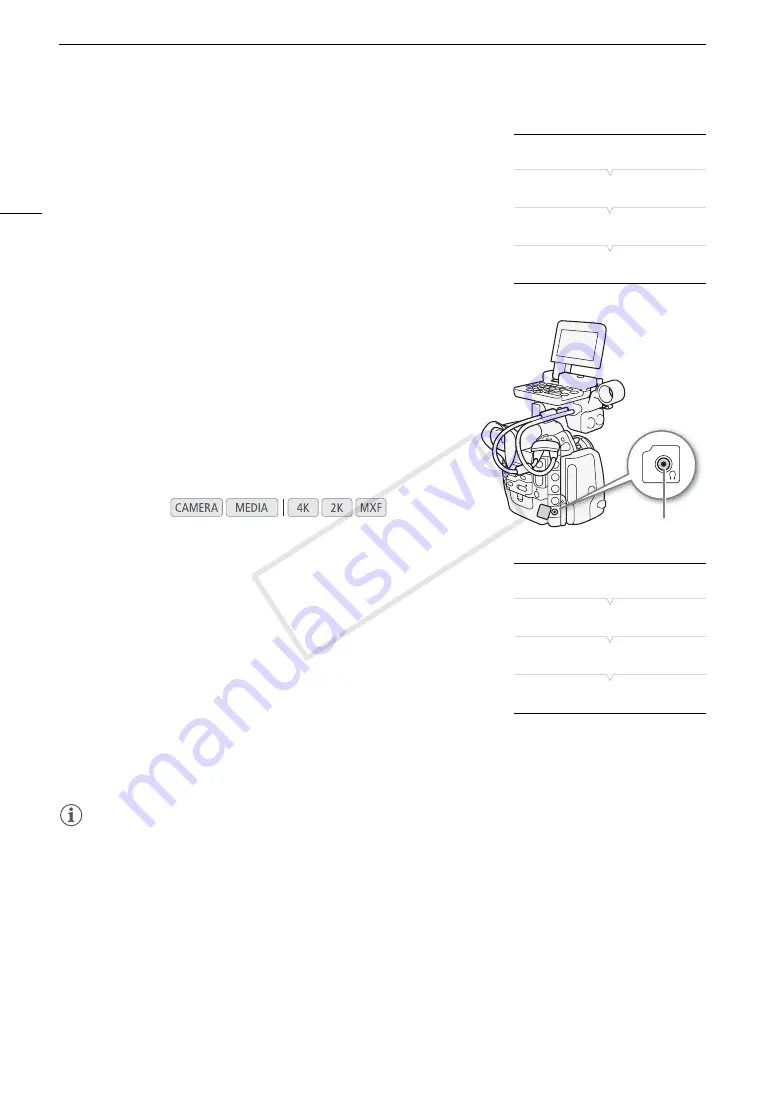
Recording Audio
96
Activating the Microphone’s Attenuator
If the audio level is too high and the sound sounds distorted, activate the
microphone attenuator (20 dB).
1 Open the [MIC Att.] submenu.
[
¡
Audio Setup]
>
[Audio Input]
>
[MIC Att.]
2 Select [On] and then press SET.
Monitoring the Audio with Headphones
Connect headphones* to the
×
(headphone) terminal to monitor the
recorded audio. You can adjust the headphone volume with the
[
¡
Audio Setup]
>
[Audio Output]
>
[Headphone Volume] setting.
* For 50.00 Hz recordings, use commercially available headphones with a cable no
longer than 3 m.
Selecting the Audio Channel
You can select the audio channel that is output from the
×
(headphone) terminal.
1 Open the [Channel] submenu.
[
¡
Audio Setup]
>
[Audio Output]
>
[Channel]
2 Select the desired option and then press SET.
Options
NOTES
• If you set an assignable button to [Audio Output CH] (
A
111), you can press the button to change the audio
channel directly.
Operating modes:
[CH1/CH2]:
Audio from CH1 is output from the left audio channel and
audio from CH2 is output from the right audio channel.
[CH1/CH1]:
Audio from CH1 is output from both the left and right audio
channels.
[CH2/CH2]:
Audio from CH2 is output from both the left and right audio
channels.
[All/All]:
Audio from CH1 and CH2 is mixed and output from both
the left and right audio channels.
[
¡
Audio Setup]
[
Audio Input]
[
MIC Att.]
[Off]
×
(headphone)
terminal
[
¡
Audio Setup]
[Audio Output]
[Channel]
[CH1/CH2]
COP
Y
Summary of Contents for EOS C500 PL
Page 1: ...Instruction Manual Digital Cinema Camera PUB DIE 0441 001 COPY ...
Page 10: ...10 Optional Accessories 198 Specifications 201 Index 207 COPY ...
Page 126: ...Saving and Loading Camera Settings 126 COPY ...
Page 140: ...MXF Clip Operations 140 COPY ...
Page 166: ...Photo Operations 166 COPY ...
Page 206: ...Specifications 206 COPY ...















































