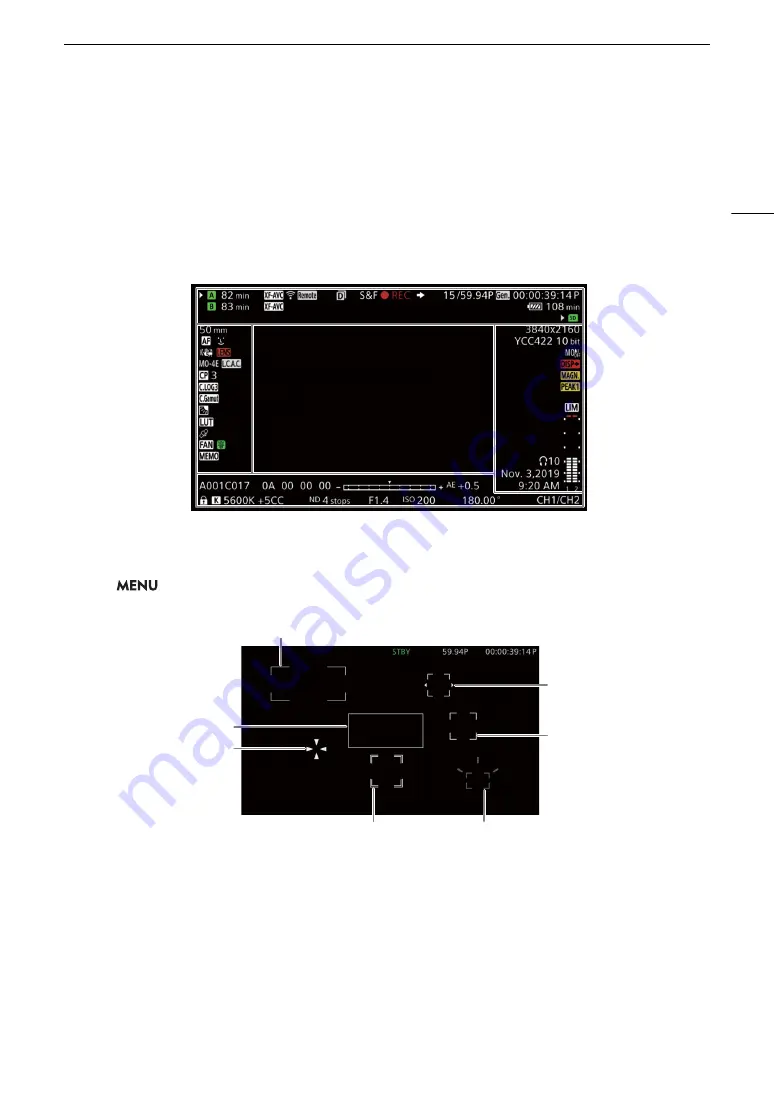
53
Recording Video and Photos
Onscreen Displays
Refer to this section for an explanation of the various screen displays that appear in CAMERA mode. You can
use the custom display function (
A
184) to turn off individual onscreen displays if they are not required. The
menu item that controls each display is given in the following tables (1: indicates a menu item under [Custom
Display 1] and 2: indicates a menu item under [Custom Display 2]).
The position of some icons and onscreen displays may change depending on the display level settings. The
following screenshot and tables describe the onscreen displays at display level 1 with the [All Displays] setting
(
A
57).
AF frames
Depending on the focus function used you may see some of the following AF frames. You can also hide them
with the
> [
¢
Monitoring Setup] > [Custom Display 1] > [Focus Mode] setting.
Continuous AF frame – always in white (
A
AF-Boosted MF frame – in yellow: manual adjustment range; in white: automatic adjustment range (
A
One-shot AF frame (
A
83)
Face AF: Main subject (
A
Face AF:
Only one face detected or faces
other than the main subject
Tracking: Subject selection (
A
87)
Tracking: During tracking
Focus frame with focus guide (
A
















































