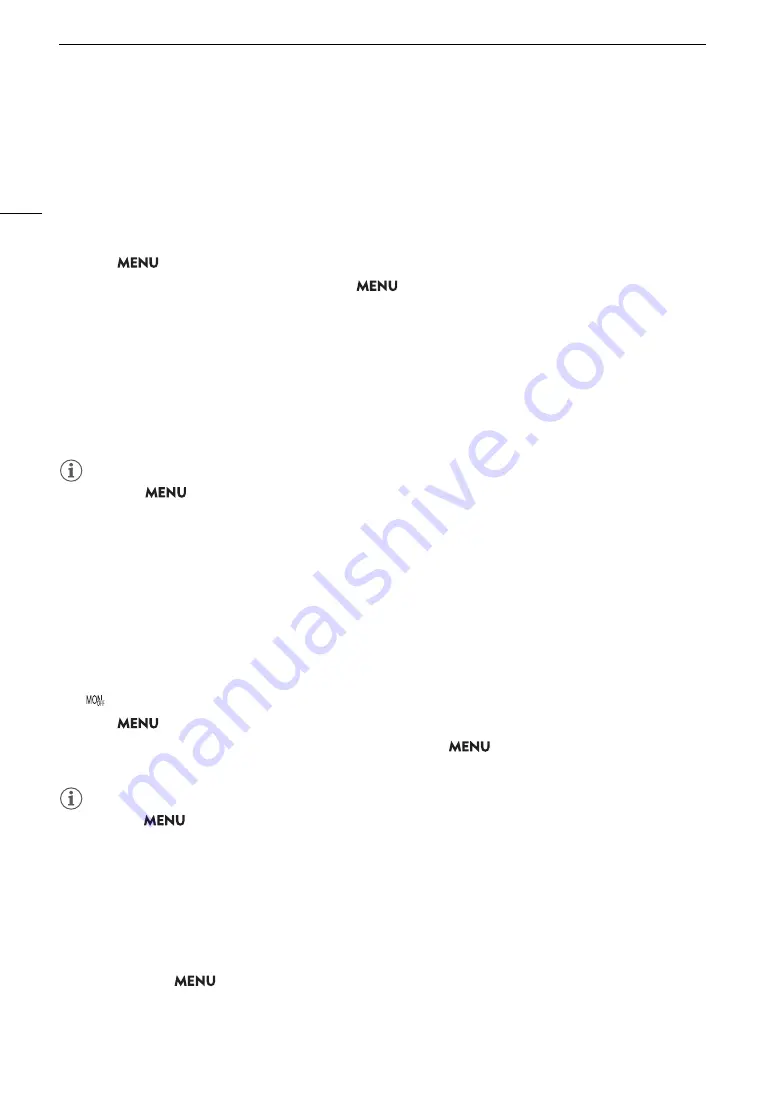
Connecting to an External Monitor or Recorder
144
Using the MON. Terminal
The digital signal that is output from the MON. terminal includes the video signal, audio signal, time code signal,
recording command, metadata and clip file name information. You can also output various assistance displays
(onscreen displays, markers, etc.) in order to check them also on an external monitor.
1 To output signals from the MON. terminal, make sure the HDMI OUT terminal does not have a cable
connected to it.
2 Select
> [
B
System Setup] > [MON. Output Resolution] > Desired option.
3 To change the 3G-SDI mapping level, select
> [
B
System Setup] > [3G-SDI Mapping] >
[Level A] or [Level B].
• You can select a video output signal compliant with Level A or Level B of the SMPTE ST 425-1 standard.
Options
[2048x1080 / 1920x1080]:
Outputs video with a resolution of 2048x1080 or 1920x1080.
[1920x1080]:
Outputs 1920x1080 (Full HD) video. When the horizontal resolution of the main recording video
configuration is 4096 or 2048, the image will be displayed letterboxed.
[1280x720]:
Outputs 1280x720 (standard HD) video.
NOTES
• You can set
> [
Æ
Recording/Media Setup] > [Rec Command] to [On] to use the camera’s REC
button to control also the recording operation of an external recorder connected to the MON. terminal.
However, this function cannot be used when slow & fast motion recording is activated.
Using the HDMI OUT Terminal
The digital signal that is output from the HDMI
TM
OUT terminal includes the video signal and audio signal. You
can output also the time code signal, recording command and various assistance displays (onscreen displays,
markers, etc.) in order to check them also on an external monitor.
1 Connect the HDMI cable to the HDMI OUT terminal.
•
will appear on the right of the screen and the HDMI OUT terminal will become the active output terminal.
2 Select
> [
B
System Setup] > [HDMI Max Res.] > Desired option.
3 CAMERA mode only: To output the time code signal, select
> [
Æ
Recording/Media Setup] >
[HDMI Time Code] > [On].
NOTES
• You can set
> [
B
System Setup] > [Linked to HDMI Monitor] to [On] to automatically change the HDMI
OUT terminal’s output resolution according to the capabilities of the connected monitor. When this setting is
set to [Off], the output resolution is set according to the menu settings and if the connected monitor is not
compatible with the signal output from the camera, HDMI output will stop.
• The HDMI OUT terminal is for output only. Do not connect the camera to another device’s output terminal
using the HDMI OUT terminal as this will cause a malfunction.
• Correct operation cannot be guaranteed when connecting the camera to DVI monitors.
• Video may not be output correctly depending on the connected external monitor/recorder or the HDMI cable
used. In such case, use another terminal.
• You can set both
> [
Æ
Recording/Media Setup] > [Rec Command] and [HDMI Time Code] to [On] to
use the camera’s REC button to control also the recording operation of an external recorder connected to the
HDMI OUT terminal. The camera’s time code signal will be output as well.






























