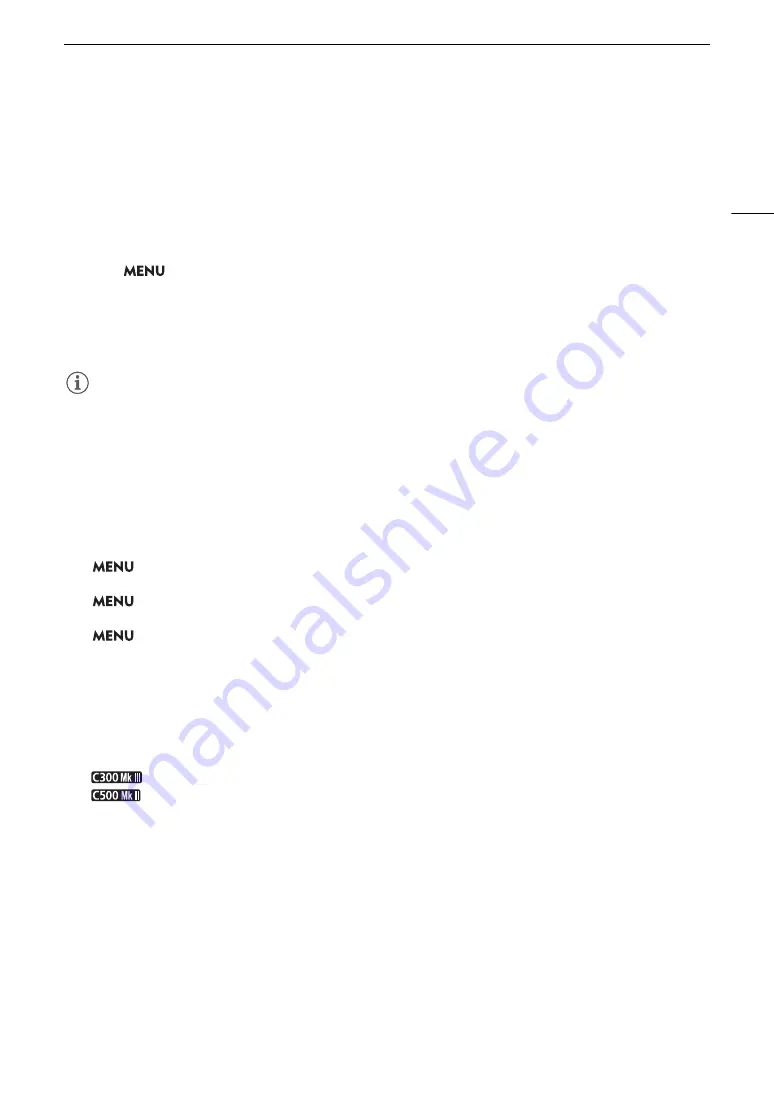
85
Focus
Continuous AF
The camera will focus automatically on a subject inside the main area of the image (approximately 80% of the
screen’s length and height).
1 Set the focus mode switch on the lens to AF.
• On a compatible EF Cinema/broadcast lens, enable automatic adjustment on the lens (
A
•
@
will appear on the left of the screen.
2 Select
> [
v
Camera Setup] > [AF Mode] > [Continuous].
• A white AF frame will appear on the screen.
• When you are using Face AF, a white detection frame will appear around the face of the person who has
been determined to be the main subject.
3 If necessary, change the size and position of the AF frame (
A
NOTES
NOTES
About the autofocus (AF) functions:
• The point where the camera focuses may change slightly depending on shooting conditions, such as subject,
brightness and zoom position. Check the focus before resuming shooting.
• Autofocus may take longer in the following cases.
- When the frame rate set in the video configuration is 29.97P, 25.00P, 24.00P or 23.98P.
- With some EF lenses, the camera may take longer to focus automatically or may not be able to focus
correctly. Visit your local Canon website for the latest information.
• You can change the adjustment speed and responsiveness of the autofocus function with the following
settings. Visit your local Canon website for the latest information.
-
> [
v
Camera Setup] > [Apply AF Speed Limit] to select whether the selected AF speed is applied
at all times or only while recording.
-
> [
v
Camera Setup] > [AF Speed] to set the AF speed (the speed at which the focus is adjusted)
to one of 10 levels.
-
> [
v
Camera Setup] > [AF Response] to set the responsiveness of the autofocus function to one
of 7 levels.
- While using continuous AF, you can hold the ONE-SHOT AF button pressed down to temporarily adjust the
focus using the maximum AF speed and AF response. This is helpful when you want to focus quickly after
focus was lost or to keep a subject in focus while you follow it.
• Continuous AF will not work in the following cases.
- When using an EF lens that does not have a focus mode switch.
- While adjusting the focus using a remote controller connected to the REMOTE A terminal.
-
When slow & fast motion recording is activated, if using certain lens models (
A
237).
-
When slow & fast motion recording is activated.
• Autofocus may not work well on the following subjects or in the following cases. In such case, focus manually.
- When using small apertures.
- When subjects at different distances appear in the picture.
- When an ISO speed or gain value in the extended range is selected (
A
70).
• In the following cases, autofocus may not work as well as when the gamma curve component of the [Gamma/
Color Space] setting in the custom picture file (
A
131) is set to [BT.709 Normal] or [BT.709 Standard].
- When the gamma curve component is set to an option other than [BT.709 Normal] or [BT.709 Standard].
- When the main recording format is set to RAW.
- Reflective surfaces
- Subjects with low contrast or without vertical lines
- Fast moving subjects
- Through dirty or wet windows
- Night scenes
- Subjects with a repetitive pattern
Summary of Contents for EOS C300 Mark III
Page 1: ...Digital Cinema Camera Instruction Manual PUB DIE 0549 000B Firmware ver 1 0 1 1 ver 1 0 3 1 ...
Page 4: ...4 ...
Page 24: ...4K and Higher Resolutions Workflow Overview 24 ...
Page 50: ...Adjusting the Black Balance 50 ...
Page 122: ...Using the Optional RC V100 Remote Controller 122 ...
Page 136: ...Saving and Loading Menu Settings 136 ...
Page 146: ...Clip Photo Operations 146 ...






























