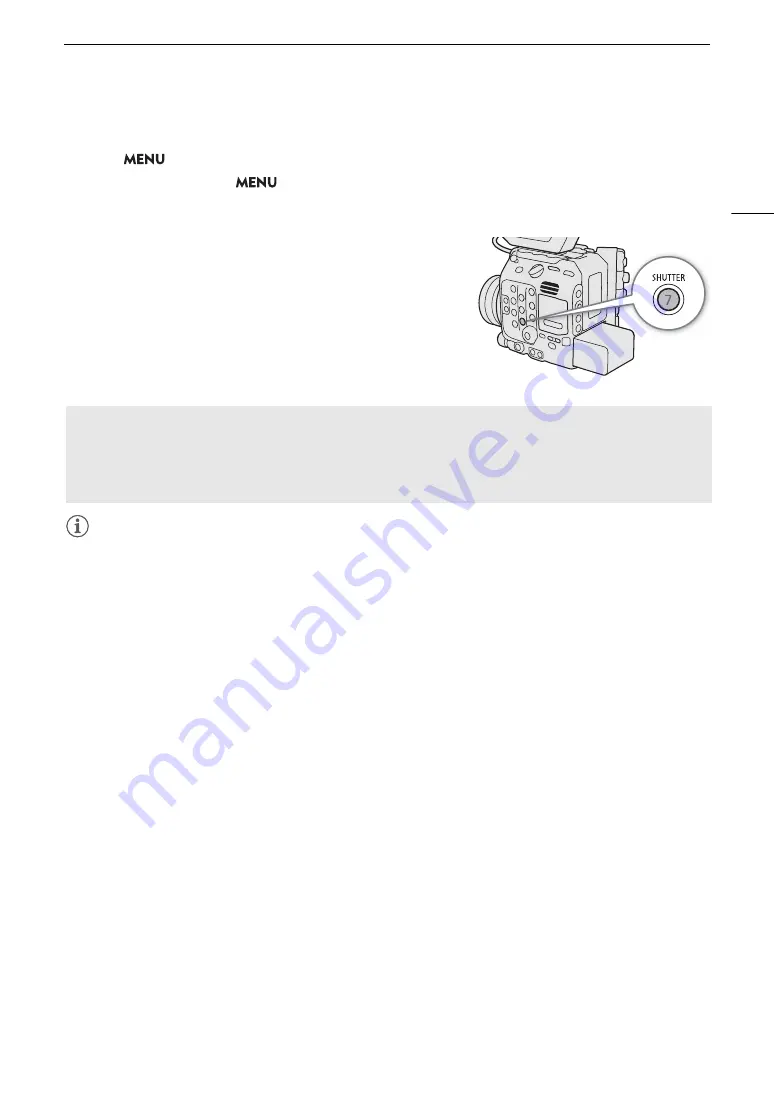
69
Shutter Speed
Changing the Shutter Speed Mode and Value
1 Select
> [
v
Camera Setup] > [Shutter Mode] > Desired shutter speed mode.
2 For [Speed] only: Select
> [
v
Camera Setup] > [Shutter Increment] >
[1/3 stop] or [1/4 stop].
3 Adjust the shutter speed, angle value or clear scan frequency using the direct setting mode (
A
• After closing the menu, press the SHUTTER button to highlight
the shutter speed.
• The selected shutter speed will appear at the bottom of the
screen.
NOTES
NOTES
• When recording under artificial light sources such as fluorescent, mercury or halogen lamps, the screen may
flicker depending on the shutter speed. You may be able to avoid flicker by setting the shutter speed mode to
[Speed] and the shutter speed to a value matching the frequency of the local electrical system: 1/50* or 1/100
for 50 Hz systems, 1/60 or 1/120 for 60 Hz systems.
* May not be available depending on the frame rate.
• Closing down the aperture when recording under bright conditions may cause the picture to appear soft or out
of focus. The following measures may be effective in avoiding the loss of sharpness due to diffraction.
- Using a denser ND filter (
A
72).
- Using a faster shutter speed.
- Applying diffraction correction (
A
39). Results may vary depending on the lens used.
• When the shutter speed mode is set to [Slow], bright red, green or blue dots may appear on the screen. In
such case, use a faster shutter speed or select a lower ISO speed or gain value (
A
70).
• When an optional RC-V100 Remote Controller is connected to the camera, you can change the shutter speed
mode with the remote controller’s SHUTTER SELECT button and the shutter speed value with the remote
controller’s SHUTTER
Í
/
Î
buttons.
Using slow shutter mode
When recording in dark surroundings, you can obtain a brighter picture by using slow shutter mode. You can
also use this mode when you wish to add certain effects to your recordings, such as blurring the background
during panning shots or recording a moving subject with an afterimage trail.
• Image quality may not be as good as when using faster shutter speeds in brighter surroundings.
Summary of Contents for EOS C300 Mark III
Page 1: ...Digital Cinema Camera Instruction Manual PUB DIE 0549 000B Firmware ver 1 0 1 1 ver 1 0 3 1 ...
Page 4: ...4 ...
Page 24: ...4K and Higher Resolutions Workflow Overview 24 ...
Page 50: ...Adjusting the Black Balance 50 ...
Page 122: ...Using the Optional RC V100 Remote Controller 122 ...
Page 136: ...Saving and Loading Menu Settings 136 ...
Page 146: ...Clip Photo Operations 146 ...






























