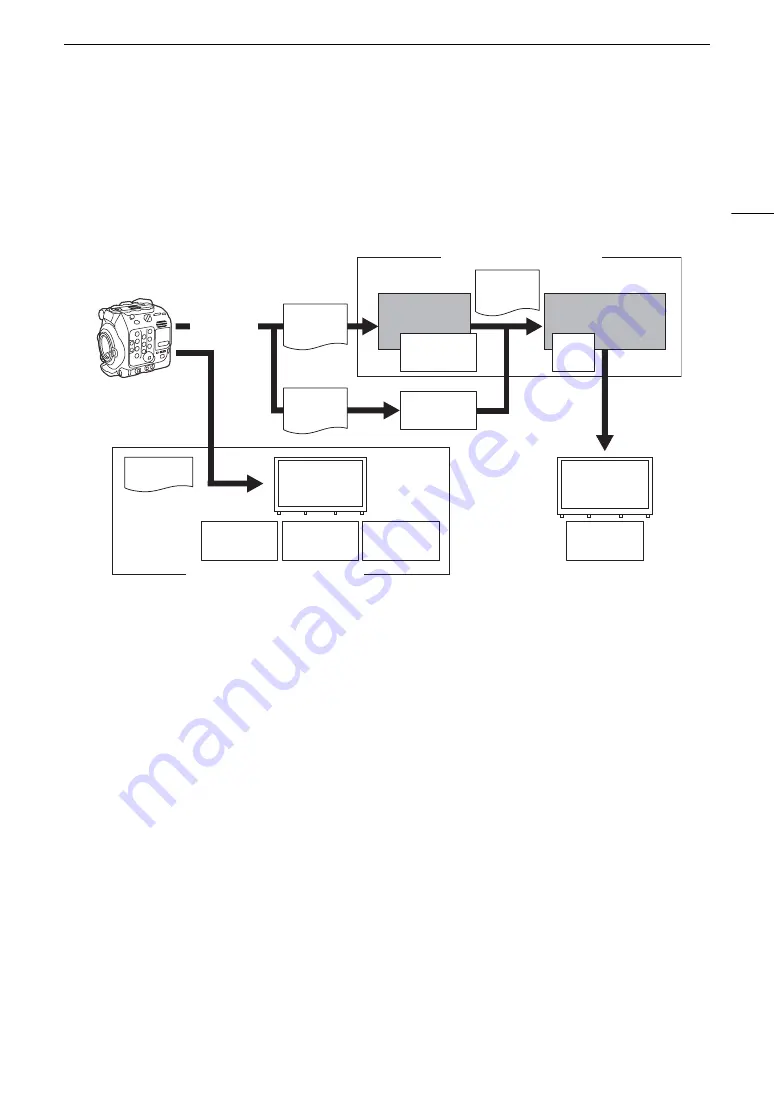
23
4K and Higher Resolutions: Workflow Overview
Color Grading with the ACES Workflow
You can perform color grading using ACES2065-1, the color encoding system defined by the Academy of
Motion Picture Arts and Sciences. This workflow allows you to perform on-set color grading* while continuing to
shoot.
* Requires monitors compatible with ASC-CDL and 3D LUT color correction.
ACESproxy:
ACESproxy video data that is output from the camera’s output terminals when performing
on-set color grading. Select the [ACESproxy] option for the LUT setting, depending on where
the video is to be output (
A
Input Transform:
Refers to the table used for converting color information of the input device to ACES2065-1
color space.
Output Transform: Refers to the table used for mapping ACES2065-1 color space information to the specific
color information scheme used by the display device.
ASC-CDL:
Refers to the list that contains color grading adjustment data. This step requires equipment
compatible with ASC-CDL.
Cinema RAW
Development
Color grading
Post-production
On-set Color Grading
ACESproxy
Inverse log
ASC-CDL
Output
Transform
SDI OUT /
MON. /
HDMI OUT
terminal output
RAW
data
OpenEXR
(ACES 1.0)
Input
Transform
ASC-
CDL
Output
Transform
CFexpress
card
XF-AVC
data
Input
Transform
Summary of Contents for EOS C300 Mark III
Page 1: ...Digital Cinema Camera Instruction Manual PUB DIE 0549 000B Firmware ver 1 0 1 1 ver 1 0 3 1 ...
Page 4: ...4 ...
Page 24: ...4K and Higher Resolutions Workflow Overview 24 ...
Page 50: ...Adjusting the Black Balance 50 ...
Page 122: ...Using the Optional RC V100 Remote Controller 122 ...
Page 136: ...Saving and Loading Menu Settings 136 ...
Page 146: ...Clip Photo Operations 146 ...






























