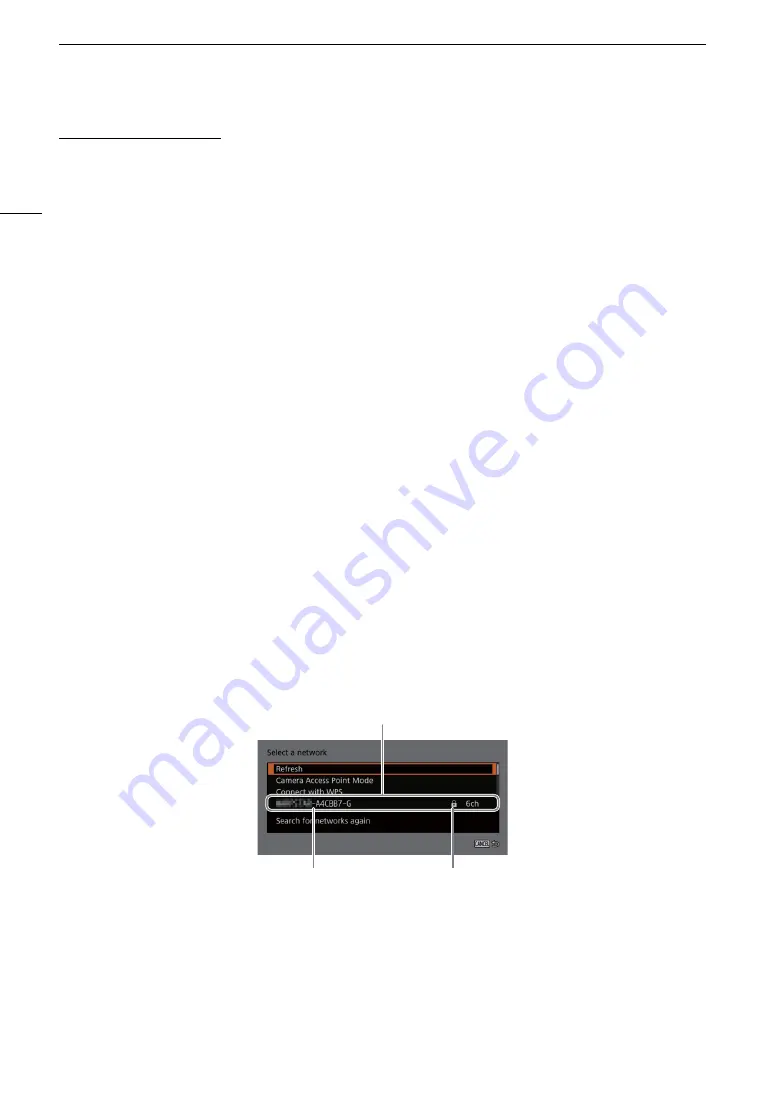
Configuring Connection Settings
170
Both configuration methods
10 When the confirmation message appears, select [OK] to continue to configure the function settings.
• Continue with one the following procedures to configure the selected function’s settings.
FTP transfer (
A
166), Browser Remote (
A
168), XC Protocol (
A
11 Before you can save the connection setting, connect the network device to the camera.
• Activate the device’s Wi-Fi function, select the camera’s SSID (network name) from the list and enter the
password to connect to the camera.
WPS using a PIN Code
1 In the [Select a network] screen, select [Connect with WPS] > [WPS (PIN Code)].
• The camera will generate and display an 8-digit PIN code.
2 Enter the PIN code into the wireless router’s WPS (PIN code) setup screen and then, on the camera, select
[OK].
• For most wireless routers, you must use a Web browser to access the setup screen. For details about how
to access your wireless router’s settings, refer to its instruction manual.
3 To configure the IPv4 settings automatically and not use IPv6 settings, select [Automatic Setting] > [Disable].
• To configure IPv4 settings manually, continue with that procedure instead (
A
• To use the default IPv6 settings, select [Enable] instead. After completing the wizard, change the IPv6
settings as necessary (
A
175).
4 When the confirmation message appears, press SET to continue to configure the function settings.
• The communication settings are saved to an [NW] file.
• Continue with one the following procedures to configure the selected function’s settings.
FTP transfer (
A
166), IP streaming (
A
167), Browser Remote (
A
168), XC Protocol (
A
Detected Access Points
The camera will automatically detect access points in the vicinity. After you select the desired access point, you
only need to enter the selected network’s password to connect the camera. For details about the access point’s
network name (SSID) and password refer to the wireless router’s instruction manual or consult the network
administrator in charge of the access point.
1 In the [Select a network] screen, scroll through the list of detected networks and select the desired network.
• If the access point is encrypted, press SET and enter the password of the access point using the keyboard
screen (
A
2 To configure the IPv4 settings automatically and not use IPv6 settings, select [Automatic Setting] > [Disable].
• To configure IPv4 settings manually, continue with that procedure instead (
A
• To use the default IPv6 settings, select [Enable] instead. After completing the wizard, change the IPv6
settings as necessary (
A
175).
A list of active networks detected in the vicinity
will appear after the menu settings
Network name
(SSID, only ASCII characters)
Encrypted access point
Summary of Contents for EOS C300 Mark III
Page 1: ...Digital Cinema Camera Instruction Manual PUB DIE 0549 000B Firmware ver 1 0 1 1 ver 1 0 3 1 ...
Page 4: ...4 ...
Page 24: ...4K and Higher Resolutions Workflow Overview 24 ...
Page 50: ...Adjusting the Black Balance 50 ...
Page 122: ...Using the Optional RC V100 Remote Controller 122 ...
Page 136: ...Saving and Loading Menu Settings 136 ...
Page 146: ...Clip Photo Operations 146 ...






























