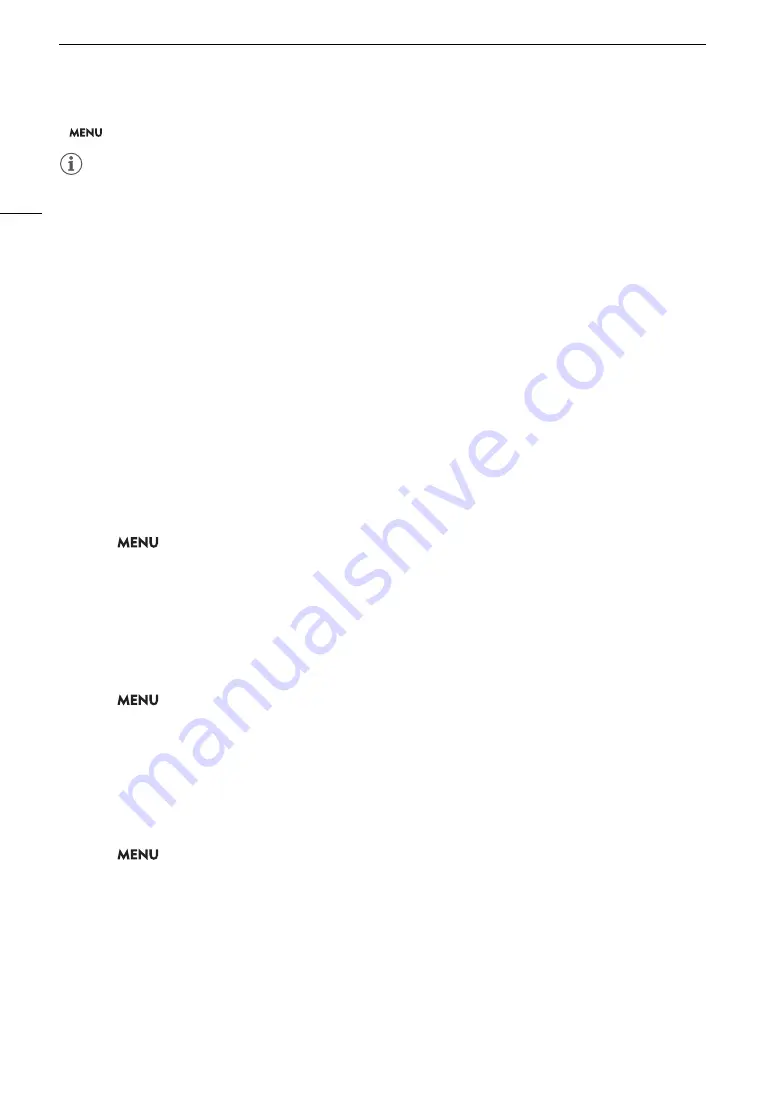
Custom Picture Settings
128
*
> [
/
Custom Picture] > [Edit
/
File] > [Gamma/Color Space] setting.
NOTES
•
About the logarithmic gamma curves (Canon Log settings)
These gamma curves require post-production processing. They were designed to make the most of the
imaging sensor characteristics in order to obtain impressive levels of dynamic range.
- In CAMERA mode, you can apply a LUT to the supplied LCD screen, an optional viewfinder or video output
from the various terminals to use gamma curve settings more suitable for viewing on a monitor screen.
- There are also other LUTs available that can be applied for processing in post-production. For the latest
information on available LUTs, please visit your local Canon website.
• About changing custom picture related settings using the optional RC-V100 Remote Controller
- When an optional RC-V100 Remote Controller is connected to the camera, you can press the remote
controller’s CUSTOM PICT. button to open the [
/
Custom Picture] menu.
- If a protected custom picture file is selected on the camera, custom picture related settings cannot be
changed using the remote controller.
- Adjusting custom picture related settings using the remote controller will change the settings registered
under the currently selected custom picture file. If you want to keep an important custom picture file, copy it
in advance to an SD card or select in advance a custom picture file you do not mind changing.
Renaming Custom Picture Files
1 Select a custom picture file (
A
2 Select
> [
/
Custom Picture] > [Edit
/
File] > [Rename] > [Input].
• Enter the desired file name (up to 16 characters) using the keyboard screen (
A
36).
Protecting Custom Picture Files
Protecting a custom picture file prevents its settings from being accidentally changed.
1 Select a custom picture file (
A
2 Select
> [
/
Custom Picture] > [Edit
/
File] > [Protect] > [Protect].
•
i
will appear next to the file name.
• To remove the protection, select [Unprotect] instead.
Resetting Custom Picture Files
1 Select a custom picture file (
A
2 Select
> [
/
Custom Picture] > [Edit
/
File] > [Reset].
3 Select a preset custom picture setting and then select [OK].
• The custom picture file will be reset to the selected values.
Summary of Contents for EOS C300 Mark III
Page 1: ...Digital Cinema Camera Instruction Manual PUB DIE 0549 000B Firmware ver 1 0 1 1 ver 1 0 3 1 ...
Page 4: ...4 ...
Page 24: ...4K and Higher Resolutions Workflow Overview 24 ...
Page 50: ...Adjusting the Black Balance 50 ...
Page 122: ...Using the Optional RC V100 Remote Controller 122 ...
Page 136: ...Saving and Loading Menu Settings 136 ...
Page 146: ...Clip Photo Operations 146 ...






























