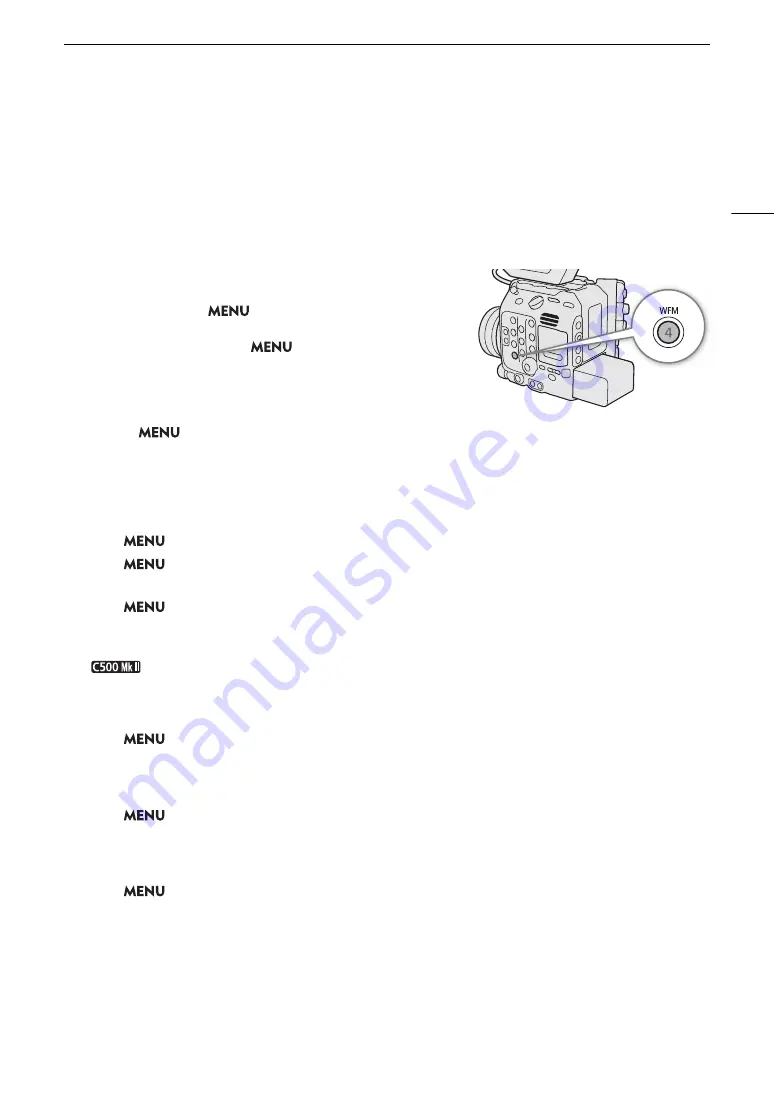
109
Video Scopes
Video Scopes
The camera can display a simplified waveform monitor or a vectorscope to check your recordings. The selected
video scope is displayed on the screen and can be output to other monitoring devices as well.
Displaying a Video Scope
Press the WFM button to turn the video scope on/off.
• You can change the video scope displayed (waveform monitor or
vectorscope) with the
> [
A
Assistance Functions] >
[WFM Function] setting.
• Alternatively, you can use the
> [
A
Assistance Functions]
> [WFM: VIDEO Term.], [WFM: EVF-V50] and [WFM: MON./HDMI]
settings to turn the video scope on/off separately on the LCD
screen, an optional viewfinder or external monitors, respectively.
• By default, the video scope will appear on the right of the screen.
Using the
> [
A
Assistance Functions] > [Waveform Settings] or [Vectorscope Settings] > [Position]
settings, you can select where to display each video scope (left or right side).
Configuring the Waveform Monitor
1 Select
> [
A
Assistance Functions] > [WFM Function] > [Waveform Monitor].
2 Select
> [
A
Assistance Functions] > [Waveform Settings] > [Type] > Desired option.
• If you selected an option other than [Select Line], skip to step 5.
3 Select
> [
A
Assistance Functions] > [Waveform Settings] > [Select Line].
4 Enter the Y coordinate of the line you want to display using the data entry screen (
A
• The available range of lines that can be selected depends on the vertical component of the resolution used.
For 3140: 0 to 3138 (in 2-line increments)
For 2160: 0 to 2158 (in 2-line increments)
For 1080: 0 to 1079 (in 1-line increments)
For 720: 0 to 719 (in 1-line increments)
5 Select
> [
A
Assistance Functions] > [Waveform Settings] > [Vertical Scale for HDR] > [IRE]
or [PQ/HLG].
• Select the Y axis (luminance) scale used when displaying the waveform monitor of an HDR (high dynamic
range) image (PQ or HLG standard defined by ITU-R BT.2100).
6 Select
> [
A
Assistance Functions] > [Waveform Settings] > [Gain] > [1x] or [2x].
• If you selected [1x], the rest of the procedure is not necessary. If you selected [2x], the display range of the
waveform monitor’s Y axis will be reduced by half. Continue the procedure to select the minimum luminance
value (in %) shown on the Y axis.
7 Select
> [
A
Assistance Functions] > [Waveform Settings] > [Y Position] > Desired option.
Summary of Contents for EOS C300 Mark III
Page 1: ...Digital Cinema Camera Instruction Manual PUB DIE 0549 000B Firmware ver 1 0 1 1 ver 1 0 3 1 ...
Page 4: ...4 ...
Page 24: ...4K and Higher Resolutions Workflow Overview 24 ...
Page 50: ...Adjusting the Black Balance 50 ...
Page 122: ...Using the Optional RC V100 Remote Controller 122 ...
Page 136: ...Saving and Loading Menu Settings 136 ...
Page 146: ...Clip Photo Operations 146 ...






























