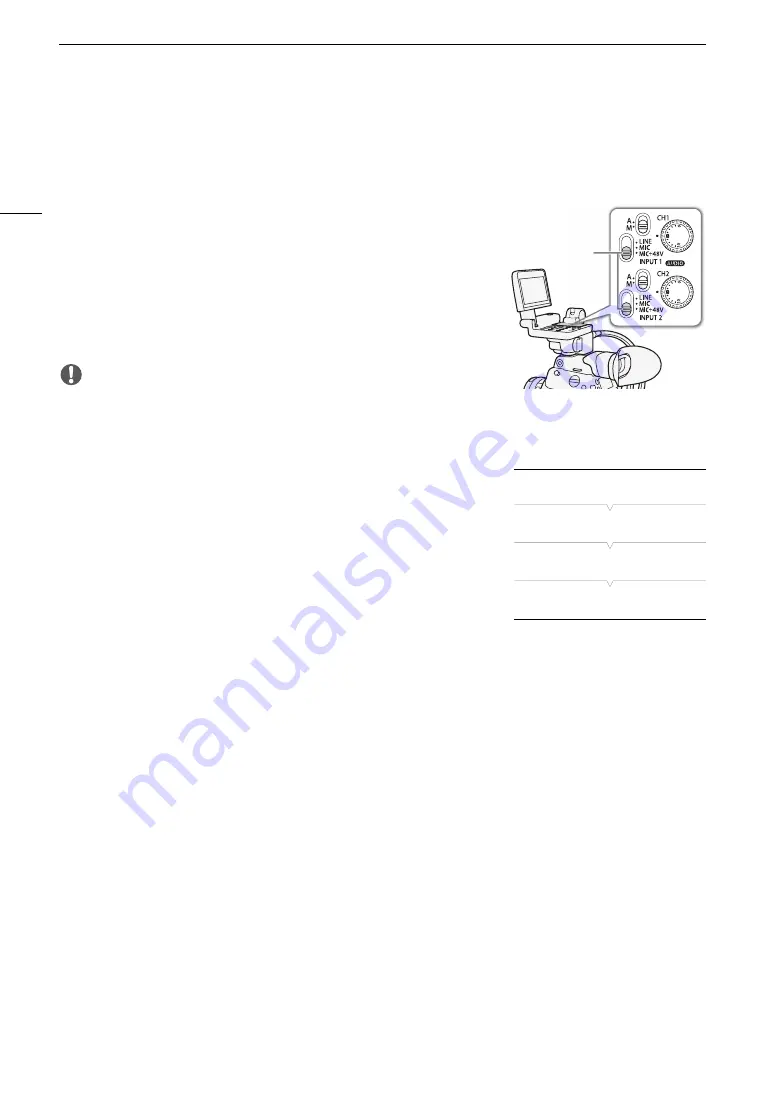
Recording Audio
98
Using the INPUT 1/INPUT 2 Terminals
Using the INPUT 1/INPUT 2 terminals, you can record audio independently to two audio channels from a
microphone or analog audio input source.
To select the audio source, set the INPUT 1 or INPUT 2 switch to
LINE or MIC as necessary.
• To supply a microphone with phantom power, set the switch to
MIC+48V instead. Make sure to connect the microphone first, before
turning the phantom power on. Keep the microphone connected when
turning off the phantom power.
• When using the INPUT terminals to record to only one channel, use the
INPUT 1 terminal.
IMPORTANT
• When connecting a microphone or device that does not support
phantom power, make sure to set the corresponding INPUT switch to MIC or LINE, respectively. If you set the
switch to MIC+48V, the microphone or device may be damaged.
Recording a Single Audio Input to Two Audio Channels
By default, each audio input is recorded to a separate audio channel
(INPUT 1 to CH1 and INPUT 2 to CH2). If necessary (for example, as an
audio backup recording), you can record the audio input into the INPUT 1
terminal to both audio channels, CH1 and CH2. In that case, you can
adjust the audio recording levels of each channel independently of each
other.
1 Open the [CH2 Input] submenu.
[
¡
Audio Setup]
>
[Audio Input]
>
[CH2 Input]
2 Select the desired option and then press SET.
Options
[INPUT 2]:
Records audio to each channel separately. Audio input into INPUT 1 is recorded to CH1, while
audio input into INPUT 2 is recorded to CH2.
[INPUT 1]:
Audio input into INPUT 1 is recorded to both channels. Audio input into INPUT 2 will not be
recorded.
INPUT 1/
INPUT 2
switches
[
¡
Audio Setup]
[
Audio Input]
[
CH2 Input]
[INPUT 2]
Summary of Contents for EOS C300 Mark II
Page 1: ...PUB DIE 0477 000B Instruction Manual Digital Cinema Camera ...
Page 130: ...Browser Remote Controlling the Camera via Wi Fi 130 ...
Page 160: ...Clip Operations 160 ...
Page 174: ...Developing RAW Clips 174 ...
Page 180: ...Deleting Photos 180 ...






























