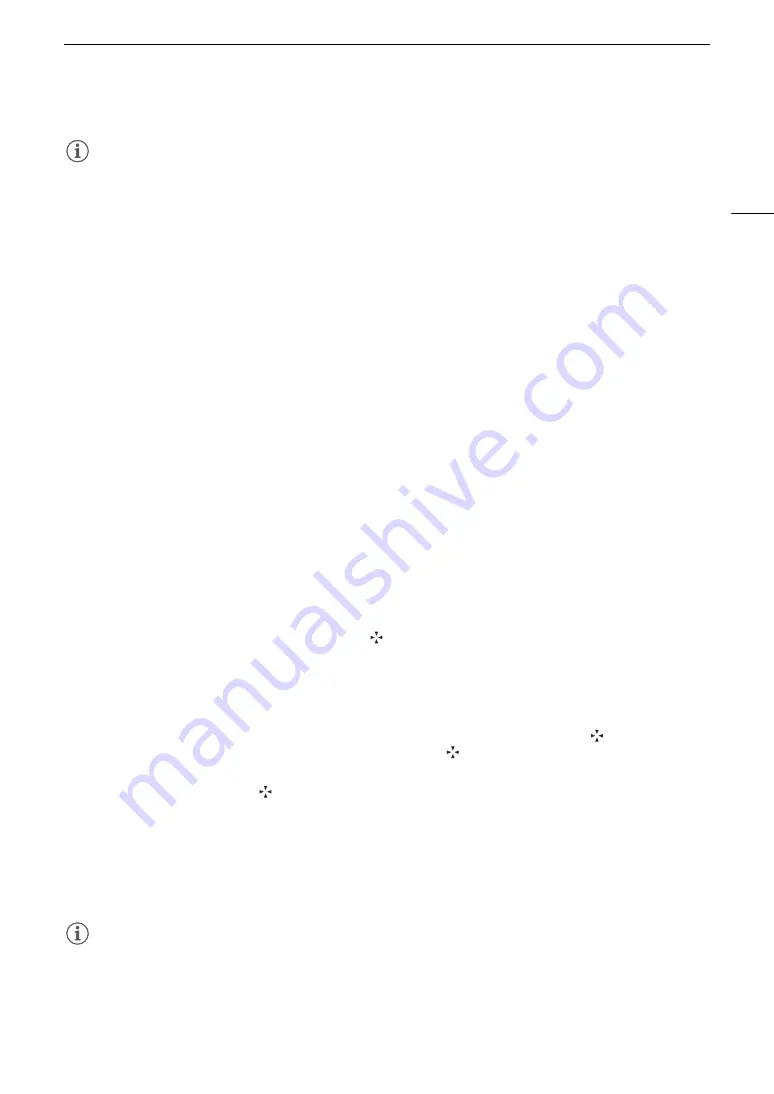
85
Adjusting the Focus
NOTES
NOTES
• In certain cases, faces may not be detected correctly. Typical examples include:
- Faces extremely small, large, dark or bright in relation to the overall picture.
- Faces that are turned to the side, at a diagonal, partially hidden or upside-down.
• Face detection cannot be used in the following cases:
- When the shutter speed used is slower than 1/30 (59.94 Hz recordings), 1/25 (50.00 Hz recordings) or 1/24
(24.00 Hz recordings).
- When using slow & fast motion recording.
• The camera may mistakenly detect the faces of non-human subjects. In such case, turn face detection off.
• If you set an assignable button to [Face Det. & Tracking] (
A
131), you can press the button to turn the
function on and off. If you set an assignable button to [Face AF], you can press the button to toggle between
the face detection options.
Tracking a Specific Subject
You can have the camera track other moving subjects that are not faces and also combine the tracking function
with one of the autofocus functions to let the camera focus on the desired subject automatically.
To use the tracking function, you will need to set an assignable button to [Tracking] in advance.
1 Set an assignable button to [Tracking] (
A
131).
2 Activate the face detection and tracking function.
• Steps 1 and 2 in the previous procedure (
A
• If necessary, perform also steps 3 and 4, to change the [Face AF] setting according to the subject you want
to track. To track a face, select [Face Only]; to track other subjects, select [Face Priority].
3 Press the assignable button.
• If [Face AF] is set to [Face Only], a face detection frame will appear around all detected faces. If [Face AF] is
set to [Face Priority], the subject selection mark
will appear on the screen.
• Press the assignable button again or the CANCEL button to exit the subject selection screen.
• If [Face AF] is set to [Face Only], the camera will automatically start tracking the main subject. Skip to step 5.
If [Face AF] is set to [Face Priority], continue with step 4.
4 Select the subject you want to track and then press SET to start tracking it.
• Push the joystick up/down/left/right or turn the SELECT dial to place the center of the
mark on the
desired subject and then press SET. If the tracking failed, the
mark will turn red momentarily. Select the
subject again.
5 The face detection frame or
mark changes to a tracking frame and the camera will start tracking
the selected subject.
• During continuous AF, the camera will keep focusing on the selected subject. During one-shot AF, the
camera will focus on the selected subject while you hold the ONE-SHOT AF button pressed down.
• Press SET again or press the assignable button to return to the subject selection screen and select a
different subject, or press the CANCEL button to end the tracking function and return the camera to the
focus mode that was used previously.
NOTES
NOTES
• The camera may start tracking the incorrect subject if there is another subject in the picture with similar color/
pattern characteristics. In that case, press SET to return to the selection screen and select the desired subject
again.
Summary of Contents for EOS C300 Mark II
Page 1: ...PUB DIE 0477 000B Instruction Manual Digital Cinema Camera ...
Page 130: ...Browser Remote Controlling the Camera via Wi Fi 130 ...
Page 160: ...Clip Operations 160 ...
Page 174: ...Developing RAW Clips 174 ...
Page 180: ...Deleting Photos 180 ...






























