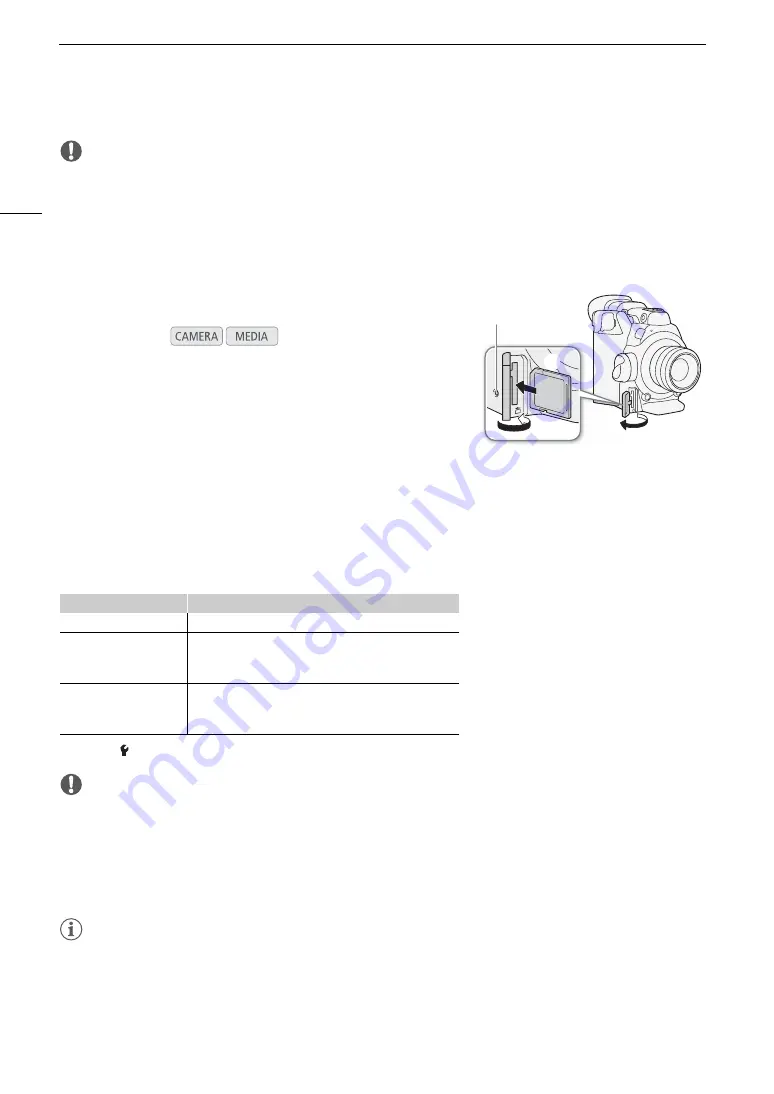
Preparing Recording Media
48
IMPORTANT
• Observe the following precautions while a CFast card access indicator is illuminated in red. Failure to do so
may result in permanent data loss.
- Do not disconnect the power source or turn off the camera.
- Do not open the cover of the CFast card slot being accessed.
Inserting and Removing an SD Card
1 Wait until the SD card access indicator is off or is illuminated in
green.
2 Open the SD card slot cover.
3 Insert the SD card, with the label facing the grip unit, all the
way into the SD card slot until it clicks.
• To remove the SD card, push the SD card once to release it. When the SD card springs out, pull it all the
way out.
4 Close the SD card slot cover.
• Do not force the cover closed if the SD card is not correctly inserted.
SD card access indicator
If you set [
System Setup]
>
[Media Access LED] to [Off], the card access indicators will not illuminate.
IMPORTANT
• Observe the following precautions while the SD card access indicator is illuminated in red. Failure to do so may
result in permanent data loss.
- Do not disconnect the power source or turn off the camera.
- Do not remove the SD card.
• SD cards have front and back sides that are not interchangeable. Inserting an SD card facing the wrong
direction can cause a malfunction of the camera. Be sure to insert the SD card as described in step 3.
NOTES
• SD cards have a physical switch to prevent writing on the card so as to avoid the accidental erasure of the
card’s content. To write-protect the SD card, set the switch to the LOCK position.
Operating modes:
SD card access indicator
SD card status
Red
Accessing the SD card.
Green
Proxy clip recording is activated and the SD card is ready
for recording, or playback of proxy clips and photos is
possible.
Off
An SD card is not inserted, the SD card is not being
accessed, or the SD card is write-protected with the LOCK
switch.
햳
햵
햴
SD card access
indicator
Summary of Contents for EOS C300 Mark II
Page 1: ...PUB DIE 0477 000B Instruction Manual Digital Cinema Camera ...
Page 130: ...Browser Remote Controlling the Camera via Wi Fi 130 ...
Page 160: ...Clip Operations 160 ...
Page 174: ...Developing RAW Clips 174 ...
Page 180: ...Deleting Photos 180 ...






























