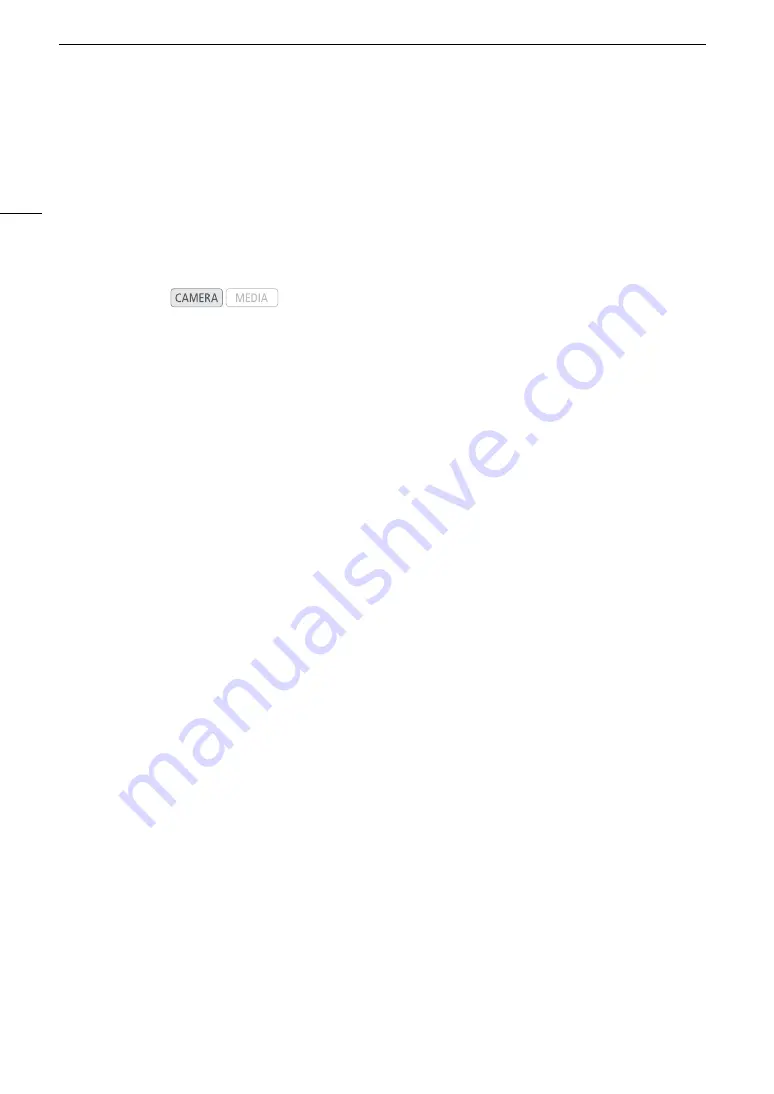
Developing RAW Clips
172
Developing RAW Clips
Use the Cinema RAW Development software to develop RAW clips recorded on an external recorder connected
to the camera’s REC OUT terminal or MON. terminal. After you develop the clips and export them to a full-quality
standard file type such as DPX, they will be ready for color grading. Visit your local Canon Web site to download
the software and check the system requirements and latest information on it. Refer to the instruction manual
(PDF file) included with the software for details on its use.
The following procedures for Windows systems are written based on a computer running Windows 7. The
procedure may be different for other versions. For details see the Help modules of the operating system.
Installing Cinema RAW Development (Windows)
1 Double-click
crdw*****.zip
, the file that you downloaded from the Canon Web site to decompress it.
• The folder
crdw*****
will be created that contains the file
crdw***.exe
.
2 Follow the onscreen instructions to select your area (continent), country/region and/or language, as
necessary.
• Available options will vary depending on your country/region.
3 After the message appears prompting you to close all other applications, exit other applications and
then click
OK
.
• The software’s license agreement appears.
4 Read the license agreement and click
Yes
to begin the installation.
• If you do not select
Yes
, you cannot install the software.
• When the installation has completed,
Installation has completed successfully
appears.
5 Click
Next
and then click
Finish
.
Uninstalling Cinema RAW Development
1 From the
Start
menu, select
All Programs
>
Canon Utilities
>
Cinema RAW Development
>
Uninstall
Cinema RAW Development
.
• A confirmation screen appears.
2 Click
OK
to begin uninstalling the software.
• When the software has been uninstalled,
The software has been successfully uninstalled
appears.
3 Click
OK
.
Installing Cinema RAW Development (Mac OS)
1 Double-click
crdm*****.dmg.gz
, the file that you downloaded from the Canon Web site to
decompress it.
• The file
crdm*****.dmg
will be created.
2 Double-click
crdm*****.dmg
.
• The
crdm***
icon will appear on the desktop.
3 Double-click
crdm***
and then double-click
CRDInstaller
.
Operating modes:
Summary of Contents for EOS C300 Mark II
Page 1: ...PUB DIE 0477 000B Instruction Manual Digital Cinema Camera ...
Page 130: ...Browser Remote Controlling the Camera via Wi Fi 130 ...
Page 160: ...Clip Operations 160 ...
Page 174: ...Developing RAW Clips 174 ...
Page 180: ...Deleting Photos 180 ...






























