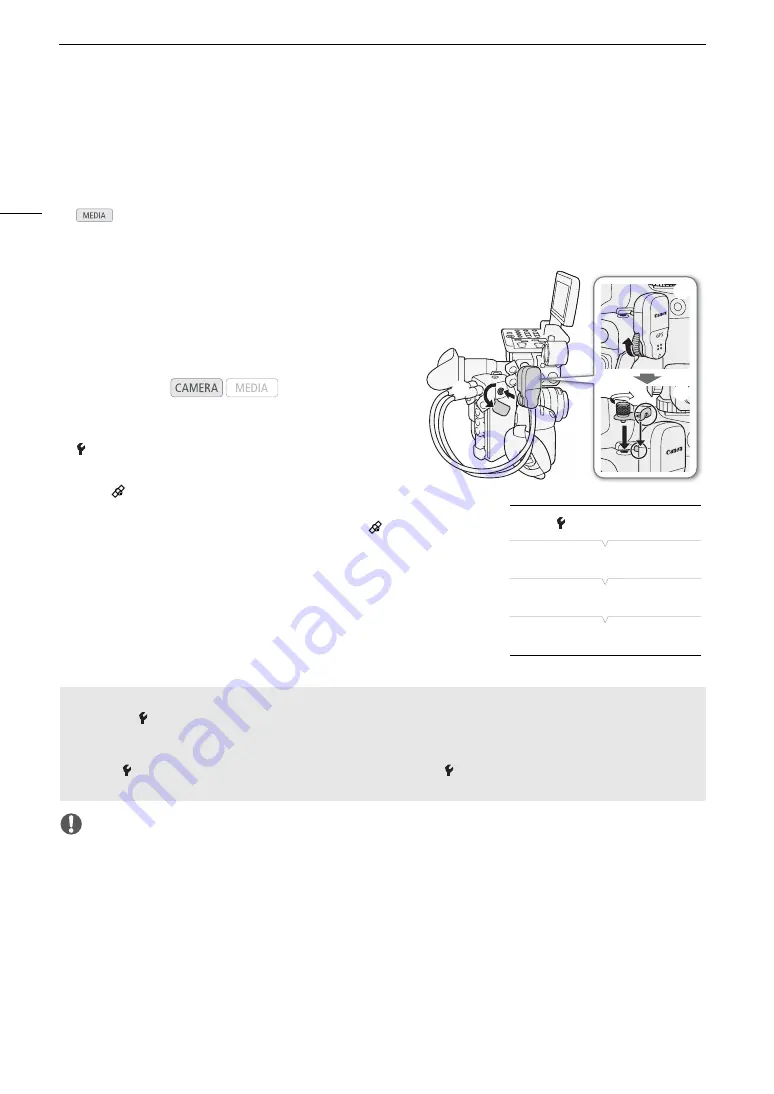
Recording GPS Information (Geotagging)
108
Recording GPS Information (Geotagging)
When the optional GP-E1 GPS Receiver is attached to the camera’s system extension terminal, the camera will
automatically record GPS information (latitude, longitude and altitude) as part of the clip’s metadata (
A
Later, the GPS information can be used to organize and search clips using Canon XF Utility for XF-AVC (
A
In
mode, you can check if a clip contains GPS information on the [Clip Info] screen (
A
For details about attaching and configuring the receiver, refer to the GP-E1’s instruction manual.
Attaching the GPS Receiver
Turn off the camera and attach the optional GP-E1 GPS
Receiver to the camera’s system extension terminal.
Activating the GPS Receiver
1 Open the GPS [Activate] submenu.
[
System Setup]
>
[GPS]
>
[Activate]
2 Select [On] and then press SET.
• The
icon appears on the right of the screen and will
flash as the receiver tries to acquire satellite signals.
• When satellite signals are correctly acquired, the
icon
will stay continuously on. GPS functions will be activated
and clips recorded thereafter will be geotagged.
IMPORTANT
• In certain countries/regions, the use of GPS may be restricted. Be sure to use the GPS receiver in accordance
with local laws and regulations of the country/region where the receiver is used. Be particularly careful when
traveling outside of your home country.
• Be careful about using the GPS receiver in places where the use of electronic devices is restricted.
• The GPS information recorded with clips may contain data that can lead others to locate or identify you. Be
careful when sharing geotagged recordings with others or when uploading them to the Web.
• Do not leave the GPS receiver near strong electromagnetic fields such as near powerful magnets and motors.
Operating modes:
햲
햳
햴
[
System Setup]
[GPS]
[Activate]
[Off]
Adjusting the Date/Time Automatically According to GPS Position
Setting the [
System Setup]
>
[GPS]
>
[Auto Time Setting] to [On], you can have the camera
automatically adjust its date and time settings according to the information received from the GPS signal while
an optional GP-E1 GPS Receiver is attached to the camera.
• When [
System Setup]
>
[Auto Time Setting] is set to [On], [
System Setup]
>
[Time Zone] and [Set
Clock] submenus will not be available.
Summary of Contents for EOS C300 Mark II
Page 1: ...PUB DIE 0477 000B Instruction Manual Digital Cinema Camera ...
Page 130: ...Browser Remote Controlling the Camera via Wi Fi 130 ...
Page 160: ...Clip Operations 160 ...
Page 174: ...Developing RAW Clips 174 ...
Page 180: ...Deleting Photos 180 ...






























