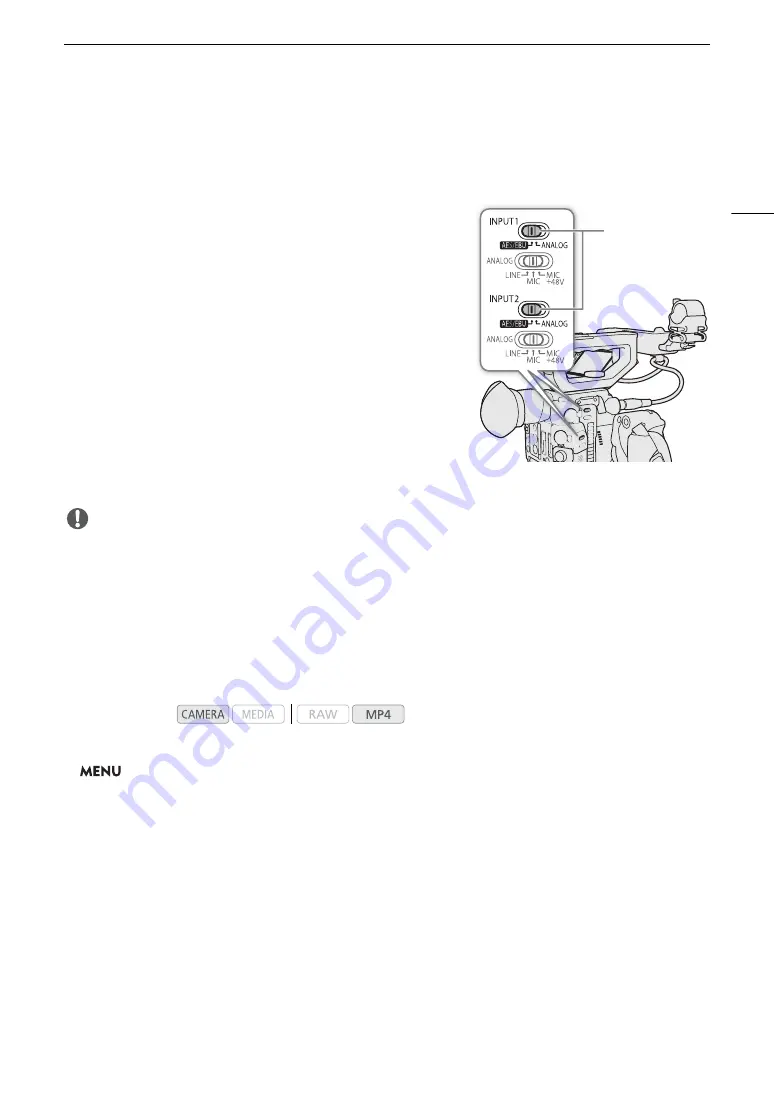
99
Recording Audio
Setting the Audio Input Type for the INPUT 1/INPUT 2 Terminals
Using the INPUT 1/INPUT 2 terminals, you can record audio independently from a microphone or audio input
source.
On the camera, set the audio-related switches for the INPUT
terminal you wish to use according to the type of audio input you
wish to use.
1 Set the audio input selection switch for the desired INPUT
terminal to AES/EBU (digital audio) or ANALOG (analog
audio).
• When the switch is set to AES/EBU, the audio recording level for
that input cannot be adjusted.
2 If you selected analog audio, set the INPUT terminal’s
ANALOG (analog source selection) switch to MIC
(microphone) or LINE (audio device).
• To supply a microphone with phantom power, set the switch to
MIC+48V instead. Make sure to connect the microphone first,
before turning the phantom power on. Keep the microphone
connected when turning off the phantom power.
• When using the INPUT terminals to record to only one channel, use the INPUT 1 terminal.
IMPORTANT
• When connecting an analog microphone or device that does not support phantom power, make sure to set
the corresponding INPUT switch to MIC or LINE, respectively. If you set the switch to MIC+48V, the
microphone or device may be damaged.
Selecting the Audio Format for MP4 Clips
When shooting MP4 clips, you can choose either 4-channel linear PCM or 2-channel MPEG-4 AAC-LC as the
audio format. In either case, the audio sampling bit depth is 16 bit.
1 Open the [Audio Format (MP4)] submenu.
>
[
Æ
"
Recording/Media Setup]
>
[Audio Format (MP4)]
2 Select the desired option and then press the joystick.
Options
[AAC 16 bit 2CH]:
The clip is recorded using 2-channel MPEG-4 AAC-LC. This format is more versatile and
allows the clip to be played back on various devices.
[LPCM 16 bit 4CH]:
The clip is recorded using 4-channel linear PCM. This format is uncompressed and has
higher quality.
Operating modes:
INPUT 1/
INPUT 2
switches
Summary of Contents for EOS C200
Page 1: ...Digital Cinema Camera Instruction Manual PUB DIE 0504 000A ...
Page 8: ...8 ...
Page 22: ...4K Workflow Overview 22 ...
Page 54: ...Adjusting the Black Balance 54 ...
Page 138: ...Clip Operations 138 ...






























