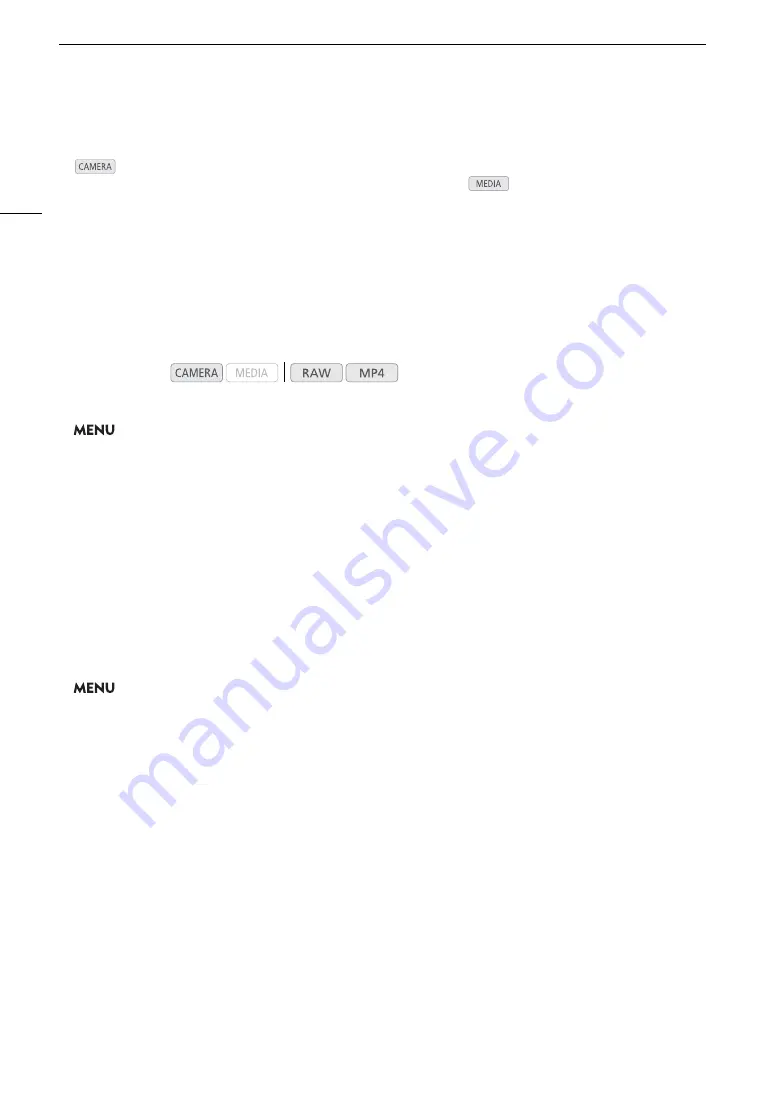
Setting the Time Code
92
Setting the Time Code
In
mode, the camera generates a time code signal and records it with the recorded clips. The time code
signal can be output from the SDI terminal and HDMI OUT terminal. In
mode, the time code embedded
in the clip being played back can be output from the SDI terminal.
Depending on the frame rate used, you may be able to select between a drop frame an non-drop frame time
code signal (
A
93). The default mode varies depending on the country/region of purchase and, though the time
code display style is different for DF and NDF, in this section the NDF display style is used for simplicity’s sake.
Selecting the Time Code Mode
You can select the camera’s time code mode.
1 Open the [Time Code Mode] submenu.
>
[
B
#
System Setup]
>
[Time Code Mode]
2 Select the desired option and then press the joystick.
Options
[Preset]:
The time code starts from an initial value you can select in advance. The default initial time code
is 00:00:00.00.
See the following procedures to select the time code running mode and set the initial time code.
[Regen.]:
The camera will read the selected recording media and the time code will continue from the last
time code recorded on the recording media. The time code runs only while recording so clips
recorded consecutively on the same recording media will have continuous time codes.
Setting the Time Code Running Mode
If you set the time code mode to [Preset], you can select the time code running mode.
1 Open the [Time Code Run] submenu.
>
[
B
#
System Setup]
>
[Time Code Run]
2 Select the desired option and then press the joystick.
Options
[Rec Run]:
The time code runs only while recording so clips recorded consecutively on the same recording
media will have continuous time codes.
[Free Run]:
The time code starts running the moment you press the joystick and keeps running regardless of
the camera’s operation.
Operating modes:
Summary of Contents for EOS C200
Page 1: ...Digital Cinema Camera Instruction Manual PUB DIE 0504 000A ...
Page 8: ...8 ...
Page 22: ...4K Workflow Overview 22 ...
Page 54: ...Adjusting the Black Balance 54 ...
Page 138: ...Clip Operations 138 ...






























