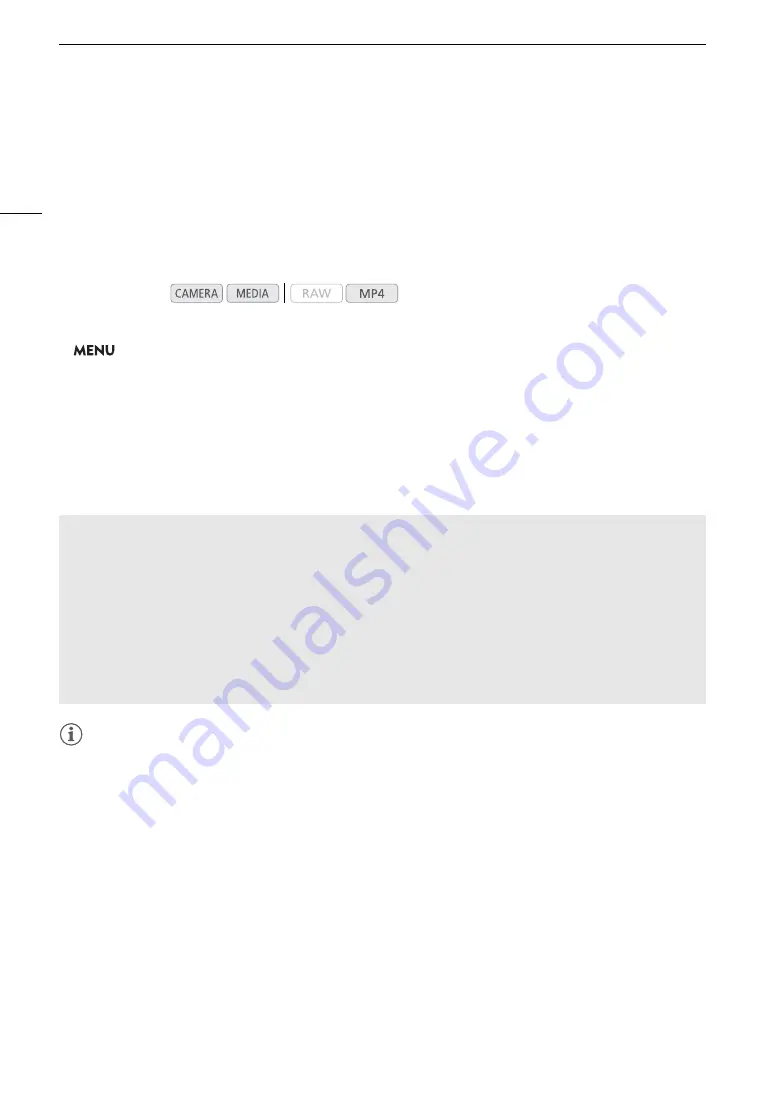
Recording Video
62
3 Push the joystick up/down to select the first character and then press the joystick to move to the next.
• Change the rest of the characters in the same way.
Selecting the File Numbering Method
MP4 clips and photos are automatically assigned consecutive numbers and stored on the SD card in folders.
You can select the file numbering method to be used. We recommend using the [Continuous] setting.
1 Open the [File Numbering] submenu.
>
[
Æ
$
Recording/Media Setup]
>
[File Numbering]
2 Select the desired option and then press the joystick.
Options
[Reset]:
File numbers will restart from 100-0001 every time you insert a new SD card. If an SD card
already contains previous recordings, file numbers will continue from the number following that
of the last file on the SD card.
[Continuous]:
File numbers will continue from the number following that of the last MP4 clip or photo recorded
with the camera. This setting is the most convenient for managing files on a computer.
NOTES
NOTES
• Each folder can contain up to 500 recordings. When that number is exceeded, a new folder is created
automatically.
Operating modes:
Understanding folder names
• An example folder name is "101_1025". The first 3 digits indicate the folder number (from 100 to 999) and
the last 4 digits indicate the month and day when the folder was created. In the example, the folder
numbered 101 was created on October 25.
Understanding file numbers
• An example file number is "101-0107". The first 3 digits indicate the folder number the recording is stored in
and the last 4 digits indicate the consecutive number assigned to the recording (from 0001 to 9999).
• The file number also indicates the name and location of the file on the SD card. For example, an MP4 clip/
photo numbered 101-0107 that was recorded on October 25, is located in the “DCIM\
101
_1025” folder as
the file “MVI_
0107
.MP4” (for an MP4 clip) or “IMG_
0107
.JPG” (for a photo).
Summary of Contents for EOS C200
Page 1: ...Digital Cinema Camera Instruction Manual PUB DIE 0504 000A ...
Page 8: ...8 ...
Page 22: ...4K Workflow Overview 22 ...
Page 54: ...Adjusting the Black Balance 54 ...
Page 138: ...Clip Operations 138 ...






























