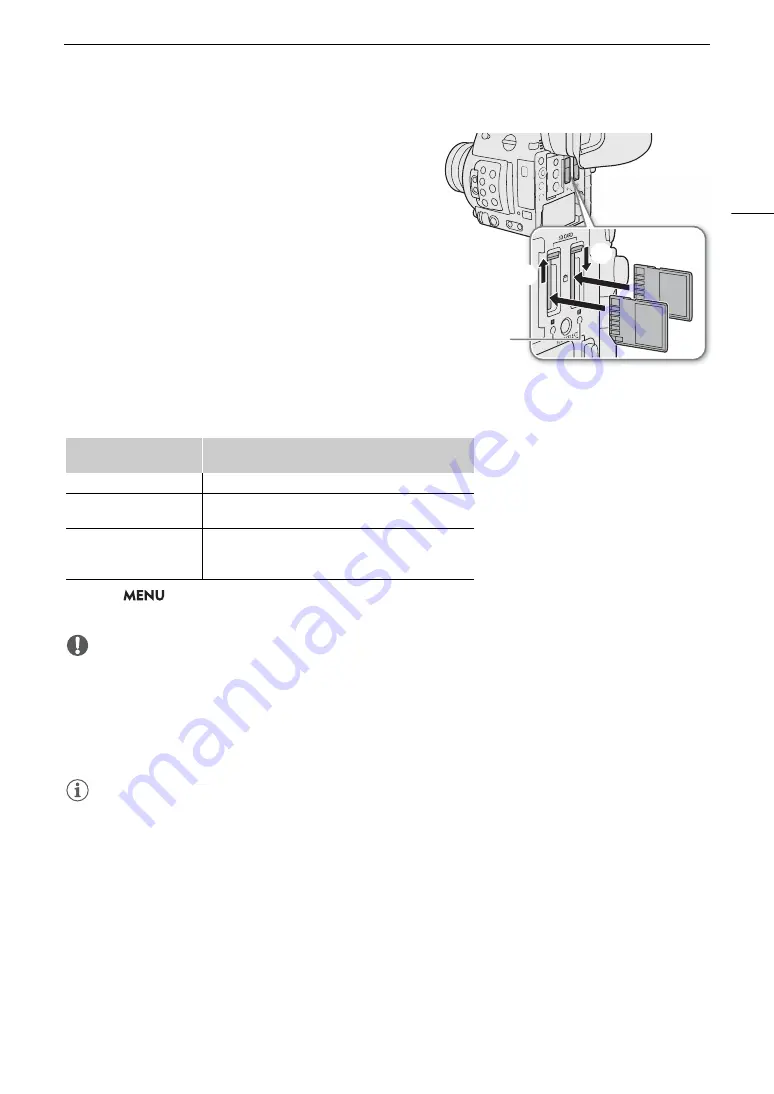
49
Preparing Recording Media
Inserting and Removing an SD Card
You can insert an SD card into SD card slot A or slot B. If you
have two SD cards, you can use both slots.
1 Open the SD card slot cover.
2 Insert the SD card, with the label facing the right side
of the camera (the side with the air intake vent), all the
way into the SD card slot until it clicks.
• To remove the SD card, make sure the SD access
indicator is off and then push the SD card once to release
it. When the SD card springs out, pull it all the way out.
3 Close the SD card slot cover.
• Do not force the cover closed if the SD card is not
correctly inserted.
SD card access indicators
If you set
>
[
B
%
System Setup]
>
[LED]
>
[SD Access LED] to [Off], the SD card access
indicators will not illuminate.
IMPORTANT
• Observe the following precautions while an SD card access indicator is illuminated in red. Failure to do so may
result in permanent data loss.
- Do not disconnect the power source or turn off the camera.
- Do not remove the SD card.
• SD cards have front and back sides that are not interchangeable. Inserting an SD card facing the wrong
direction can cause a malfunction of the camera. Be sure to insert the SD card as described in step 3.
NOTES
• SD cards have a physical switch to prevent writing on the card so as to avoid the accidental erasure of the
card’s content. To write-protect the SD card, set the switch to the LOCK position.
SD CARD
2
/ SD CARD
3
indicator
SD card status
Red
Accessing the SD card.
Green
SD card is ready for recording, or playback of clips and
photos is possible.
Off
An SD card is not inserted, the SD card is not being
accessed, the SD card is write-protected with the LOCK
switch, or the SD card slot is not currently selected.
SD card access
indicator
Summary of Contents for EOS C200
Page 1: ...Digital Cinema Camera Instruction Manual PUB DIE 0504 000A ...
Page 8: ...8 ...
Page 22: ...4K Workflow Overview 22 ...
Page 54: ...Adjusting the Black Balance 54 ...
Page 138: ...Clip Operations 138 ...






























