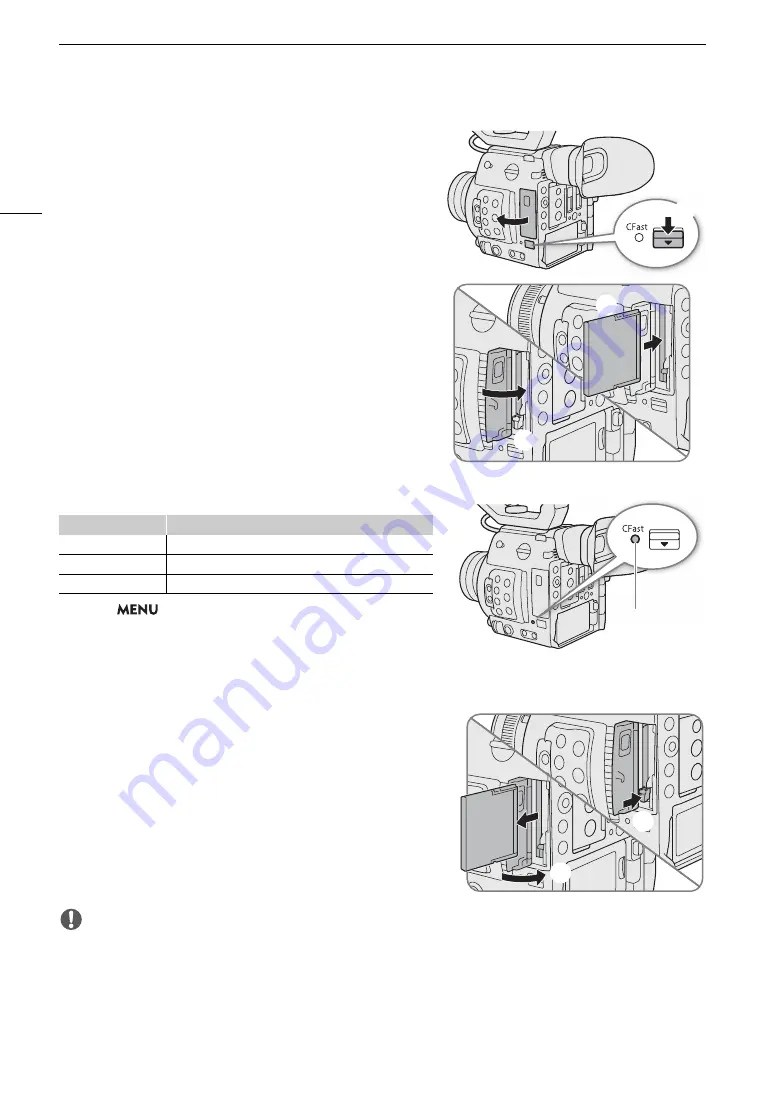
Preparing Recording Media
48
Inserting a CFast Card
1 Slide the CFast card slot cover switch in the direction of
the arrow.
• The CFast card slot cover will open.
2 Insert the CFast card straight, with the label facing the SD
card slots, all the way into the slot.
3 Close the CFast card slot cover.
• Do not force the cover closed if the CFast card is not
correctly inserted.
CFast card access indicator
If you set
>
[
B
%
System Setup]
>
[LED]
>
[CFast
Access LED] to [Off], the CFast card access indicator will not
illuminate.
Removing a CFast card
1 Wait until the CFast card access indicator is off or is
illuminated in green.
2 Slide the CFast card slot cover switch in the direction of the
arrow.
• The CFast card slot cover will open.
3 Make sure the CFast card access indicator is off and then
push the CFast card release button.
4 Pull out the CFast card and close the CFast card slot cover.
IMPORTANT
• Observe the following precautions while the CFast card access indicator is illuminated in red. Failure to do so
may result in permanent data loss.
- Do not disconnect the power source or turn off the camera.
- Do not open the cover of the CFast card slot being accessed.
CFast
indicator
CFast card status
Red
Accessing the CFast card.
Green
Recording/playback is possible.
Off
A CFast card is not inserted.
CFast indicator
Summary of Contents for EOS C200
Page 1: ...Digital Cinema Camera Instruction Manual PUB DIE 0504 000A ...
Page 8: ...8 ...
Page 22: ...4K Workflow Overview 22 ...
Page 54: ...Adjusting the Black Balance 54 ...
Page 138: ...Clip Operations 138 ...






























