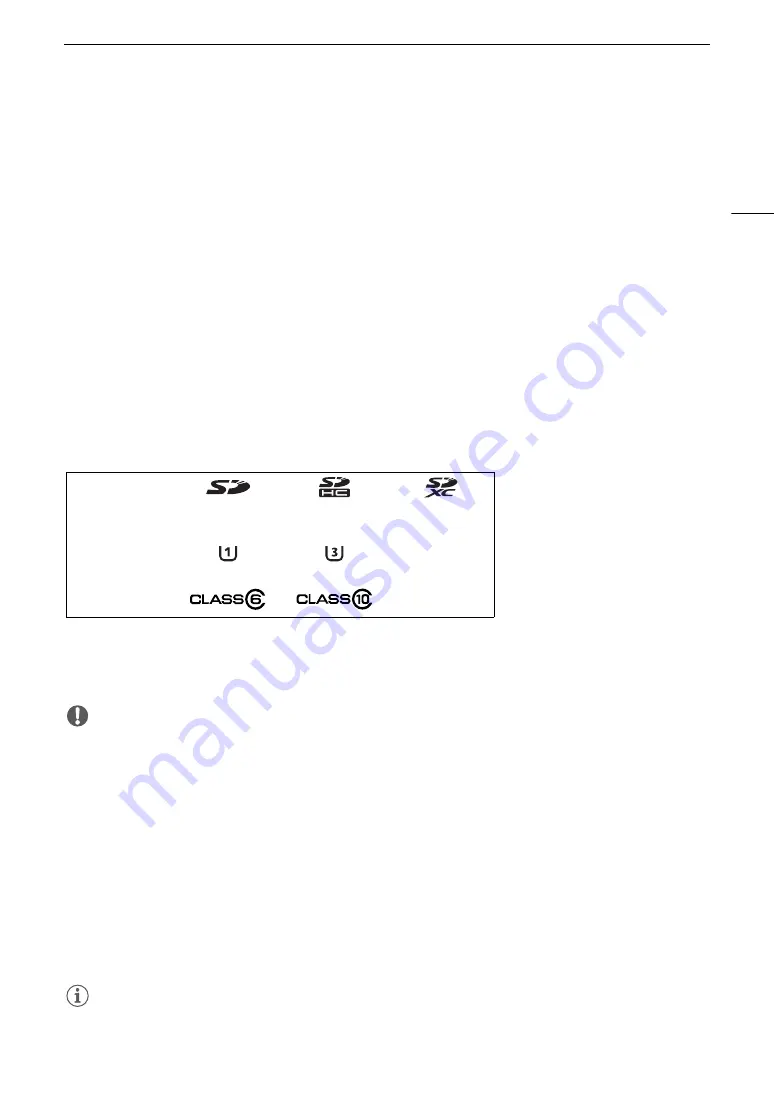
47
Preparing Recording Media
Preparing Recording Media
The camera records clips
1
on CFast or SD cards
2
and photos on SD cards. The camera features two SD card
slots. When you insert two SD cards in the camera, the camera can record 4K clips simultaneously on both
cards, or it can switch automatically to recording on the other SD card when an SD card becomes full.
Initialize recording media (
A
50) when you use them with this camera for the first time.
1
Clips that are, in general, intended to be a deliverable are referred to as “primary clips” while clips that are intended to be edited
offline are referred to as “proxy clips”. Primary clips recorded in RAW and MP4 format are recorded to the CFast card and SD
card, respectively; proxy clips are always in MP4 format and can be recorded only to SD card.
2
The SD card is used also to save custom picture files and menu settings files.
Compatible Recording Media
The following types of memory card can be used with this camera. For the latest information about recording
media tested for use with this camera, visit your local Canon website.
CFast cards
CFast 2.0-compliant cards.
SD cards
1
1
As of March 2017, the clip recording function has been tested using SD cards made by Panasonic, Toshiba and SanDisk.
2
UHS and SD Speed Class are standards that indicate the minimum guaranteed data transfer rate of SD cards.
3
To record 4K clips (3840x2160) or clips using slow motion recording mode, we recommend using SD cards rated UHS Speed
Class 3.
IMPORTANT
• CFast cards can become hot due to the high operating temperature inside the camera. Removing a CFast
card immediately after using it for recording may cause burns or cause you to drop the CFast card, resulting in
damage to the card.
•
About CFast and SDXC cards:
You can use CFast and SDXC cards with this camera but these types of cards are
initialized by the camera using the exFAT file system.
- When using exFAT-formatted cards with other devices (digital recorders, card readers, etc.), make sure that
the external device is compatible with exFAT. For more information on compatibility, contact the computer,
operating system or memory card manufacturer.
- If you use exFAT-formatted cards with a computer OS that is not exFAT-compatible, you may be prompted
to format the card. In such case,
cancel the operation to prevent data loss
.
• After repeatedly recording, deleting and editing clips (if the memory is fragmented), you may notice slower
writing speeds to the recording media and recording may even stop. In such case, save your recordings and
initialize the recording media with the camera (using the [Complete] initialization option for SD cards). Be sure
to initialize recording media especially before shooting important scenes.
NOTES
• Proper operation cannot be guaranteed for all recording media.
SD card type:
SD cards
SDHC cards
SDXC cards
UHS Speed Class
2, 3
:
SD Speed Class
2, 3
:
Summary of Contents for EOS C200
Page 1: ...Digital Cinema Camera Instruction Manual PUB DIE 0504 000A ...
Page 8: ...8 ...
Page 22: ...4K Workflow Overview 22 ...
Page 54: ...Adjusting the Black Balance 54 ...
Page 138: ...Clip Operations 138 ...
















































