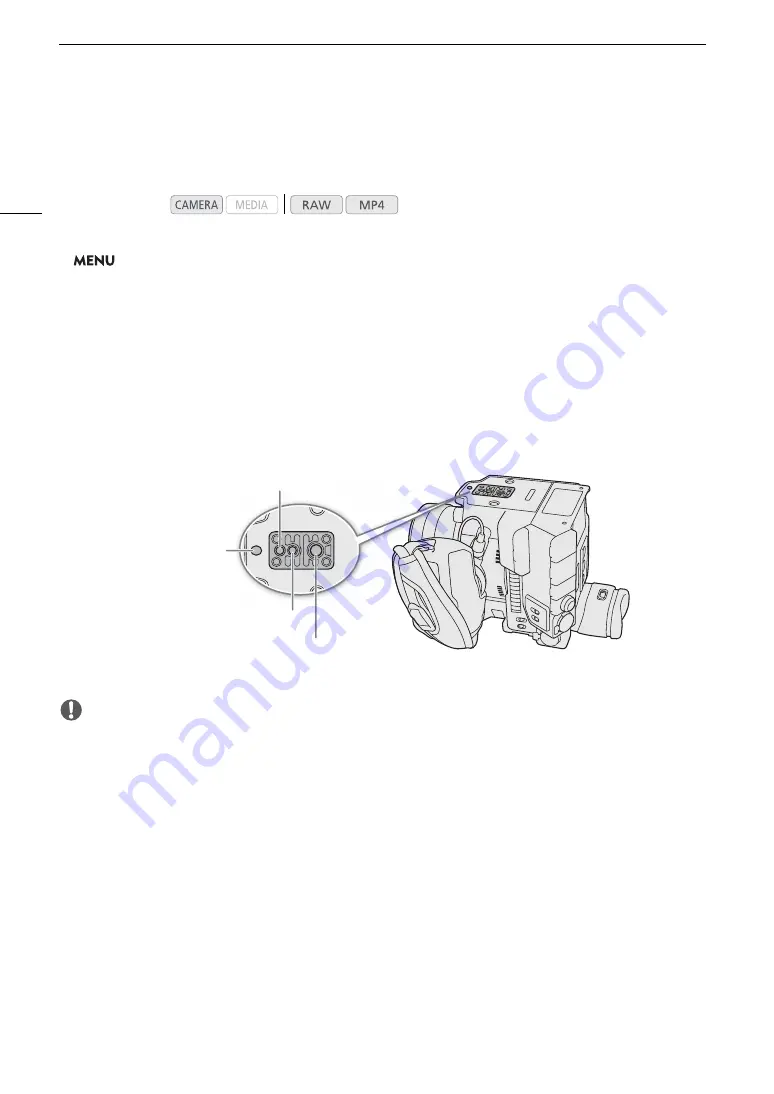
Preparing the Camera
42
Setting the Screen to Black & White
The viewfinder and LCD screen display in color by default but you can set them to black & white. Even when the
screen is black & white, onscreen text and icons will still be displayed in color.
1 Open the display selection menu for the viewfinder or LCD screen.
>
[
¢ $
Monitoring Setup]
1
>
[B&W Image: VF Output] (
k
only) or [B&W Image: VIDEO
Output]
1
l
Appears on the previous page in the menu.
2 Select [On] and then press the joystick.
Using a Tripod
The camera is shipped with the TB-1 Tripod Base. When mounting the camera on a tripod with 0.95 cm (3/8")
mounting screws, use the tripod socket for tripods with 0.95 cm (3/8") screws; for a tripod with 0.64 cm (1/4")
screws, use the tripod socket for tripods with 0.64 cm (1/4") screws.
IMPORTANT
• Do not use tripods with mounting screws exceeding the depth of the screw holes on the camera as this may
damage the camera.
Operating modes:
Screw hole for 0.95 cm
(3/8") mounting screws
Tripod socket for tripods with
0.95 cm (3/8") screws
Tripod socket for tripods with
0.64 cm (1/4") screws
Screw holes for 0.64 cm (1/4")
mounting screws
Summary of Contents for EOS C200
Page 1: ...Digital Cinema Camera Instruction Manual PUB DIE 0504 000A ...
Page 8: ...8 ...
Page 22: ...4K Workflow Overview 22 ...
Page 54: ...Adjusting the Black Balance 54 ...
Page 138: ...Clip Operations 138 ...






























