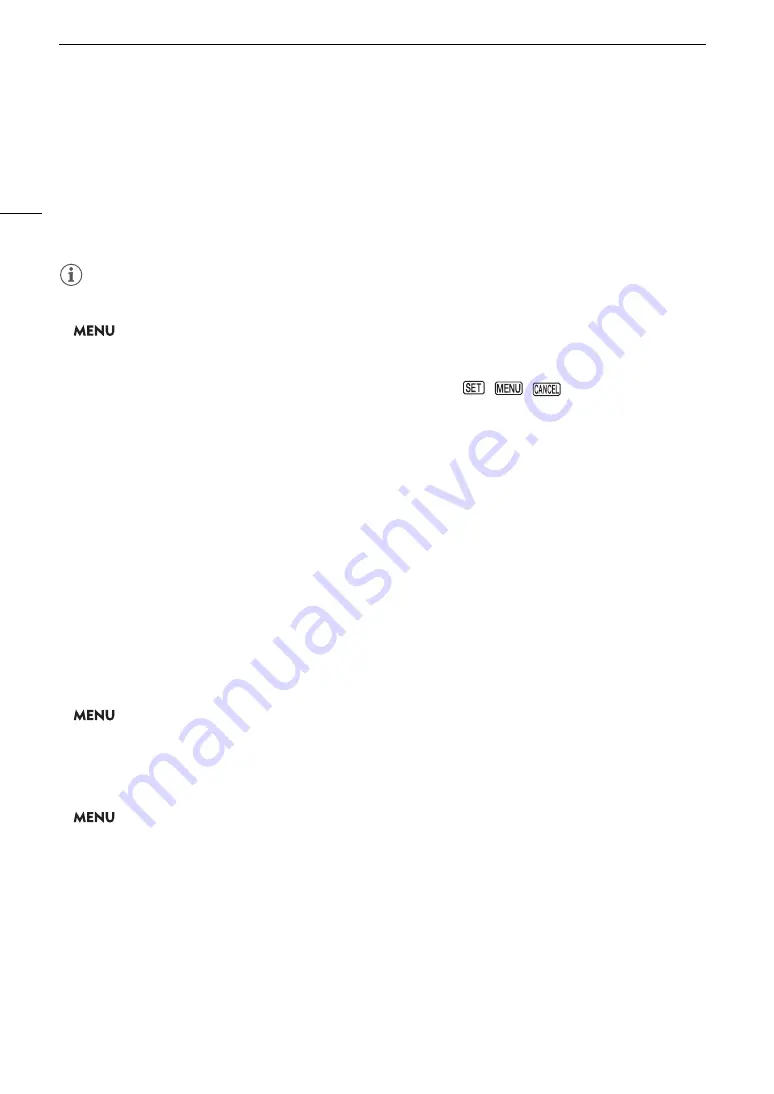
Using the Menus
34
4 Push the joystick left/right to select the desired “page” number and then up/down to select the
desired menu item.
5 Press the joystick.
• Setting options will appear with a
Ð
mark next to the currently selected option.
6 Push the joystick up/down to select the desired setting option and then press the joystick.
7 Press the MENU button to close the menu.
NOTES
• For brevity’s sake, references in the text to settings in the setup menus will include only the tab of the desired
menu, page number and the setting name. For example, “You can adjust the date and time later on with the
>
[
B
!
System Setup]
>
[Date/Time] setting.”
• Unavailable items may appear grayed out.
• Pressing the MENU button at any time closes the menu.
• On some screens, the following icons may be displayed as a guide:
,
,
. They refer, respectively,
to pressing the joystick (or SET button on the GR-V1 Camera Grip or a remote control), the MENU button and
the CANCEL button.
• When an optional RC-V100 Remote Controller is connected to the camera, you can use the remote
controller’s up/down/left/right/SET buttons in the same way as the camera’s joystick. Pressing the SET button
is equivalent to pressing the joystick on the camera.
• You can check most of the current settings on the status screens (
A
Using the Customized Submenu (My Menu)
You can register up to 6 frequently used menu settings under a My Menu submenu for easy access. You can
save up to 5 separate sets of My Menu settings so you can customize different options for different shooting
situations. Furthermore, if you set an assignable button to [My Menu] (
A
119), you can press the button to
access your registered menu settings even faster and more easily.
Selecting a My Menu Set
1 Open the My Menu screen.
>
[
¥
My Menu]
2 Select the desired My Menu set and then press the joystick.
Adding Menu Settings
1 Open the My Menu [Register] screen.
>
[
¥
My Menu] *
>
[Edit]
>
[Register]
* Each My Menu set appears on a different page. Select the page that corresponds to the desired set.
• Press the CANCEL button to cancel the operation and return to the regular menu.
2 Navigate the menus to find the menu setting you want to add and then press the joystick.
3 Select [OK] and then press the joystick twice.
• The menu setting you registered will now appear under the currently selected My Menu set.
Summary of Contents for EOS C200
Page 1: ...Digital Cinema Camera Instruction Manual PUB DIE 0504 000A ...
Page 8: ...8 ...
Page 22: ...4K Workflow Overview 22 ...
Page 54: ...Adjusting the Black Balance 54 ...
Page 138: ...Clip Operations 138 ...






























