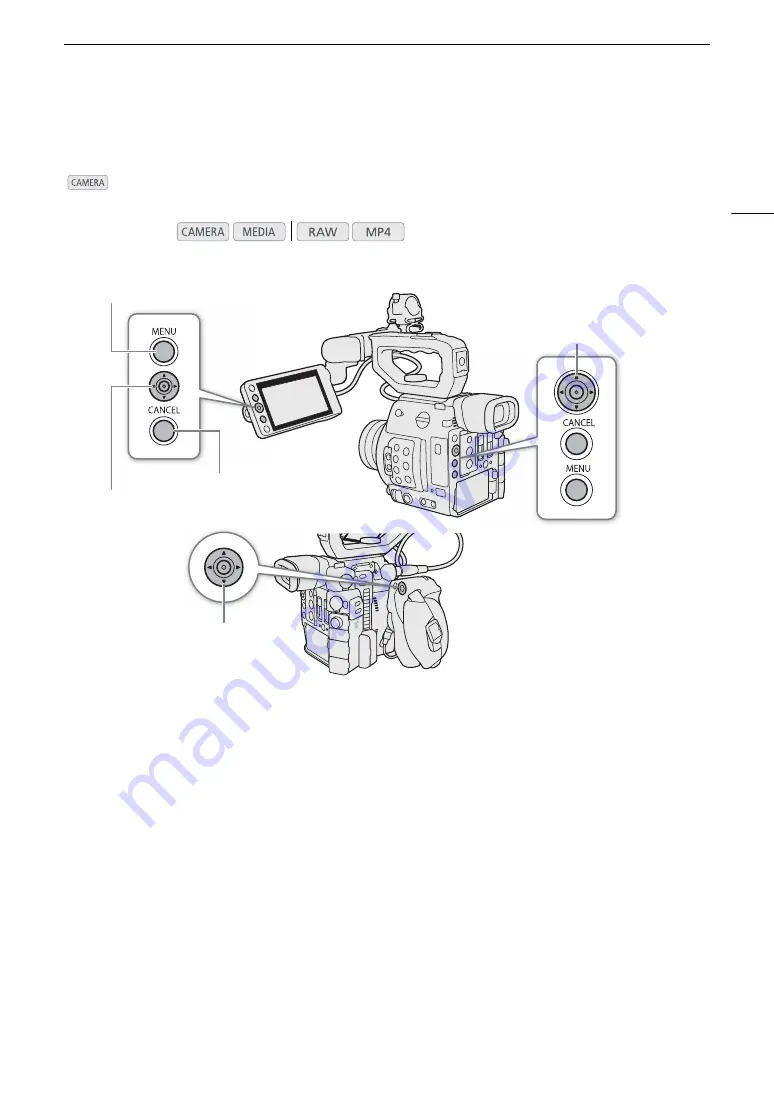
33
Using the Menus
Using the Menus
Many of the camera’s functions can be adjusted from the menu that opens after pressing the MENU button. In
mode, you can also register frequently used menu settings in a customized submenu (My Menu) for
easy access. For details about the available menu options and settings, refer to
Menu Options
(
A
171).
Selecting an Option from the Menu
The following is a step-by-step explanation of how to select an option from the menu for most menu items. For
some menu items, refer also to the function’s description for additional operations that may be necessary. In the
procedures throughout the rest of this manual, closing the menu is assumed and not included in the procedure.
1 Press the MENU button.
• The menu opens with the orange selection frame indicating the menu item that was selected the previous
time the menu was closed (unless the camera was turned off).
2 Push the joystick left/right to select the desired submenu.
• To select a different submenu, push the joystick up/down repeatedly or press the CANCEL button until the
current submenu icon is highlighted in orange.
3 If the orange selection frame does not appear on a menu item in the submenu, push the joystick
down or press the joystick.
• The orange selection frame will appear on a menu item.
Operating modes:
CANCEL button
Press to return to the previous menu/
submenu level or to stop some
operations that are in progress.
MENU button
Press to open the menu and then press
again to close the menu after adjusting
desired settings.
Joystick
Push the joystick to move the orange selection frame in
the menu. Then, press the joystick itself to select the
menu item indicated by the orange selection frame.
CANCEL button
MENU button
Joystick
Joystick
Joystick
Summary of Contents for EOS C200
Page 1: ...Digital Cinema Camera Instruction Manual PUB DIE 0504 000A ...
Page 8: ...8 ...
Page 22: ...4K Workflow Overview 22 ...
Page 54: ...Adjusting the Black Balance 54 ...
Page 138: ...Clip Operations 138 ...






























