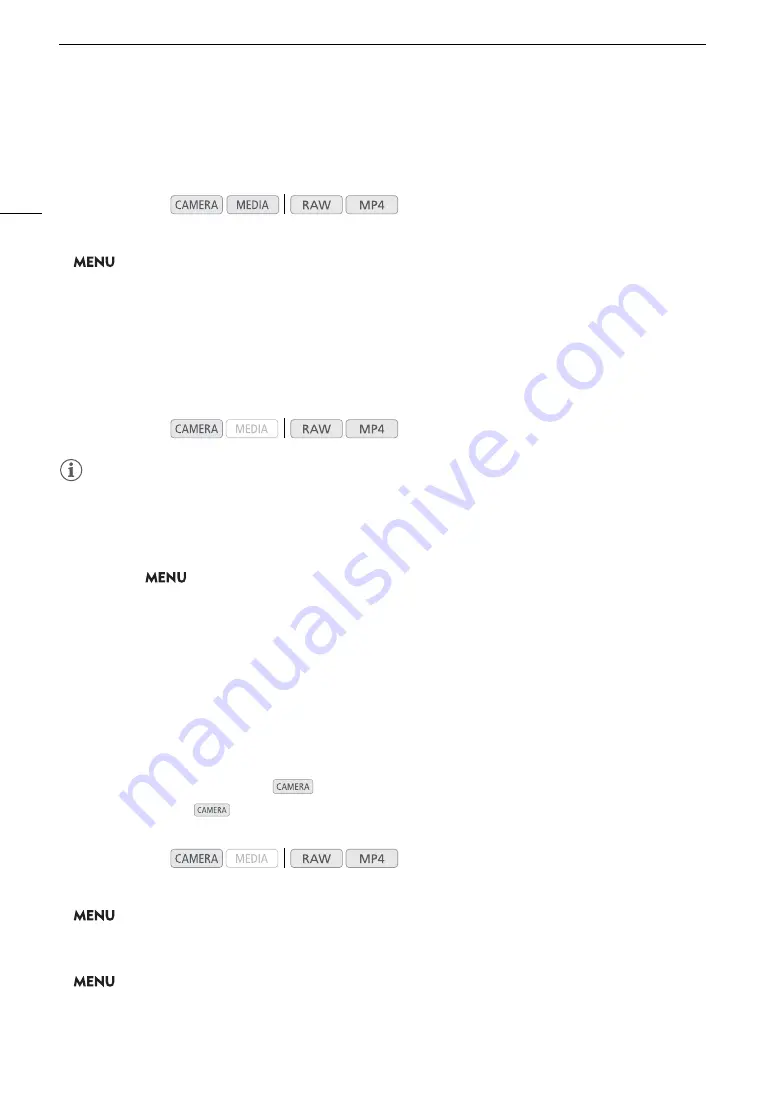
Connecting to an External Monitor or Recorder
142
Preparations for Connecting an External Monitor
When using the SDI terminal, you can output various assistance displays (onscreen markers, magnification,
onscreen displays) in order to check them also on an external monitor.
1 Open the [3G-SDI Mapping] submenu.
>
[
B
"
System Setup]
>
[3G-SDI Mapping]
2 Select the desired option and then press the joystick.
• You can select a video output signal compliant with Level A or Level B of the SMPTE ST 425-1 standard.
Preparations for Recording 2K Video Using an External Recorder
You can connect an external video recorder to the camera’s SDI terminal to record 2K video. Refer also to the
external recorder’s instruction manual for details on how to record.
For details about the audio channels that are output, refer to
Audio Output
(
A
NOTES
• Signals cannot be output from the SDI terminal and HDMI OUT terminal simultaneously. To output signals from
the SDI terminal, make sure the HDMI OUT terminal does not have an HDMI cable connected to it.
• Depending on the external recorder, you may not be able to record at the desired video configuration.
• After you connect the camera to the external recorder, make a test recording first to check that audio and
video are recorded correctly on the external recorder.
• You can set
>
[
Æ
$
Recording/Media Setup]
>
[Rec Command] to [On] to use the camera’s
REC button to control also the recording operation of an external recorder connected to the SDI terminal.
Using the HDMI OUT Terminal
The HDMI
TM
OUT terminal also offers a digital connection and outputs both a video and audio signal. You can
output also the camera’s time code signal and onscreen displays (including onscreen markers)*. The audio
output signal will be 2-channel linear PCM audio (16-bit, 48 kHz sampling). When recording with 4-channel
audio, you can select which audio channels to output (
A
146).
* Not available for 4K clips (3840x2160) recorded at 59.94P or 50.00P.
Selecting the Output Signal in
Mode
When the camera is in
mode, you can select the maximum resolution output and whether to output the
time code from the HDMI OUT terminal.
1 Open the [HDMI Max Res.] submenu to select the maximum resolution.
>
[
B
"
System Setup]
>
[HDMI Max Res.]
2 Select [3840x2160] or [1920x1080] and then press the joystick.
3 Open the [HDMI Time Code] submenu to output the time code.
>
[
3
$
Recording/Media Setup]
>
[HDMI Time Code]
4 Select [On] and then press the joystick.
Operating modes:
Operating modes:
Operating modes:
Summary of Contents for EOS C200
Page 1: ...Digital Cinema Camera Instruction Manual PUB DIE 0504 000A ...
Page 8: ...8 ...
Page 22: ...4K Workflow Overview 22 ...
Page 54: ...Adjusting the Black Balance 54 ...
Page 138: ...Clip Operations 138 ...






























