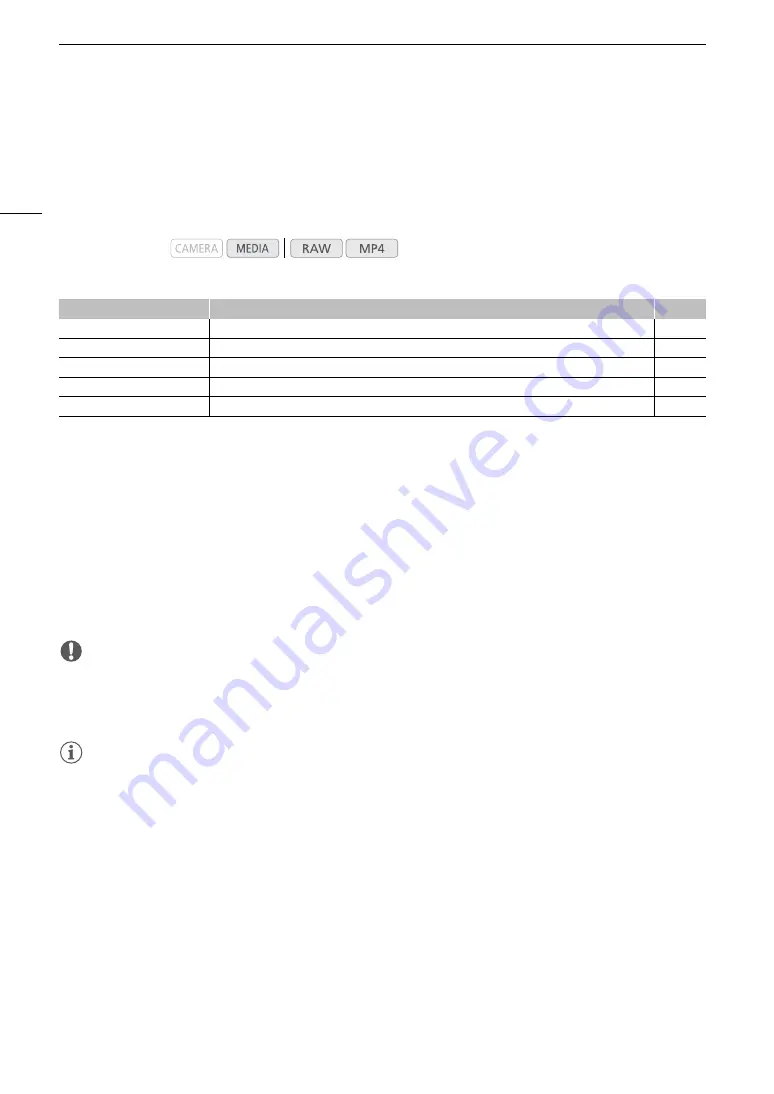
Clip Operations
136
Clip Operations
Besides playing back a clip, you can perform other operations such as deleting a clip or displaying clip
information. This is done through the clip menu, which contains different functions depending on the index
screen. Refer to the following table for available functions and refer to the following pages for more details of the
functions.
Clip Menu Functions
1
Appears only when a clip requires recovery. In such case, only [Cancel], [Recover Clip] and [Delete Clip] will appear in the menu.
2
MP4 clips only.
Using the Clip Menu
1 Select a clip and then press the joystick.
• The clip menu appears. Available functions depend on the index screen and which functions are enabled.
2 Select the desired function and then press the joystick.
• The function is enabled. For some functions, further action may be required. Follow the onscreen directions.
• Press the CANCEL button instead to return to the clip index screen.
IMPORTANT
• Observe the following precautions while an access indicator is illuminated in red. Failure to do so may result in
permanent data loss.
- Do not disconnect the power source or turn off the camera.
- Do not open the card slot cover of the card being accessed and do not remove the card.
NOTES
• To perform operations on MP4 clips recorded on an SD card, make sure the LOCK switch on the SD card is
not set to prevent writing.
Operating modes:
Menu item
Description
A
[Cancel]
Closes the clip menu.
–
[Display Clip Info]
Displays the clip information screen.
[Recover Clip]
1
Recovers a clip.
[Delete Clip]
Deletes a clip.
[FTP Transfer]
2
Transfers clips using the FTP protocol.
Summary of Contents for EOS C200
Page 1: ...Digital Cinema Camera Instruction Manual PUB DIE 0504 000A ...
Page 8: ...8 ...
Page 22: ...4K Workflow Overview 22 ...
Page 54: ...Adjusting the Black Balance 54 ...
Page 138: ...Clip Operations 138 ...






























