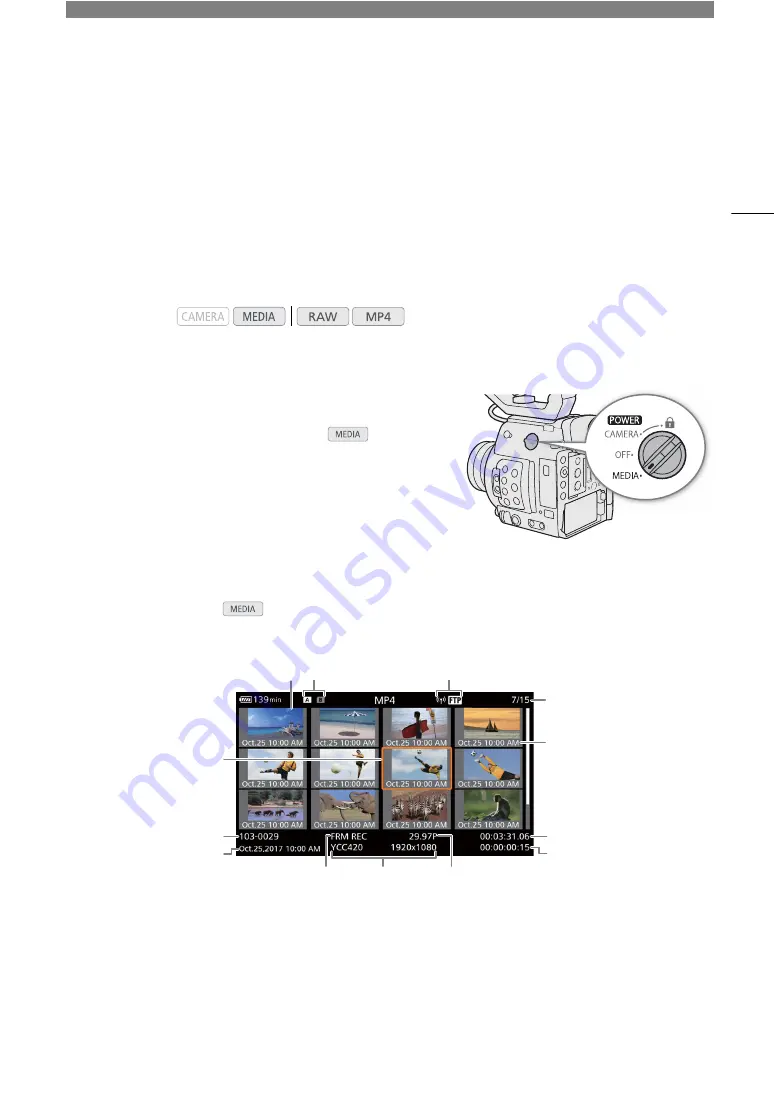
5
131
Playback
Playback
This section explains how to play back clips with the camera. For details on playing back clips using an external
monitor, refer to
Connecting to an External Monitor or Recorder
(
A
141). For details on viewing photos on the
SD card, refer to
Viewing Photos
(
A
Clip Index Screen
Playback functions are accessed from the clip index screen. To
open the clip index screen, set the camera to
mode. When
the primary recording format is RAW, clips are saved on the CFast
card; when it is MP4, clips are saved on an SD card.
If the recording media contains clips recorded at a system
frequency other than the one currently used by the camera, you
will not be able to play back the clips. In such case, change the
camera’s system frequency (
A
64) to match the recordings on
the recording media.
Set the
Q
switch to MEDIA.
• The camera switches to
mode and the clip index screen appears. The index screen that appears
depends on the currently selected recording format but you can change the index screen with the procedure
on the next page.
Operating modes:
4 5
9
10
1
3
7
8
2
12
11
13
6
Summary of Contents for EOS C200
Page 1: ...Digital Cinema Camera Instruction Manual PUB DIE 0504 000A ...
Page 8: ...8 ...
Page 22: ...4K Workflow Overview 22 ...
Page 54: ...Adjusting the Black Balance 54 ...
Page 138: ...Clip Operations 138 ...






























