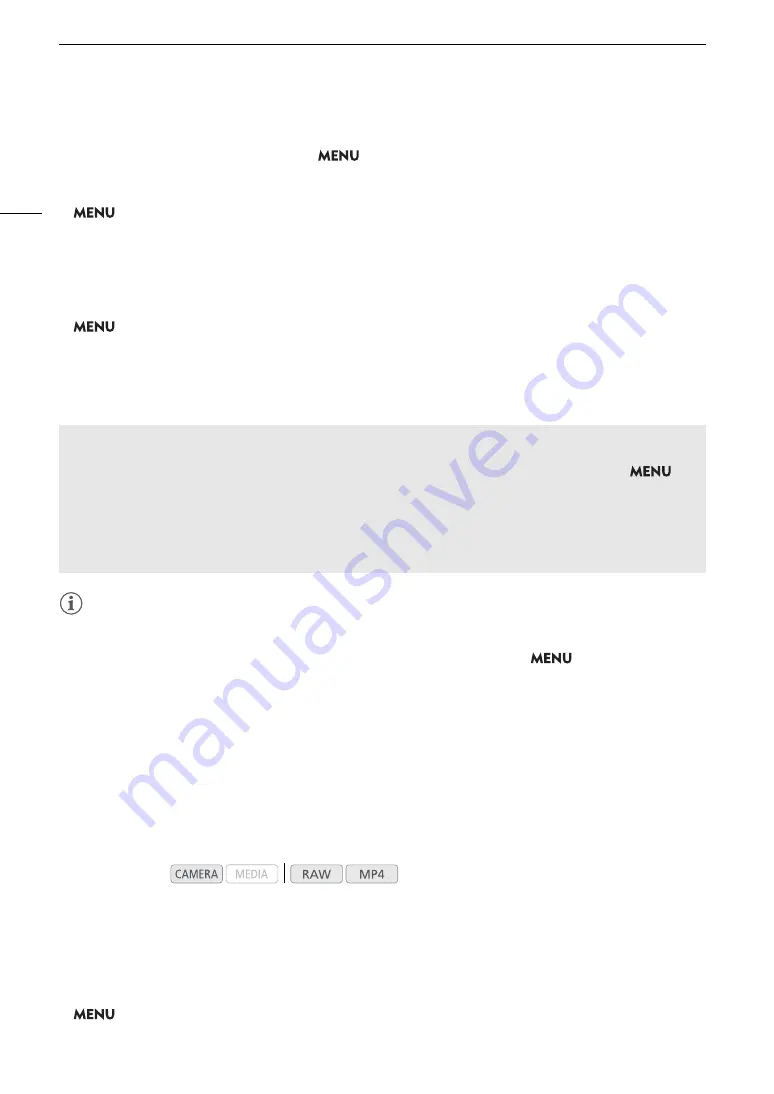
Recording Audio
102
Audio Level Adjustment for CH3 or CH4
To adjust audio levels for CH3 and CH4, set
>
[
3
"
Recording/Media Setup]
>
[Audio Format (MP4)] to [LPCM 16 bit 4CH] in advance.
1 Open the [Audio Rec Level CH3], [Audio Rec Level CH4] or [Audio Rec Level CH3/CH4] submenu.
>
[
¡ "
Audio Setup]
>
[Audio Rec Level CH3], [Audio Rec Level CH4] or [Audio Rec Level CH3/
CH4]
2 Select [Automatic] or [Manual] and then press the joystick.
• If you selected [Automatic], the rest of the procedure is not necessary. If you selected [Manual], continue the
procedure to set the audio recording level.
3 Open the [CH3 Level], [CH4 Level] or [CH3/CH4 Level] submenu.
>
[
¡ "
Audio Setup]
>
[CH3 Level], [CH4 Level] or [CH3/CH4 Level]
4 Push the joystick up/down to set the audio recording level and then press the joystick.
• For reference, 0 corresponds to –
∞
, 50 corresponds to 0 dB, and 100 corresponds to +18 dB.
• As a guideline, adjust the audio recording level so that the audio level meter on the screen will go to the right
of the –18 dB mark (one mark right of the –20 dB mark) only occasionally.
NOTES
NOTES
• If at least one of the channels is set to the INPUT terminals, an analog audio source and manual audio level
adjustment, you can activate the audio limiter to prevent audio distortions. When activated, the audio limiter
will limit the amplitude of audio input signals when they start to distort. Use the
>
[
¡ #
Audio
Setup]
>
[INPUT 1&2 Limiter] setting.
• We recommend using headphones when adjusting the audio level. If the input level is too high, audio may
become distorted even if the audio level indicator shows an appropriate level.
• If you set an assignable button to [Audio Level Indicator] (
A
119), you can press the button to turn the
onscreen audio level indicator on and off.
• The audio recording level of the monaural microphone is set to automatic and cannot be changed.
Advanced Audio Input Settings
Adjusting the Microphone’s Sensitivity (INPUT Terminals)
When the ANALOG switch for INPUT 1 or INPUT 2 is set to MIC or MIC+48V and the INPUT switch of the
terminal is set to ANALOG, you can select the external microphone’s sensitivity.
1 Open the desired INPUT terminal’s sensitivity submenu.
>
[
¡ #
Audio Setup]
>
[INPUT 1 Mic Trimming] or [INPUT 2 Mic Trimming]
Linking the audio level adjustment of CH1/CH2 or CH3/CH4
• When both CH1 and CH2, or CH3 and CH4, are set to the INPUT terminals or MIC terminal and to the
same type of analog audio source (external line input or external microphone), you can use the
>
[
¡ !
Audio Setup]
>
[CH1/CH2 ALC Link] or [CH3/CH4 ALC Link] setting to link the audio level
adjustment of both channels.
• When CH1 and CH2 are linked, you can use the CH1 audio level switch and
–
dial to affect both CH1
and CH2. When CH3 and CH4 are linked, you can use the [Audio Rec Level CH3/CH4] and [CH3/CH4
Level] settings to affect both CH3 and CH4.
Operating modes:
Summary of Contents for EOS C200
Page 1: ...Digital Cinema Camera Instruction Manual PUB DIE 0504 000A ...
Page 8: ...8 ...
Page 22: ...4K Workflow Overview 22 ...
Page 54: ...Adjusting the Black Balance 54 ...
Page 138: ...Clip Operations 138 ...






























