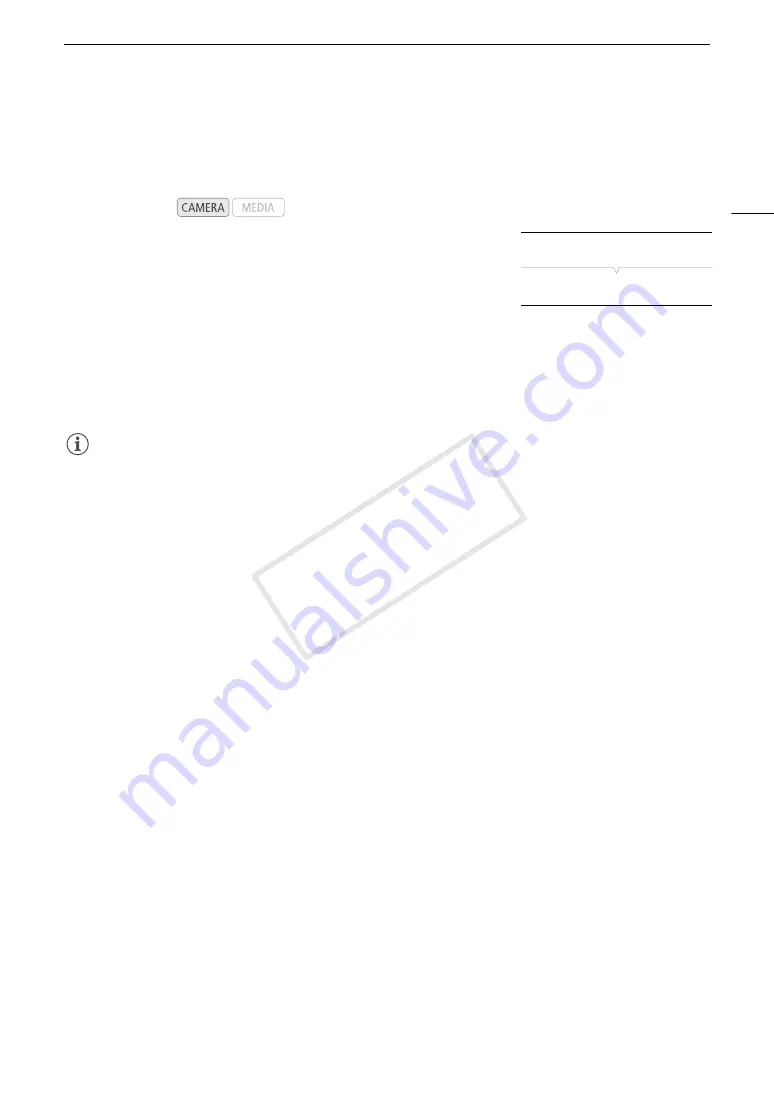
43
Adjusting the Black Balance
Adjusting the Black Balance
You can have the camcorder adjust the black balance automatically when ambient temperature changes
considerably or if there is a noticeable change in a true black video signal.
1 Open the [ABB] screen.
[
~
Camera Setup]
>
[ABB]
2 Attach the body cap to the lens mount.
• If a lens was attached, remove the lens and replace the body cap.
3 Select [OK] and then press the joystick.
• The automatic black balance procedure will start.
4 When the confirmation message appears, press the joystick.
• If the body cap is not correctly attached, [Error] will appear on the screen. Press the joystick and repeat the
procedure from the beginning.
NOTES
• Adjusting the black balance may be necessary in the following cases:
- When using the camcorder for the very first time or after a long period of not using it.
- After sudden or extreme changes in ambient temperature.
- After changing the ISO speed/gain settings.
• The automatic black balance procedure will take approximately 40 seconds when the frame rate is set to PF24
or 24P.
• During the adjustment of the black balance, you may notice some irregular displays appear on the screen. This
is not a malfunction.
• Resetting the camcorder’s settings using the [
w
Other Functions]
>
[Reset]
>
[All Settings] or [Camera
Settings] menu option will reset also the black balance adjustment. In such case, perform the procedure again.
Operating modes:
[
~
Camera Setup]
[ABB]
COP
Y
Summary of Contents for EOS C100
Page 1: ...Instruction Manual HD Camcorder PUB DIE 0429 001C COPY ...
Page 10: ...10 COPY ...
Page 44: ...Adjusting the Black Balance 44 COPY ...
Page 112: ...Clip Operations 112 COPY ...
Page 120: ...Saving Clips to a Computer 120 COPY ...
Page 128: ...Photo Operations 128 COPY ...






























