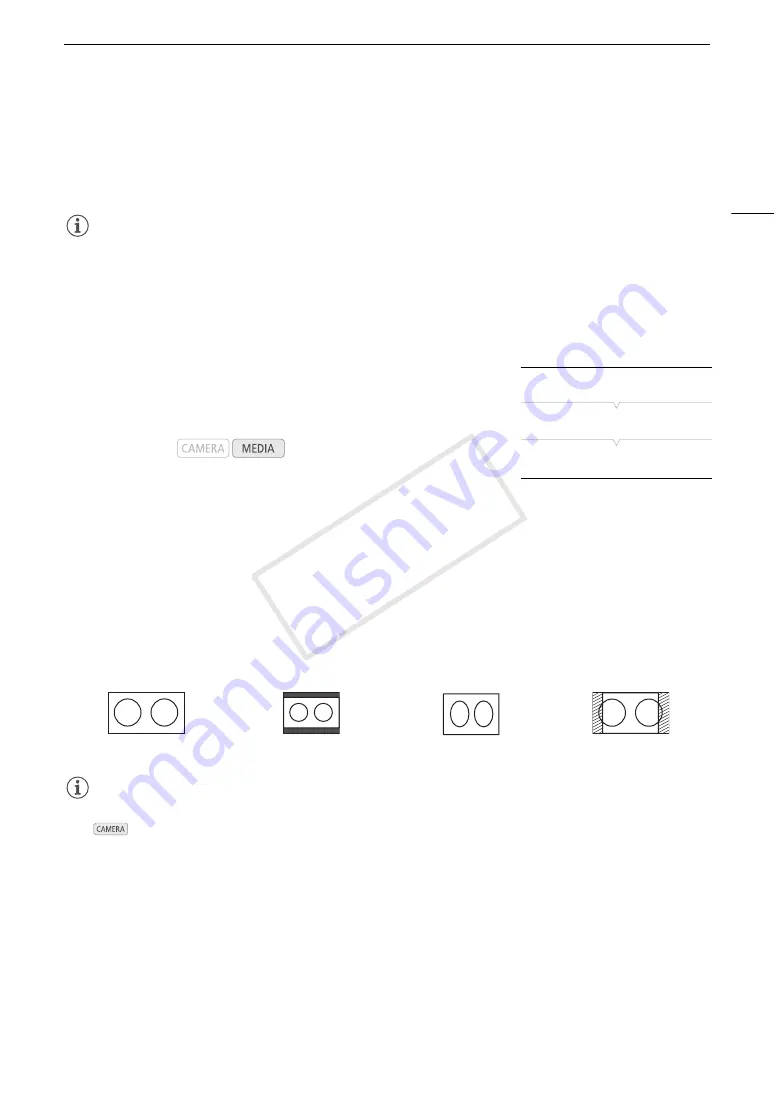
115
Connecting to an External Monitor
Using the AV OUT Terminal
The AV OUT terminal outputs a down-converted analog video signal and audio signal for connection to monitors
with a composite audio/video input.
NOTES
• When you play back a clip on a monitor with a 4:3 aspect ratio, the monitor will switch automatically to
widescreen mode if it is compatible with the Video ID-1 or WSS system.
• If necessary, you can superimpose the onscreen displays on the video displayed on the external monitor
(
A
SD Output
When HD video (16:9 aspect ratio) is converted and output as SD video
(4:3 aspect ratio), you can choose how it appears on the external monitor.
1 Open the [Resize SD Output] submenu.
[
¢
Video Setup]
>
[Resize SD Output]
2 Select the desired option and then press the joystick.
Options
NOTES
• The [Resize SD Output] setting applies also to the reviewing of the last clip recorded (
A
83).
• In
mode, the [Squeeze] setting is applied and cannot be changed.
Operating modes:
[Letterbox]:
The 16:9 aspect ratio is maintained but black letterbox bars are added to the top and bottom of the
image.
[Squeeze]:
The image is squeezed from the left and right so that the entire image fits within the screen. The image
will appear normal if the external monitor also has a 16:9 aspect ratio.
[Side Crop]:
The left and right sides of the image are cropped so that the central part of the image fits within the
screen.
Original image (16:9)
[Letterbox] setting
[Squeeze] setting
[Side Crop] setting
[
¢
Video Setup]
[Resize SD Output]
[Squeeze]
COP
Y
Summary of Contents for EOS C100
Page 1: ...Instruction Manual HD Camcorder PUB DIE 0429 001C COPY ...
Page 10: ...10 COPY ...
Page 44: ...Adjusting the Black Balance 44 COPY ...
Page 112: ...Clip Operations 112 COPY ...
Page 120: ...Saving Clips to a Computer 120 COPY ...
Page 128: ...Photo Operations 128 COPY ...






























