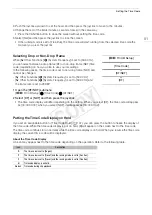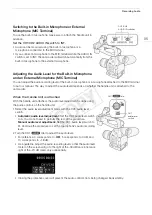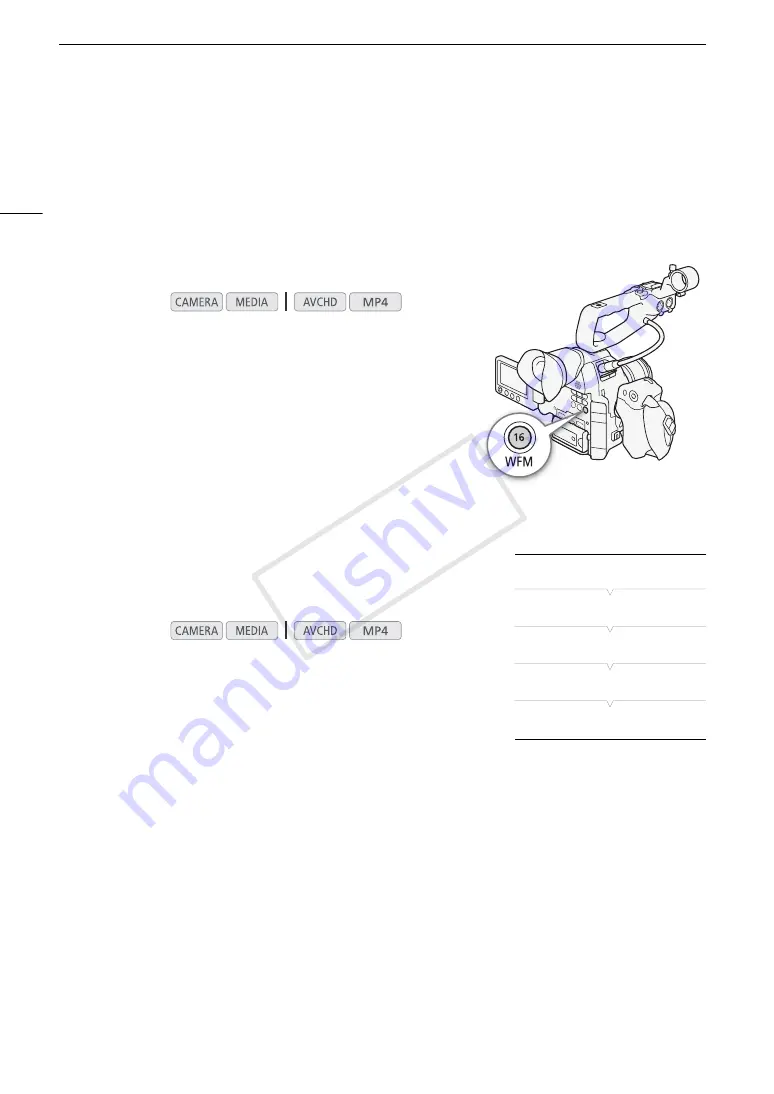
Video Scopes
92
Video Scopes
The camcorder can display a simplified waveform monitor or vectorscope. It can also display an edge monitor to
help you focus. The video scopes appear only on the OLED screen. They do not appear in the viewfinder or on
an external monitor.
Displaying a Video Scope
Press the WFM button.
• The waveform monitor will appear in a window on the lower right of
the screen.
• You can press the WFM button repeatedly to activate the video
scopes in the following sequence.
Waveform monitor
Vectorscope
Edge monitor
Off
• Alternatively, you can display the video scopes using [
w
Other
Functions]
>
[WFM (OLED)]
>
[Setting]. Select [WFM] for the
waveform monitor, [VS] for the vectorscope or [Edge Mon.] for the
edge monitor.
Configuring the Waveform Monitor
The camcorder’s waveform monitor function offers 5 modes. You can also
change the gain.
1 Open the waveform monitor [Type] submenu.
[
w
Other Functions]
>
[WFM (OLED)]
>
[Waveform Monitor]
>
[Type]
2 Select the desired option and then press the joystick.
• If you do not need to change the gain, you do not need to perform
steps 3 and 4.
3 Open the waveform monitor [Gain] submenu.
[
w
Other Functions]
>
[WFM (OLED)]
>
[Waveform Monitor]
>
[Gain]
4 Select [1x] or [2x] and then press the joystick.
Options
Operating modes:
Operating modes:
[Line]:
Sets the waveform monitor to line display mode.
[Line+Spot]:
The waveform of the area in the red frame is displayed in red on top of the [Line] mode waveform.
[Field]:
Sets the waveform monitor to field display mode.
[RGB]:
Functions like an RGB parade scope.
[YPbPr]:
Functions like a YPbPr parade scope.
[
w
Other Functions]
[WFM (OLED)]
[Waveform Monitor]
[Type]
[Line]
COP
Y
Summary of Contents for EOS C100 Mark II
Page 1: ...Instruction Manual HD Camcorder PUB DIE 0463 000 COPY ...
Page 12: ...12 COPY ...
Page 46: ...Adjusting the Black Balance 46 COPY ...
Page 106: ...Using Accessories 106 COPY ...
Page 124: ...Saving and Loading Camera Settings 124 COPY ...
Page 144: ...Saving Clips to a Computer 144 COPY ...
Page 162: ...Playback via Browser 162 COPY ...
Page 168: ...Photo Operations 168 COPY ...