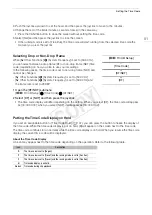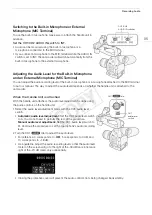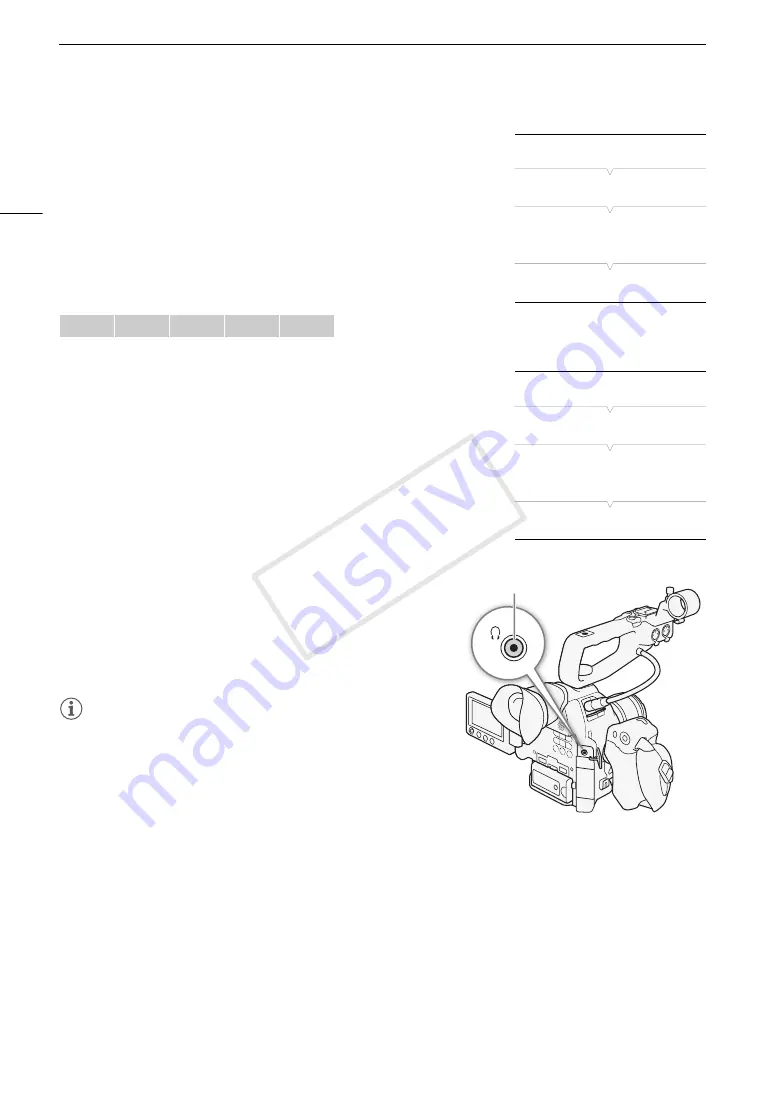
Recording Audio
90
Adjusting the Microphone’s Sensitivity
You can adjust the microphone’s sensitivity if the XLR terminal switch is
set to MIC or MIC+48V.
1 Open the desired XLR terminal’s sensitivity submenu.
[
¡
Audio Setup]
>
[Audio Input]
>
[XLR1 Mic Trimming] or [XLR2
Mic Trimming]
2 Select the desired level and then press the joystick.
Available sensitivity levels
Activating the Microphone’s Attenuator
You can activate the microphone’s attenuator (20 dB) if the XLR terminal
switch is set to MIC or MIC+48V.
1 Open the desired XLR terminal’s microphone attenuator submenu.
[
¡
Audio Setup]
>
[Audio Input]
>
[XLR1 Mic Att.] or [XLR2 Mic
Att.]
2 Select [On] and then press the joystick.
Monitoring the Audio with Headphones
Connect headphones* with a
∅
3.5 mm stereo mini-plug to the
×
(headphone) terminal to monitor the recorded audio. You can adjust
the headphone volume with the [
¡
Audio Setup]
>
[Audio Output]
>
[Headphone Volume] setting.
* For 50.00 Hz recordings, use commercially available headphones with a cable no
longer than 3 m.
NOTES
• If you set an assignable button to [Hea] or [Headphone -]
(
A
107), you can press the button to adjust the headphone
volume without using the menu.
• When you are monitoring the audio, you can choose to synchronize
the audio signal with the video signal or monitor the audio in real
time. Use the [
¡
Audio Setup]
>
[Audio Output]
>
[Monitor
Delay] setting to select the method.
+12 dB
+6 dB
0 dB
-6 dB
-12 dB
[
¡
Audio Setup]
[
Audio Input]
[XLR1 Mic Trimming]
[XLR2 Mic Trimming]
[0 dB]
[
¡
Audio Setup]
[Audio Input]
[XLR1 Mic Att.]
[XLR2 Mic Att.]
[Off]
×
(headphone)
terminal
COP
Y
Summary of Contents for EOS C100 Mark II
Page 1: ...Instruction Manual HD Camcorder PUB DIE 0463 000 COPY ...
Page 12: ...12 COPY ...
Page 46: ...Adjusting the Black Balance 46 COPY ...
Page 106: ...Using Accessories 106 COPY ...
Page 124: ...Saving and Loading Camera Settings 124 COPY ...
Page 144: ...Saving Clips to a Computer 144 COPY ...
Page 162: ...Playback via Browser 162 COPY ...
Page 168: ...Photo Operations 168 COPY ...