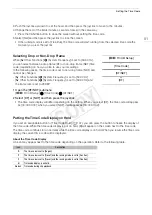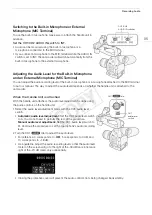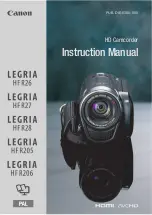89
Recording Audio
Adjusting the Audio Level for the XLR Terminals
You can set the audio recording level for audio input from the XLR terminals to automatic or manual
independently for each channel.
Automatic Audio Level Adjustment
Set the audio level switch of the desired channel to A (automatic) to let
the camcorder automatically adjust that channel’s audio level.
NOTES
• When both CH1 and CH2 are set to the same audio input (external
microphone or external line input), if the audio level is set to automatic,
you can use the [
¡
Audio Setup]
>
[Audio Input]
>
[XLR ALC Link]
setting to link the audio level adjustment of both channels.
Manual Audio Level Adjustment
You can set the audio level for each channel manually from -
G
to 18 dB.
1 Set the audio level switch of the desired channel to M.
2 Turn the corresponding
dial to adjust the audio level.
• For reference, 0 corresponds to -
G
, 5 corresponds to
0 dB, and 10 corresponds to +18 dB.
• As a guideline, adjust the audio recording level so that the
audio level meter on the screen will go to the right of the
-18 dB mark (one mark right of the -20 dB mark) only
occasionally.
• Closing the protective cover will prevent the audio controls
from being changed inadvertently.
NOTES
• If at least one of the channels is set to manual audio level adjustment, you can also activate the audio peak
limiter to prevent audio distortions. When activated, the audio peak limiter will limit the amplitude of audio input
signals when they exceed -6 dBFS. Use the [
¡
Audio Setup]
>
[Audio Input]
>
[XLR Limiter] setting.
• We recommend using headphones when adjusting the audio level. If the input level is too high, audio may
become distorted even if the audio level indicator shows an appropriate level.
• If you set an assignable button to [Audio Level] (
A
107), you can press the button to turn the onscreen audio
level indicator on and off.
CH1/CH2
audio level switches
CH1/CH2
audio level
switches
CH1/CH2
dials
COP
Y
Summary of Contents for EOS C100 Mark II
Page 1: ...Instruction Manual HD Camcorder PUB DIE 0463 000 COPY ...
Page 12: ...12 COPY ...
Page 46: ...Adjusting the Black Balance 46 COPY ...
Page 106: ...Using Accessories 106 COPY ...
Page 124: ...Saving and Loading Camera Settings 124 COPY ...
Page 144: ...Saving Clips to a Computer 144 COPY ...
Page 162: ...Playback via Browser 162 COPY ...
Page 168: ...Photo Operations 168 COPY ...