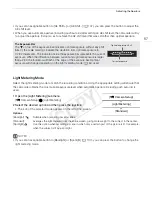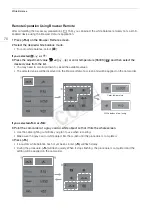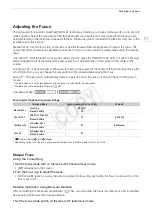65
Adjusting the Aperture
Momentary Automatic Aperture - Push Auto Iris
During manual aperture, you can press the PUSH AUTO IRIS button to
have the camcorder temporarily take control and automatically adjust
the aperture (f/stop) for an optimal exposure.
1 Open the aperture [Mode] submenu.
[
~
Camera Setup]
>
[Iris]
>
[Mode]
• This setting is available only when an EF lens compatible with
automatic aperture is attached to the camcorder.
• For non-compatible lenses, the aperture mode will be set to
[Manual] and cannot be changed.
2 Select [Manual] and then press the joystick.
3 Hold down the PUSH AUTO IRIS button.
• The camcorder will automatically adjust the aperture to obtain
optimal exposure as long as you hold the button pressed down.
Also,
m
will appear on the screen next to the aperture value.
• When you release the button, the selected f/stop will be set as the
aperture value. Automatic aperture mode will end and the
m
icon
next to the aperture value will disappear.
Remote Operation Using Browser Remote
After completing the necessary preparations (
A
153), you can activate the push auto iris function remotely from
a Wi-Fi enabled device using the Browser Remote application.
1 On the camcorder, set [
~
Camera Setup]
>
[Iris]
>
[Mode] to [Manual] (
A
2 Press [PUSH AUTO IRIS].
• The camcorder will automatically adjust the aperture to obtain optimal exposure. During the adjustment,
m
will appear on the camcorder’s screen next to the aperture value.
• During the automatic adjustment, the aperture value on the Browser Remote screen will be grayed out.
Once the adjustment is finished, the aperture value will turn black and be available again.
[
~
Camera Setup]
[Iris]
[Mode]
[Manual]
Compatible EF Lenses
The following lenses are compatible with push auto iris, automatic aperture and face AF (
A
• EF-S10-18mm f/4.5-5.6 IS STM
• EF-S18-135mm f/3.5-5.6 IS STM
• EF-S18-55mm f/3.5-5.6 IS STM
• EF-S55-250mm f/4-5.6 IS STM
COP
Y
Summary of Contents for EOS C100 Mark II
Page 1: ...Instruction Manual HD Camcorder PUB DIE 0463 000 COPY ...
Page 12: ...12 COPY ...
Page 46: ...Adjusting the Black Balance 46 COPY ...
Page 106: ...Using Accessories 106 COPY ...
Page 124: ...Saving and Loading Camera Settings 124 COPY ...
Page 144: ...Saving Clips to a Computer 144 COPY ...
Page 162: ...Playback via Browser 162 COPY ...
Page 168: ...Photo Operations 168 COPY ...