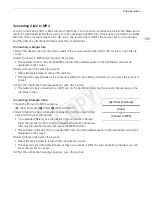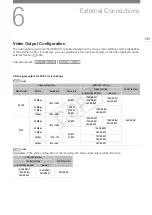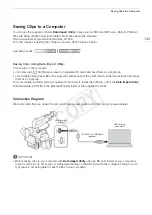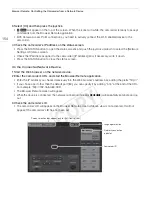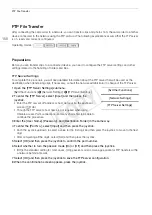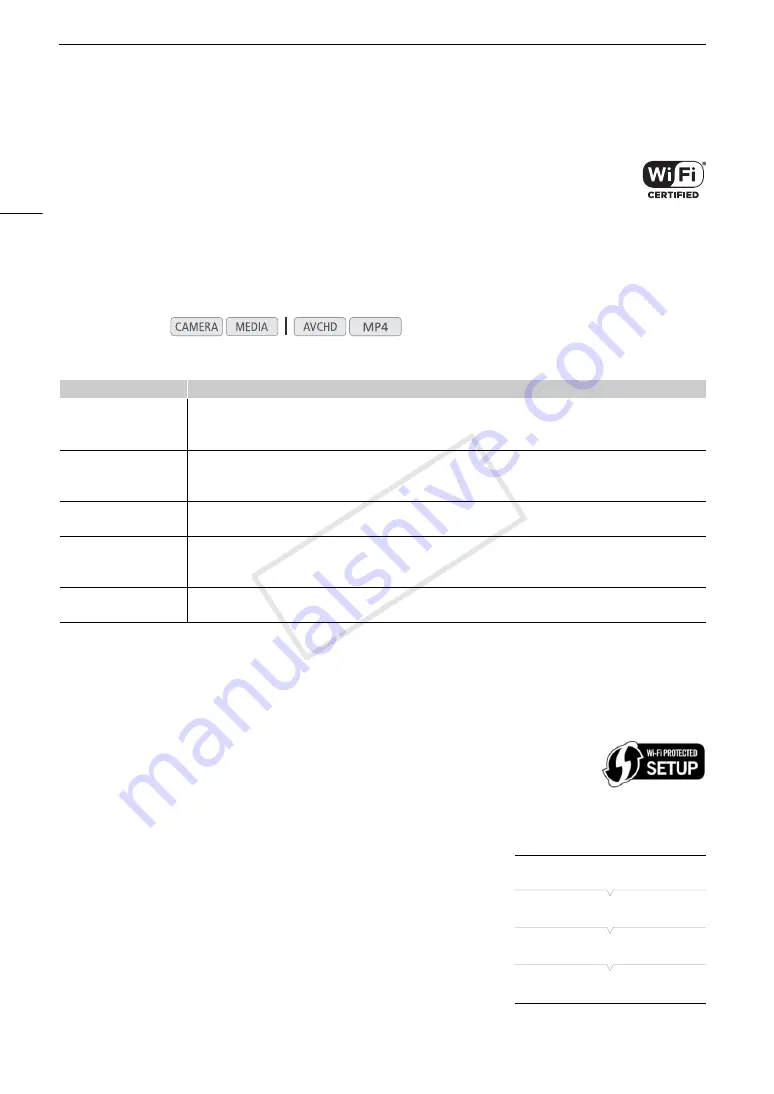
Connecting to a Wi-Fi Network
146
Connecting to a Wi-Fi Network
The camcorder is Wi-Fi certified and can connect to a Wi-Fi network using an external access
point (wireless router) or can itself serve as a Wi-Fi access point. The camcorder can connect to
wireless routers (access points) compliant with the 802.11a*/b/g/n protocol and that are Wi-Fi
certified (bear the logo shown on the right).
The camcorder offers 5 ways to connect to a Wi-Fi network and the method you use will depend on the type and
specifications of the access point and network you want to use. Note that using an unprotected Wi-Fi network
can expose your data to monitoring by unauthorized third parties. Be aware of the risks involved.
* The 802.11a protocol is not available for camcorders whose identification label contains the camcorder ID “ID0041” and the text
“2.4 GHz only” (
A
203).
Wi-Fi network connection types
* Limited only to the connection between the camcorder and supported Wi-Fi enabled devices. The functionality is not the same
as that of commercially available access points.
Wi-Fi Protected Setup (WPS)
Wi-Fi Protected Setup (WPS) is the easiest way to connect to a Wi-Fi access point. You
can do so simply by pushing a button (if the access point (wireless router) you want to
connect to has a WPS button) or using a PIN code issued by the camcorder.
Wireless Routers with a WPS Button
1 Open the [Set Up New] submenu.
[
w
Other Functions]
>
[Network Settings]
>
[Connection Settings]
>
[Set Up New]
2 Select the [WPS: Button] method.
[Infrastructure]
>
[WPS: Button]
3 Activate the WPS function on the wireless router.
• Refer to the instruction manual of your wireless router and make sure
the wireless router’s WPS function is activated.
Operating modes:
Connection type
Description
WPS (button)
If your wireless router supports Wi-Fi Protected Setup (WPS), setup will be easy and require minimal configuring
and no passwords. To check if your wireless router has a WPS button and for details about how to activate the
wireless router's Wi-Fi function, refer to the instruction manual of your wireless router.
WPS (PIN code)
Even if your wireless router does not have a dedicated WPS button, it may support WPS using a PIN code instead.
For setup using a PIN code, you will need to know in advance how to activate the wireless router's WPS function.
For details refer to the instruction manual of your wireless router.
Searching for Access
Points
If your access point does not support the WPS function or you cannot activate it, you can have the camcorder
search for access points in the area.
Manual Setup
If the access point you want to use has stealth mode activated and it cannot be automatically detected by the
camcorder, you can enter all the necessary settings manually. This requires more advanced knowledge of Wi-Fi and
network settings.
Camera Access Point
When shooting in a location where there are no access points available, the camcorder can serve as a wireless
access point*. Wi-Fi enabled devices will be able to connect to the camcorder directly.
[
w
Other Functions]
[Network Settings]
[Connection Settings]
[Set Up New]
COP
Y
Summary of Contents for EOS C100 Mark II
Page 1: ...Instruction Manual HD Camcorder PUB DIE 0463 000 COPY ...
Page 12: ...12 COPY ...
Page 46: ...Adjusting the Black Balance 46 COPY ...
Page 106: ...Using Accessories 106 COPY ...
Page 124: ...Saving and Loading Camera Settings 124 COPY ...
Page 144: ...Saving Clips to a Computer 144 COPY ...
Page 162: ...Playback via Browser 162 COPY ...
Page 168: ...Photo Operations 168 COPY ...