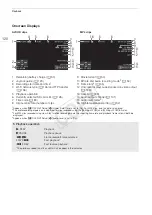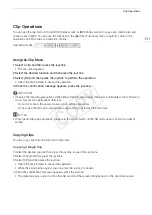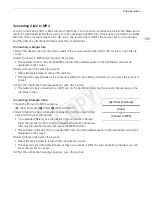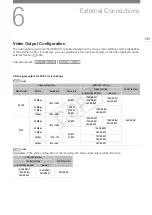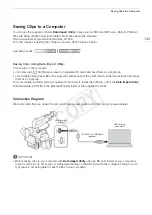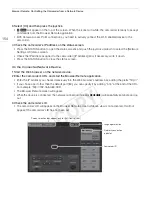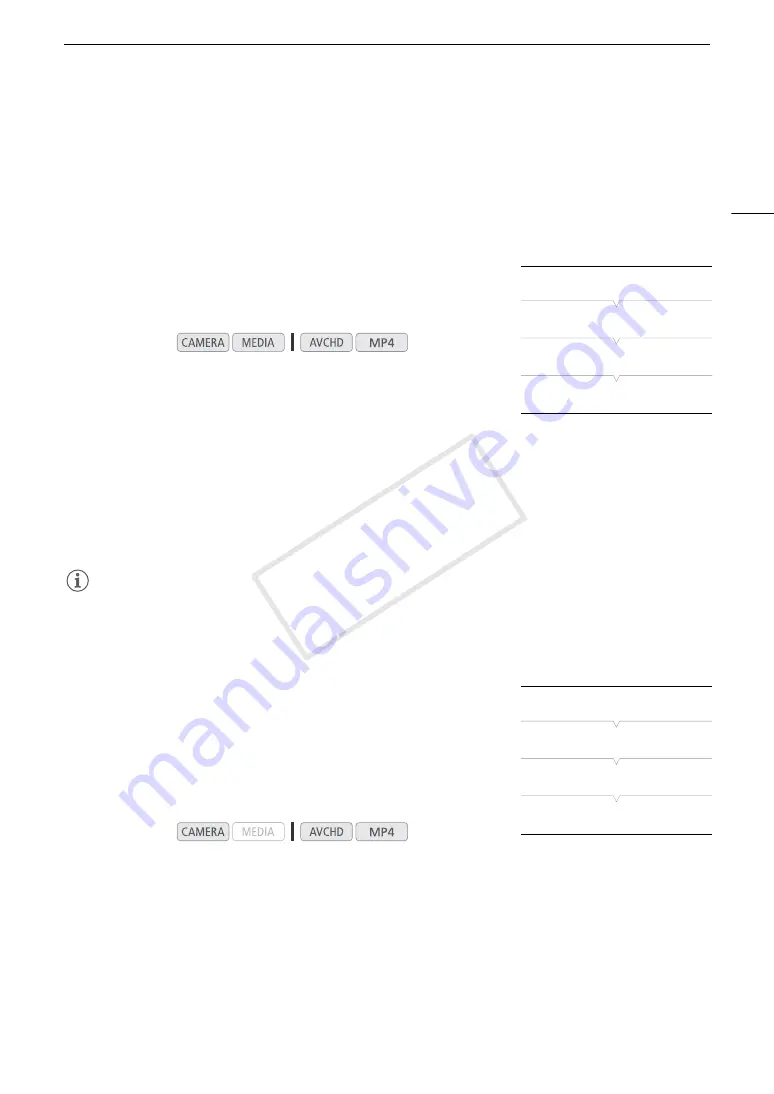
141
Audio Output
Audio Output
The camcorder can output audio from the HDMI OUT terminal, AV OUT terminal or
×
(headphone) terminal.
When audio is output from the AV OUT terminal or
×
(headphone) terminal, you can configure other settings,
such as the output channel.
Selecting the Audio Channel
You can select the audio channel that is output from the AV OUT terminal
or
×
(headphone) terminal.
1 Open the [Monitor Channels] submenu.
[
¡
Audio Setup]
>
[Audio Output]
>
[Monitor Channels]
2 Select the desired option and then press the joystick.
Options
NOTES
• If you set an assignable button to [Monitor Channels] (
A
107), you can press the button to change the audio
channel directly.
Synchronizing the Video with the Audio being Monitored
When audio is output from the AV OUT terminal or
×
(headphone)
terminal, you can choose to synchronize the audio signal with the video
signal or have the camcorder output the audio in real time. When the
audio is output in real time, there will be a slight delay. Regardless of the
setting, however, the audio and video signals recorded will be
synchronized.
1 Open the [Monitor Delay] submenu.
[
¡
Audio Setup]
>
[Audio Output]
>
[Monitor Delay]
2 Select the desired option and then press the joystick.
Options
Operating modes:
[CH1/CH2]:
Audio from CH1 is output from the left audio channel and audio from CH2 is output from the right
audio channel.
[CH1/CH1]:
Audio from CH1 is output from both the left and right audio channels.
[CH2/CH2]:
Audio from CH2 is output from both the left and right audio channels.
[CH1+2/CH1+2]: Audio from CH1 and CH2 is mixed and output from both the left and right audio channels.
Operating modes:
[Line Out]:
Synchronizes the audio and video signals.
[Normal]:
Allows you to monitor the audio in real time.
[
¡
Audio Setup]
[Audio Output]
[Monitor Channels]
[CH1/CH2]
[
¡
Audio Setup]
[Audio Output]
[Monitor Delay]
[Line Out]
COP
Y
Summary of Contents for EOS C100 Mark II
Page 1: ...Instruction Manual HD Camcorder PUB DIE 0463 000 COPY ...
Page 12: ...12 COPY ...
Page 46: ...Adjusting the Black Balance 46 COPY ...
Page 106: ...Using Accessories 106 COPY ...
Page 124: ...Saving and Loading Camera Settings 124 COPY ...
Page 144: ...Saving Clips to a Computer 144 COPY ...
Page 162: ...Playback via Browser 162 COPY ...
Page 168: ...Photo Operations 168 COPY ...