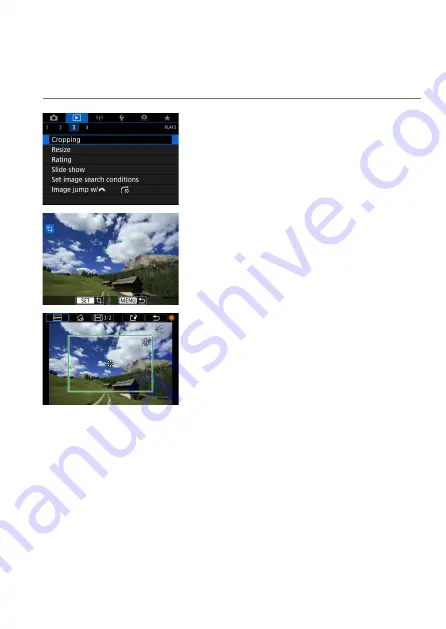
377
Cropping JPEG Images
You can crop a captured JPEG image and save it as another image.
Cropping an image is possible only with JPEG images. Images shot in RAW
cannot be cropped.
1
Select [
x
: Cropping].
2
Select an image.
Turn the <
5
> dial to select the image
you want to crop.
3
Set the cropping frame.
Press <
0
> to display the cropping
frame.
The image area within the cropping
frame will be cropped.
Changing the Cropping Frame Size
Press the <
v
> button to change the cropping frame size. The smaller
the cropping frame, the more magnifi ed the cropped image will look.
Changing the Aspect Ratio and Orientation
Turn the <
5
> dial to select <
e
>. Press <
0
> to change the cropping
frame’s aspect ratio.
Summary of Contents for EOS 90D
Page 1: ...E Advanced User Guide...
Page 42: ...42...
Page 74: ...74...
Page 122: ...122...
Page 162: ...162...
Page 190: ...190...
Page 272: ...272...
Page 275: ...275 Tab Menus Movie Recording Shooting 4 135 317 266 319 320 149 142...
Page 328: ...328...
Page 331: ...331 Tab Menus Playback Playback 4 389 391 392 393 394...
Page 500: ...500...
Page 519: ...519 Interface Language 1 Select 5 LanguageK 2 Set the desired language...
Page 535: ...535 Help Features Text Size Adjustment 1 Select 5 Help text size 2 Select an item...
Page 541: ...541 Customization of On Screen Information Clearing Settings 1 Select Reset 2 Select OK...
Page 552: ...552 Tab Menus Customization 556 559 570 581...
Page 582: ...582 Tab Menus My Menu 583 586 586 587...
Page 588: ...588...
Page 589: ...589 589 Reference This chapter provides reference information on camera features...
Page 645: ...645...






























