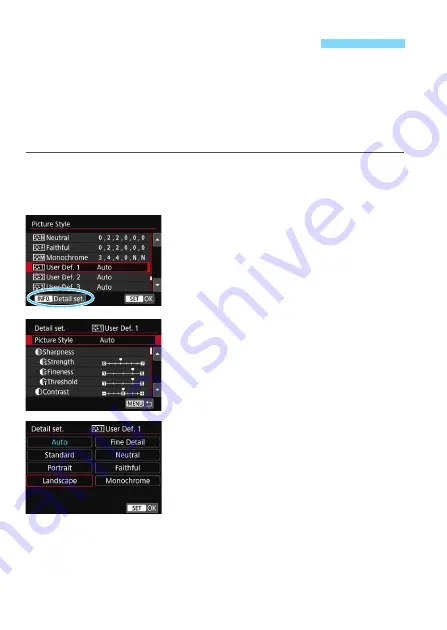
160
You can select a base Picture Style such as [
Portrait
] or [
Landscape
],
adjust its parameters as desired and register it under [
User Def. 1
],
[
User Def. 2
], or [
User Def. 3
].
You can create multiple Picture Styles with different settings.
You can also adjust the parameters of a Picture Style that is registered
to the camera with EOS Utility (EOS software, p.512).
1
Select [Picture Style].
Under the [
z
3
] tab, select [
Picture
Style
], then press <
0
>.
2
Select [User Def. *].
Select [
User Def. *
], then press the
<
B
> button.
3
Press <
0
>.
With [
Picture Style
] selected, press
<
0
>.
4
Select the base Picture Style.
Select the base Picture Style, then
press <
0
>.
To adjust the parameters of a Picture
Style that is registered to the camera
with EOS Utility (EOS software),
select the Picture Style here.
A
Registering a Picture Style
N
Summary of Contents for EOS 80D (W)
Page 188: ...188 ...
Page 226: ...226 ...
Page 292: ...292 ...
Page 388: ...388 ...
Page 402: ...402 ...
Page 448: ...448 ...
Page 525: ......






























