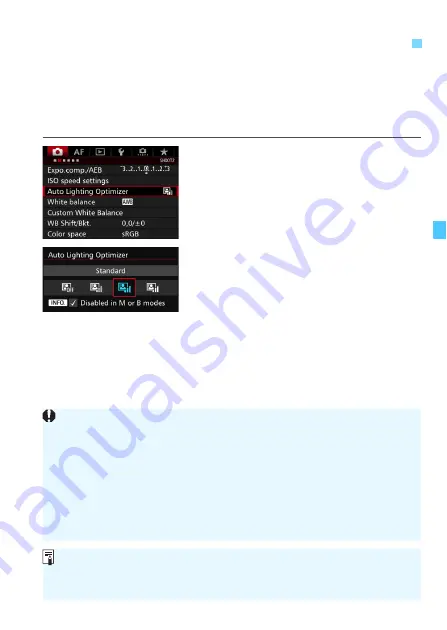
175
If the image comes out dark or the contrast is low, the brightness and
contrast can be corrected automatically. This function is called Auto
Lighting Optimizer. The default setting is [
Standard
]. With JPEG
images, the correction is applied when the image is captured.
[
Standard
] is automatically set in the <
A
> mode.
1
Select [Auto Lighting Optimizer].
Under the [
z
2
] tab, select [
Auto
Lighting Optimizer
], then press
<
0
>.
2
Select the setting.
Select the desired setting, then press
<
0
>.
3
Take the picture.
The image will be recorded with the
brightness and contrast corrected if
necessary.
3
Auto Correction of Brightness and Contrast
N
Depending on the shooting conditions, noise may increase.
If the Auto Lighting Optimizer is too strong and the image is too bright,
set [
Low
] or [
Disable
].
If a setting other than [
Disable
] is set and you use exposure
compensation or flash exposure compensation to darken the exposure,
the image may still come out bright. If you want a darker exposure, set
this function to [
Disable
].
If [
z
3: Highlight tone priority
] is set to [
Enable
], the Auto Lighting
Optimizer will be set automatically to [
Disable
].
In step 2, if you press the <
B
> button and uncheck <
X
> the [
Disabled
in M or B modes
] setting, the [
Auto Lighting Optimizer
] can also be set in
the <
a
> and <
F
> modes.
Summary of Contents for EOS 7D Mark II (G)
Page 1: ...EOS 7D Mark II G INSTRUCTION MANUAL ENGLISH ...
Page 36: ...36 ...
Page 144: ...144 ...
Page 214: ...214 ...
Page 284: ...284 ...
Page 312: ...312 ...
Page 396: ...396 ...
Page 530: ...530 ...
Page 541: ...541 ...
Page 549: ...549 ...












































