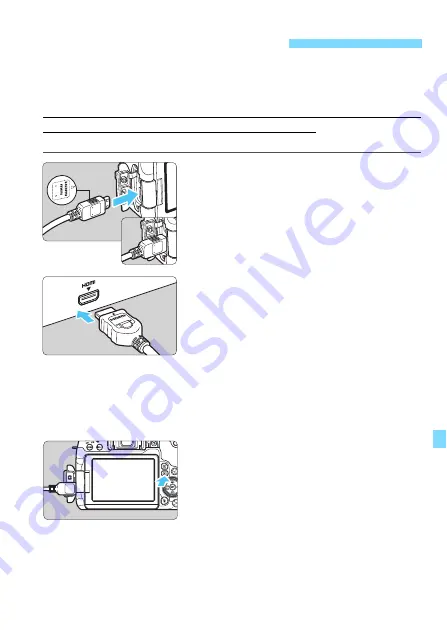
369
By connecting the camera to a TV set with an HDMI cable, you can play
the camera’s still photos and movies on the TV set. For the HDMI cable,
HDMI Cable HTC-100 (sold separately) is recommended.
If the picture does not appear on the TV screen, check if the [
5
3: Video
system
] is correctly set to [
For NTSC
] or [
For PAL
] (depending on the
video system of your TV set).
1
Connect the HDMI cable to the
camera.
With the plug’s <
d
HDMI MINI
> logo
facing the front of the camera, insert it
into the <
D
> terminal.
2
Connect the HDMI cable to the TV
set.
Connect the HDMI cable to the TV
set’s HDMI IN port.
3
Turn on the TV set and switch the
TV set’s video input to select the
connected port.
4
Set the camera’s power switch to
<
1
>.
5
Press the <
x
> button.
The image will appear on the TV
screen. (Nothing will be displayed on
the camera’s LCD monitor.)
The images will automatically be
displayed at the optimum resolution
matching the connected TV set.
By pressing the <
B
> button, you
can change the display format.
To play back movies, see page 362.
Viewing Images on a TV Set
Summary of Contents for EOS 77D
Page 36: ...36 ...
Page 82: ...82 ...
Page 150: ...150 ...
Page 188: ...188 ...
Page 214: ...214 ...
Page 390: ...390 ...
Page 418: ...418 ...
Page 478: ...478 ...
Page 484: ...484 ...
Page 485: ...485 ...
Page 486: ...486 ...
Page 501: ......






























