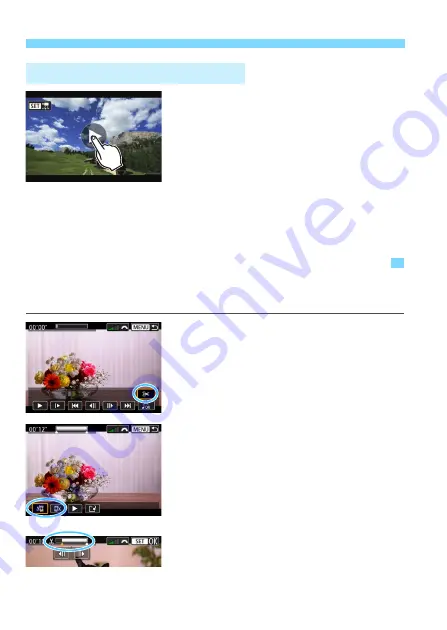
X
Editing a Movie’s First and Last Scenes
364
Tap [
7
] at the center of the
screen.
The movie will start playing back.
To display the movie playback panel,
tap <
s1
> on the upper left of the
screen.
To pause the movie while it is playing
back, tap on the screen. The movie
playback panel will also appear.
Playback with the Touch Screen
X
Editing a Movie’s First and Last Scenes
You can edit out the first and last scenes of a movie in approx. 1-sec.
increments.
1
On the movie playback screen,
select [
X
].
The movie editing panel will be
displayed at the bottom of the screen.
2
Specify the part to be edited out.
Select either [
U
] (Cut beginning) or
[
V
] (Cut end), then press <
0
>.
Press the <
Y
> <
Z
> keys to see the
previous or next frames. Keep holding
down the key to fast forward or fast
rewind the frames. Turn the <
5
> dial
for frame-by-frame playback.
After deciding which part to edit out,
press <
0
>. The portion highlighted
in white on the top is what will remain.
Summary of Contents for EOS 77D
Page 36: ...36 ...
Page 82: ...82 ...
Page 150: ...150 ...
Page 188: ...188 ...
Page 214: ...214 ...
Page 390: ...390 ...
Page 418: ...418 ...
Page 478: ...478 ...
Page 484: ...484 ...
Page 485: ...485 ...
Page 486: ...486 ...
Page 501: ......






























