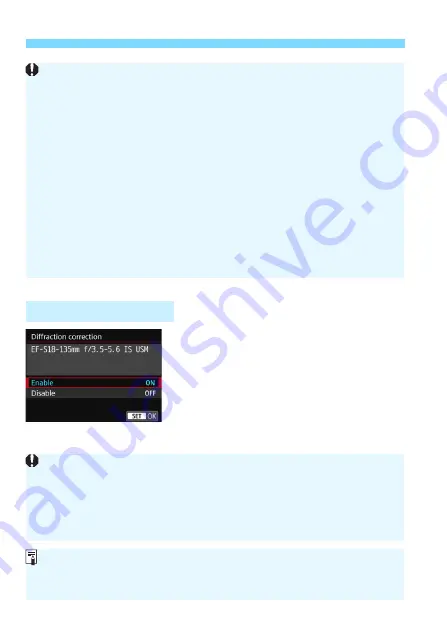
3
Correction of Lens Aberrations due to Optical Characteristics
N
182
1
Select [Diffraction correction].
2
Select [Enable].
Select [
Enable
], then press <
0
>.
3
Take the picture.
The image will be recorded with the
diffraction corrected.
Diffraction Correction
Since distortion correction is applied, the camera records an image
range narrower than the one seen through the viewfinder. (The image
periphery is slightly trimmed and the resolution looks slightly lowered.)
Distortion correction will be reflected in the captured image, but it cannot
be seen in the viewfinder during shooting.
Distortion correction cannot be set during movie shooting or when Multi
Shot Noise Reduction is set.
Using distortion correction during Live View shooting will slightly affect
the angle of view.
When you magnify the image during Live View shooting, distortion
correction is not applied to the image displayed. Therefore, magnifying
the periphery of the image may display parts of the image that will not be
recorded.
Images with distortion correction applied will not have the Dust Delete
Data (p.341) appended. Also, the AF point(s) will not be displayed
(p.388) for image playback.
Depending on shooting conditions, noise may be intensified together
with the effects of correction.
The higher the ISO speed, the lower the correction amount will be.
Diffraction correction will not be applied to the Live View image.
For movie shooting, [
Diffraction correction
] will not appear. (Correction
is not possible.)
With “Diffraction correction”, degraded resolution due to the low-pass filter,
etc. is corrected in addition to diffraction. Therefore, correction is effective
even at an aperture close to the open aperture.
Summary of Contents for EOS 77D
Page 36: ...36 ...
Page 82: ...82 ...
Page 150: ...150 ...
Page 188: ...188 ...
Page 214: ...214 ...
Page 390: ...390 ...
Page 418: ...418 ...
Page 478: ...478 ...
Page 484: ...484 ...
Page 485: ...485 ...
Page 486: ...486 ...
Page 501: ......
















































