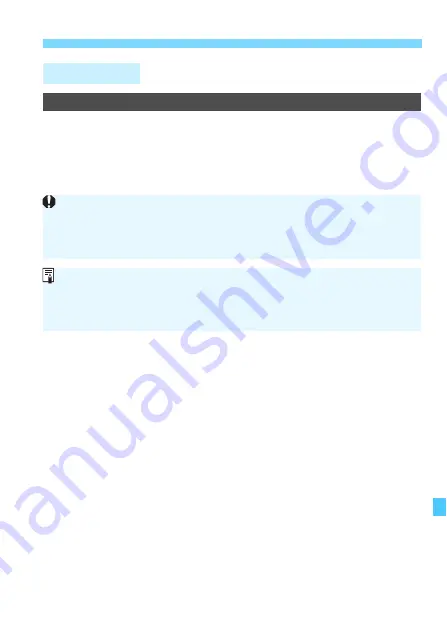
339
3
Custom Function Settings
K
C.Fn II: Image
C.Fn-3
Highlight tone priority
0: Disable
1: Enable
Improves the highlight detail. The dynamic range is expanded from
the standard 18% gray to bright highlights. The gradation between
the grays and highlights becomes smoother.
With setting 1, the Auto Lighting Optimizer (p.136) is automatically set to
[
Disable
] and the setting cannot be changed.
With setting 1, noise (grainy image, banding, etc.) may become slightly
more noticeable than with setting 0.
With setting 1, the settable range will be ISO 200 - ISO 12800 (up to ISO
6400 for movies).
Also, the <
A
> icon will be displayed in the viewfinder and on the LCD
monitor to indicate that highlight tone priority is enabled.
Summary of Contents for EOS 750D
Page 1: ...ENGLISH INSTRUCTION MANUAL EOS 750D W ...
Page 220: ......
Page 276: ......
Page 398: ...398 ...
Page 408: ...408 ...






























