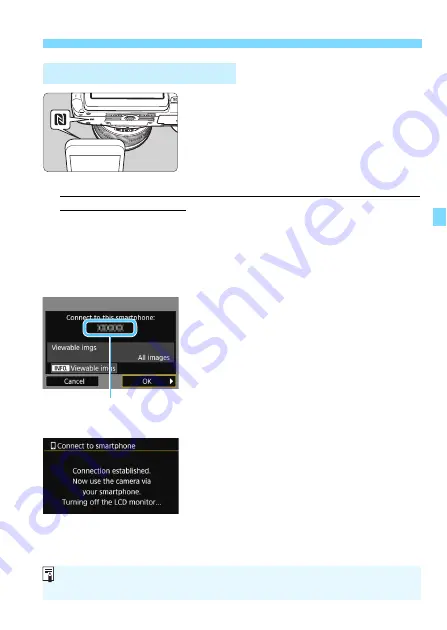
29
Connecting with the NFC Function
1
Touch a smartphone to the
camera.
If an image is being played back on
the camera, end the playback.
Touch the
p
mark on the smartphone
to that on the camera.
When a message indicating the connection is displayed on the
camera’s LCD monitor
, move the smartphone away from the
camera.
The camera’s <
k
> lamp will blink.
Camera Connect starts on the smartphone and establishes a
connection.
When the operation on the camera is completed in step 2, the
Camera Connect Main window will appear.
2
Save the settings.
When a connection is established,
the screen on the left will appear on
the camera’s LCD monitor. When
connection settings are already
saved, this screen will not appear and
the LCD monitor will turn off.
To specify viewable images, press the
<
B
> button. See step 5 on page
The camera’s <
k
> lamp will light up
in blue.
Press the <
Z
> key to select [
OK
],
then press <
0
>.
After a message is displayed, the
camera’s LCD monitor will turn off.
Connecting to a Smartphone
The device name set
on Camera Connect
You can check or change the device name on the setting screen of Camera
Connect.
Summary of Contents for EOS 750D W
Page 1: ...Wi Fi NFC Function Instruction Manual EOS REBEL T6i W EOS 750D W E INSTRUCTION MANUAL ...
Page 11: ...11 Getting Started ...
Page 23: ...23 Easy Connection ...
Page 52: ...52 MEMO ...
Page 64: ...64 MEMO ...
Page 65: ...65 Advanced Connection ...
Page 100: ...100 MEMO ...
Page 106: ...106 MEMO ...
Page 128: ...128 MEMO ...
Page 132: ...132 MEMO ...
Page 133: ...133 13 Managing Settings ...
Page 139: ...139 14 Troubleshooting Guide ...
Page 157: ...157 15 Reference ...
Page 167: ...167 MEMO ...
Page 168: ...CPY E154 001 CANON INC 2015 ...






























