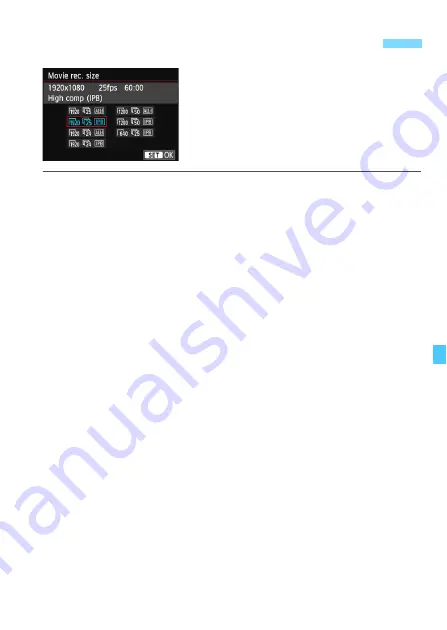
265
With [
Z
2: Movie rec. size
], you can
set the movie’s image size, frame rate
per second, and compression method.
The frame rate switches automatically
depending on the [
5
3: Video system
]
setting.
Image Size
A
[
1920x1080
] : Full High-Definition (Full HD) recording quality.
The aspect ratio will be 16:9.
B
[
1280x720
] : High-Definition (HD) recording quality. The
aspect ratio will be 16:9.
C
[
640x480
]
: Standard-definition recording quality. The aspect
ratio will be 4:3.
Frame Rate
(fps: frames per second)
6
/
8
: For areas where the TV format is NTSC (North America,
Japan, Korea, Mexico, etc.).
5
/
7
: For areas where the TV format is PAL (Europe, Russia,
China, Australia, etc.).
4
: Mainly for motion pictures.
Compression Method
X
IPB
: Compresses multiple frames at a time efficiently
for recording. Since the file size will be smaller
than with ALL-I, you can shoot longer.
W
ALL-I (I-only) : Compresses one frame at a time for recording.
Although the file size will be larger than with
IPB, the movie will be more suited for editing.
3
Setting the Movie Recording Size






























