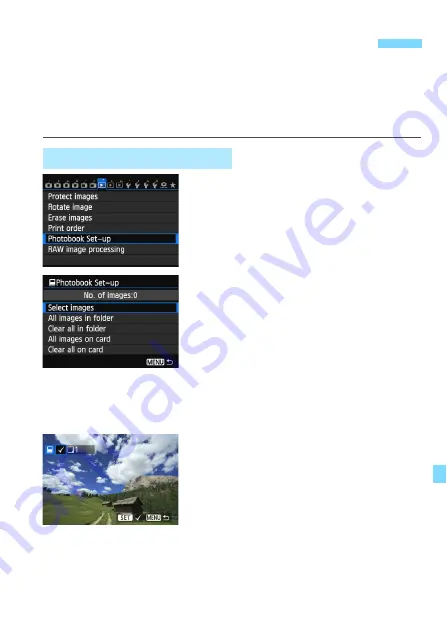
299
When you select images to use in photobooks (up to 998 images) and
use EOS Utility (provided software) to transfer them to a computer, the
selected images will be copied into a dedicated folder. This function is
useful for ordering photobooks online and for printing photobooks on a
printer.
1
Select [Photobook Set-up].
Under the [
x
1
] tab, select
[
Photobook Set-up
], then press
<
0
>.
2
Select [Select images].
Select [
Select images
], then press
<
0
>.
X
An image will be displayed.
If you press the <
u
> button and turn
the <
6
> dial counterclockwise, you
can select an image from a three-
image display. To return to the single-
image display, turn the <
6
> dial
clockwise.
3
Select the image to be specified.
Turn the <
5
> dial to select an
image, then press <
0
>.
Repeat this step to select other
images. The number of images which
have been specified will be displayed
on the screen’s upper left.
To cancel the specified image, press
<
0
> again.
To return to the menu, press the
<
M
> button.
p
Specifying Images for a Photobook
Specify One Image at a Time






























