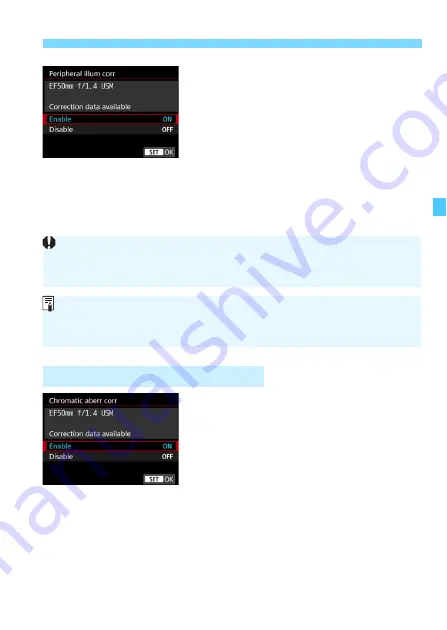
201
3
Correction of Lens Aberrations due to Optical Characteristics
N
3
Select [Enable].
Check that [
Correction data
available
] is displayed for the
attached lens.
Select [
Enable
], then press <
0
>.
4
Take the picture.
The image will be recorded with the
peripheral illumination corrected.
1
Select [Chromatic aberr corr].
2
Select [Enable].
Check that [
Correction data
available
] is displayed for the
attached lens.
Select [
Enable
], then press <
0
>.
3
Take the picture.
The image will be recorded with the
chromatic aberration corrected.
Chromatic Aberration Correction
Depending on shooting conditions, noise may appear on the image
periphery.
The higher the ISO speed, the lower the correction amount will be.
The correction amount applied will be lower than the maximum correction
amount that can be applied with Digital Photo Professional (EOS software,
p.594).
Summary of Contents for EOS 6D Mark II
Page 216: ...216 ...
Page 232: ...232 ...
Page 288: ...288 ...
Page 384: ...384 ...
Page 385: ...385 ...
Page 386: ...386 ...
Page 436: ...436 ...
Page 448: ...448 ...
Page 525: ...525 ...
Page 583: ...583 ...
Page 586: ...586 ...
Page 587: ...587 ...
Page 588: ...588 ...
Page 589: ...589 ...
Page 590: ...590 ...
Page 591: ...591 ...
Page 592: ...592 ...






























